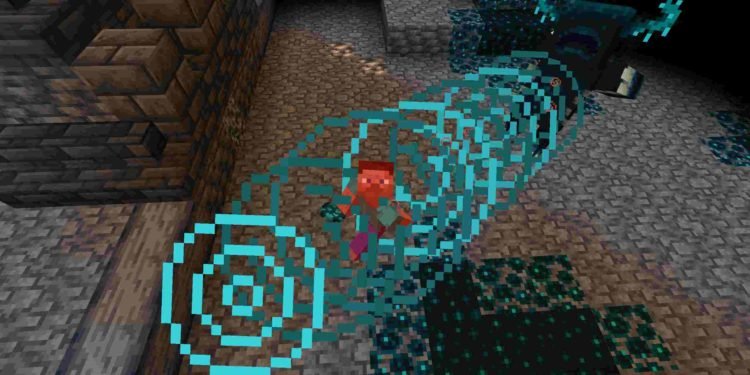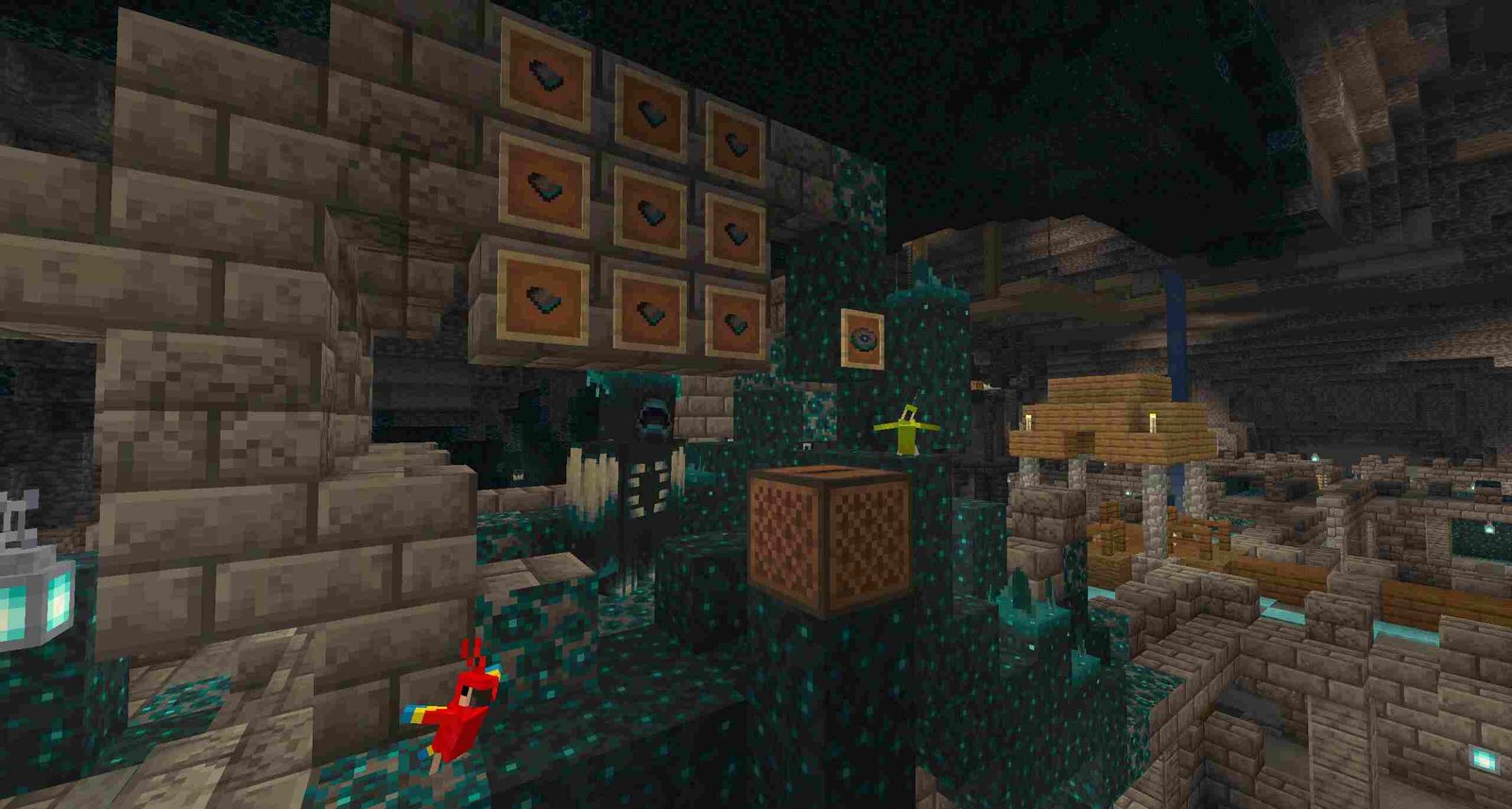Minecraft is a legendary sandbox game that almost every gamer is familiar with. The game has no goals to accomplish, giving the players enough room to play the game according to their liking. In 2013, the developers introduced Minecraft Realms to the game. This feature created a server within the game that allowed multiple players to play the game simultaneously. It allowed players to enjoy the game together while experiencing the fun of the open-world theme within the game.
But recently some players have been having a problem with the Minecraft Realm invite system. The mail symbol that shows the invitations that you have received for joining any realm suddenly disappears. It is a bug that is affecting many users and degrading the multiplayer experience of the game. So, if you are facing the same issue, then stay with us and we will provide you with all the solutions to this problem.
Minecraft realm invite not working on Java Edition: Fixes & Workarounds
Now let’s jump right into it and see how you can solve the Minecraft realm invite not working problem on Java Edition. Follow the steps below carefully and you will be good to go.
Open up your Minecraft game on your PC. Now click on the Minecraft realm option on the home screen.
Now if you have some realms already added, try following the next step.
- Select any realm from the list and then you will find some options at the bottom of your screen. Click on the first option, which is Leave Realm. Don’t worry, you will not have to leave the realm. On the next page, just click on No and you will again return to the Minecraft Realms window.
- Here you should find a mail with a red dot in it at the top of your screen, just beside Minecraft Realms heading. You can find any invites that you have received here.
If you don’t have any realms but only yours then try following the next steps.
Open up the Minecraft Realms page. Here, you will find your realm if you have already created it. Now, click on your realm. You will find some options pop up at the bottom of your screen. Here, click on the first option, which is the Configure Realm. The Configure Realm window will now open. Here, click on back and return to the previous page. On the Minecraft Realms page, you should now find the invite option at the top. It is like a mail with a red dot on it. Click on that and you will be able to see all your invites.
If you don’t have any realms, then try following the next steps.
- Go to the Minecraft home page. There you will find the Options button in the middle of your screen, click on it. Now click on the Video settings option.
- A new window will open. Here, click on Fullscreen and set it to off. Your Minecraft game will now be changed to the Window screen.
- Now, back out to the home screen of the game. After this, Maximize the Minecraft screen. Click on the Minecraft Realms option on the screen.
- Minimize the screen and again reopen the game. Here, click on Restore down option to reduce the game resolution. Finally, you should now find the invite option at the top.
Come back for more such articles at DigiStatement.