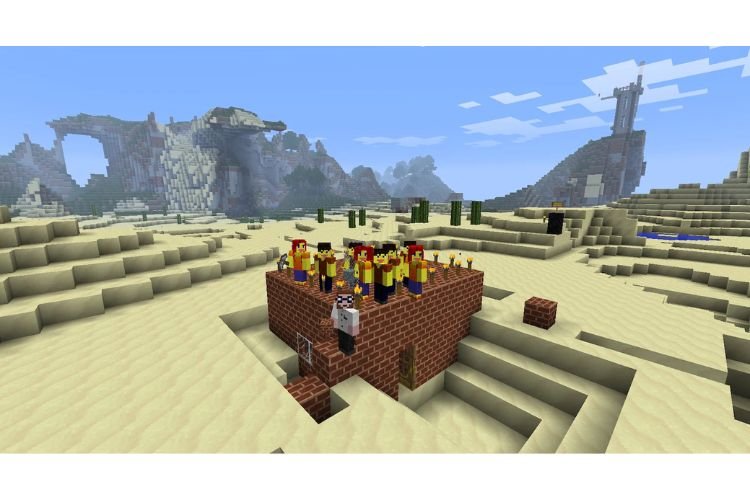Minecraft is one of the best-selling games in the gaming industry. It was released more than a decade ago and since then, it is ruling the hearts of many players. Unfortunately, Minecraft and Minecraft Dungeons players are encountering an unusual Error Code 0x87e50029 while playing the game on Windows PC. If you are also encountering such an error, then you are at the right place. Carry on reading this guide to find out how you can fix this issue through multiple methods.
Fix: Minecraft Error Code 0x87e50029
This Minecraft Error does not allow you to launch Minecraft or Minecraft Dungeons via the Minecraft Launcher. This issue is quite annoying but is also fixable. Here are some effective workarounds for the same-
Uninstall and Reinstall the game
Initially, you can try uninstalling and reinstalling the game from Minecraft Launcher only. Head to the Installation tab to do the same. Make sure to restart your PC once the game is uninstalled.
Check Servers
There is a possibility that the Xbox servers are under maintenance and that is why you are encountering this error. To verify the same, you can visit this link to check if all Xbox Servers are live and functioning or not.
Disconnect unnecessary input devices
If your PC is connected to multiple devices, then you should try launching the game after disconnecting the unnecessary connected devices. Devices such as a controller, vjoy, steering wheel, etc. can refrain the game from launching.
Verify and Repair game files
Verifying or repairing game files can also resolve this error and help you play Minecraft again. To verify game files, go to Xbox Store. Under the installed games list, right-click on the game (Minecraft or Minecraft Dungeons) and select “Manage”. Then, go to the “Files” tab and select “Verify and Repair”.
Run the game as an administrator
Running the game as an administrator can also take care of this error code. To do the same, you can create a desktop shortcut for it. For that, go to the Xbox app, right-click on Minecraft, select Manage, and then finally select “Create Desktop Shortcut” under the General tab. Once you create it, right-click on the shortcut file and select “Run as administrator”.
Repair/Reset the Game, Xbox App, and Microsoft Store
To repair or reset the game, you have to jump to the Windows Settings. Go to Windows Search Bar and open “Settings”. Here, go to Apps > Minecraft/Minecraft Dungeons (click on the 3 dots) > Advanced Options > Repair / Reset. You can either repair or reset the game and then launch it to see if the error is resolved. Repeat the same process for Xbox App and Microsoft Store.
Delete Local Cache for Microsoft Store
Local Cache files are residual files that can be deleted from a PC. You have to delete these residual files for Microsoft Store. To do that, jump to the following path using File Explorer: C:\Users\Username\AppData\Local\Packages\Microsoft.WindowsStore_8wekyb3d8bbwe. Once you reach this destination, find the “LocalCache” folder and delete it. After that, restart your PC and try to launch the game.
Use the same account for Xbox and Microsoft Store
Make sure that you are logged in using the same account in both, Xbox App and Microsoft Store. If you are not signed in with the same account, then do that by signing out and signing in again.
Timezone
Along with using the right account to log in, you also need to make sure that the right timezone is set on your PC. For that, right-click on the time displayed at the bottom right section of the taskbar and select “Adjust date and time”. Here, keep “Set time automatically” and “Set time zone automatically” turned on.
Install Updates in Microsoft Store
Make sure that all updates are installed in Microsoft Store. To check the same, jump to the Microsoft Store and select “Library”. Here, click on “Get Updates” at the top right corner to see all available updates. Download all the pending updates and after it is done, restart your PC.
Update Windows
Updating Windows to the latest available version is also necessary. To do the same, search “Check for Updates” in the Windows search bar and select the first result. If you see any pending updates, install them and then try to launch the game.
Run the “wsreset” command
To run this command on your PC, type “wsreset” in the Windows Search Bar and hit enter. It will open a blank command prompt screen and then Microsoft Store later. Do not close the command prompt window as it will close automatically.
Run another command
If you are still unable to resolve this issue, then you can run the following command in Windows Powershell. Make sure to open Windows Powershell as an administrator.
Get-AppxPackage -AllUsers| Foreach {Add-AppxPackage -DisableDevelopmentMode -Register “$($_.InstallLocation)\AppXManifest.xml”}
Once you enter this command, it will initiate a process. Wait for the process to get completed and try launching the game.
Start these services
If you are still facing the issue, there are a bunch of services that you have to start to resolve this issue. To do that, go to the Services menu by typing “services.msc” in the Run box(Win+R) and search for the following services:
- IP Helper
- Xbox Live Auth Manager
- Xbox Live Game Save
- Xbox Live Networking Service
- Gaming services
- Windows Update
- Microsoft install service
Double-click on each of these services individually and then, make sure that “Startup Type” is set to “Automatic”. After that, click on “Start”, then “Apply, and then “Ok”.
Uninstall and reinstall gaming services
Open Windows Powershell as an administrator and enter the following command to uninstall and reinstall Gaming Services on your PC:
- To uninstall: Get-AppxPackage gamingservices -allusers | remove-appxpackage -allusers
- To reinstall:start ms-windows-store://pdp/?productid=9MWPM2CQNLHN
Install Xbox Identity Provider
Installing Xbox Identity Provider from the Microsoft Store can also resolve this issue. It is worth noting that you will not see an “Install” button if this is already installed on your PC.
Install Minecraft for Windows 7/8
If you are still facing that error, you are not left with any further possible fixes. The last thing that you must give a try is installing the Minecraft Launcher for Windows 7 or 8. Make sure to uninstall the current version before installing the Minecraft Launcher for Windows 7 or 8. Head here and select the preferred Minecraft Launcher version to install.
So, this was everything about fixing the Windows 11 Update Error 0x800f0988. If you found this guide helpful, share it with your friends.
Related: How To Fix Steam Captcha Not Working issue on Windows 11?