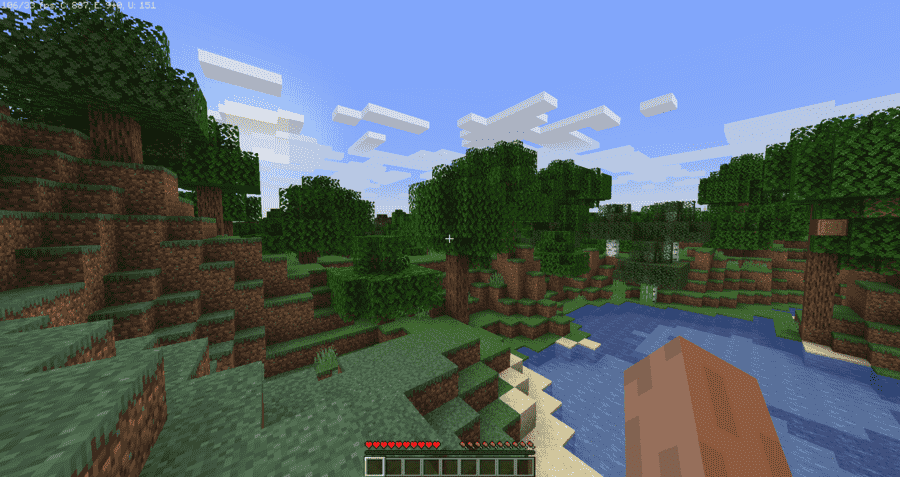Minecraft is an open-world expansive sandbox video game. The game comes from the developer studio, Mojang Studios. It is the best-selling video game of all time. Likewise, the success of Minecraft is quite astonishing. With the game getting bought by Microsoft. Consequently, the game has sold over 200 million copies and also has over 140 million monthly active users as of 2021. Minecraft is available on several platforms such as Microsoft Windows, Android, iOS, Nintendo Switch, Xbox One, PlayStation 4, and also on many others. This article is a guide to help you on fixing the Minecraft Marketplace not working issue in 2022.
What Is Minecraft Marketplace?
Minecraft Marketplace is the one-stop shop for everything Minecraft. It is the in-game shop that players can use to purchase and obtain catalogs of skins, texture packs, and even more from the Minecraft community. Players can obtain items from the Marketplace even by using Minecoins. Likewise, the Minecraft Marketplace is one of the most intuitive ways to get all the in-game items you need for your Minecraft game.
Here Are Some Workarounds And Fixes To Fix Minecraft Marketplace Not Working
The most general fix that is common for all platforms is to always make sure that you have a fast and stable internet connection.
For Minecraft On PC:
When facing the Minecraft Marketplace not working error on PC, you can simply sign out of your account and quit the game. Likewise, you can relaunch the game after a while and log in to your account again.
For Minecraft On Xbox:
The first thing to always confirm before launching the game and opening Minecraft Marketplace on Xbox is a stable internet connection. Additionally, downloading the latest updates for the game can help in fixing the Minecraft Marketplace not working issue on Xbox.
For Minecraft On Nintendo Switch:
In case of the Minecraft Marketplace not working on Nintendo Switch, you can use the handheld system’s corrupt data checking system to fix the issue. In order to do this, follow the steps below:
- Firstly, go to the System Setting on Switch
- Next up, navigate to the Data Management Setting
- Now, you can select the Manage Software option
- Here, you can locate the Minecraft application and then select it.
- You can now move down and check for the Corrupt Data option and click on it.
- Thus, clicking on the Corrupt Data option helps in checking for any corrupt data in Minecraft. Such corrupt data can cause issues with the Minecraft Marketplace.
- In case of corrupt data, you can reinstall the game to fix the issue.