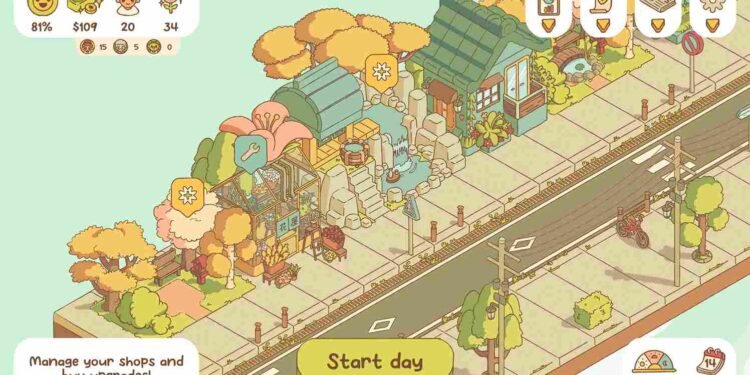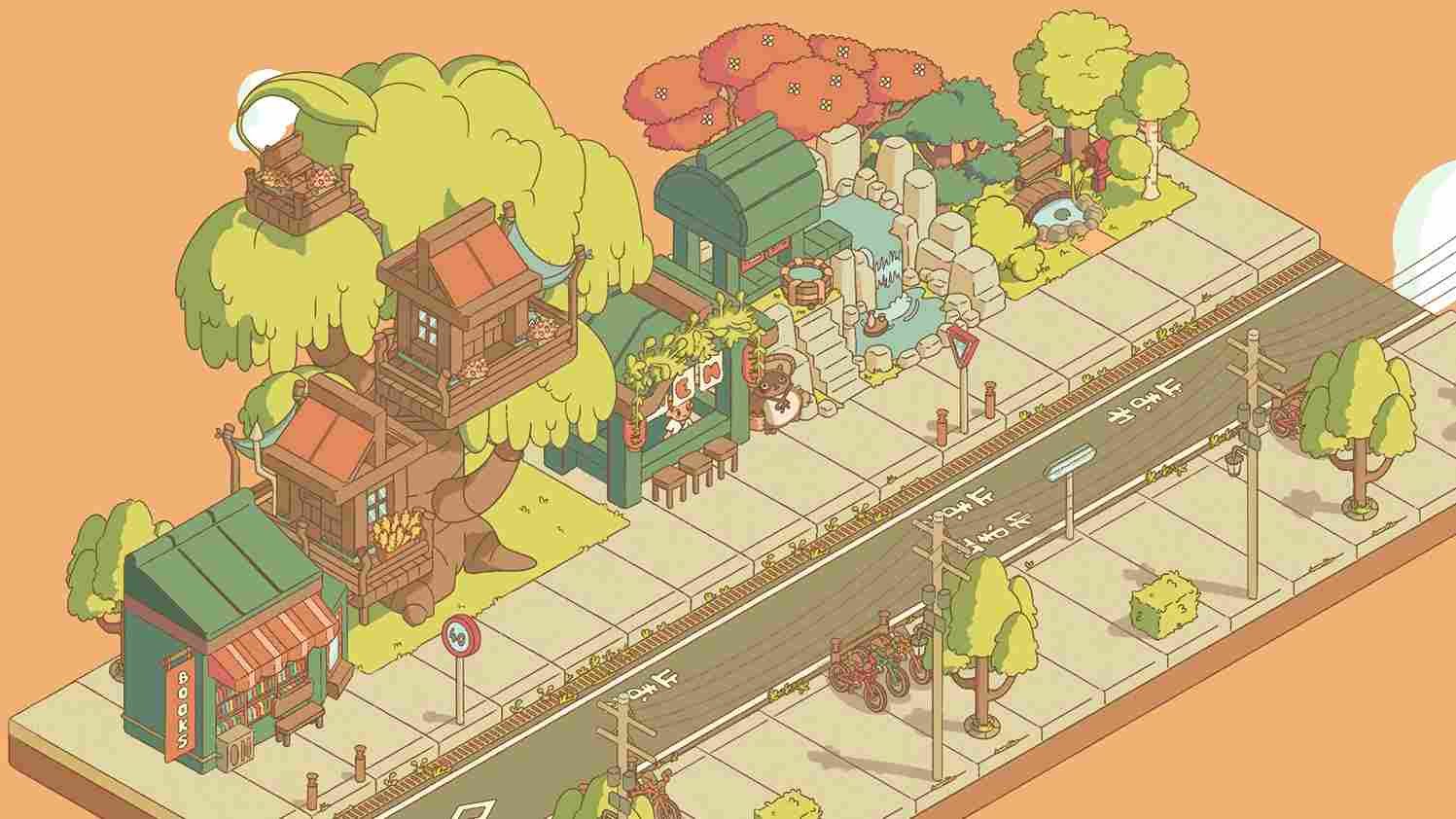Are you one of the many players who have been taken up by the cozy charm of Minami Lane? With its adorable visuals, light management gameplay, and overwhelmingly positive reviews, it’s no wonder that you might have picked it up, especially if you’re enjoying gaming on the Steam Deck. However, if you’re experiencing crashing issues while playing Minami Lane on your Steam Deck, fear not! We’re here to provide you with solutions to get your game running smoothly again. So, let’s see how to fix those pesky crashes and get you back to enjoying the tranquility of your virtual street.
Dealing with crashing issues is perhaps one of the most common frustrations gamers encounter, regardless of the platform they choose to play on. Unfortunately, Minami Lane is not exempt from these issues, and players on the Steam Deck have reported encountering the ever-annoying crashing problem while trying to enjoy this street management experience. That being said, are there steps you can take to troubleshoot and resolve these issues? Keep reading till the end to find out.
Minami Lane crashing on Steam Deck: How to fix it
Restart the Deck
Sometimes, a simple restart can work wonders. Turning off your Steam Deck and then turning it back on again might help refresh its system and clear any temporary glitches that could be causing Minami Lane to crash.
Check the game for updates
Developers often release updates to fix bugs and improve performance. Regularly check for updates for Minami Lane on Steam and also make sure that you have the latest version of the game, which may include fixes for crashing issues.
Verify game files
Occasionally, game files can become corrupted, leading to crashes. Verifying the game files through the Steam client can help identify and repair any damaged files. To verify the files, all you need to do is open the Steam client and select the game’s tile. Here, tap on the Options button and select Properties. Now, select the Installed Files tab and tap on the Verify Integrity of Game Files option. After the scan is complete, launch the game and check if the issue persists.
Use different Proton versions
Proton is a compatibility layer that allows Windows games to run on Linux-based systems like the Steam Deck. Trying different Proton versions can sometimes resolve compatibility issues that may be causing crashes. To switch between the available proton versions, head to the properties menu of the game from the Steam library, access the Compatibility tab, checkmark the Force Proton Use option, and choose a proton version from the drop-down menu. You can start with Proton Experimental.
Reinstall the game
As a last resort, you can try reinstalling Minami Lane. Only give this workaround a try when all the other methods have failed. Also, while reinstalling the game, make sure to do so on the Deck’s internal storage.
Well, those were some workarounds that might prove to help deal with the crashing issues in the game. We hope your doubts in this matter are now cleared. And for all your other gaming-related queries, make sure to visit DigiStatement regularly. Read more: ARK Mobile: How to use tranq arrows