With new strains coming from U.K and South Africa, the danger from the coronavirus is still present. Due to the social distancing restrictions and lockdowns still in place in many countries around the globe, Online learning is the only way to move forward. MS Teams has emerged as one of the top apps for online teaching. Microsoft with Teams has tried to create a real classroom experience. With great integration of its other apps like OneNote to create notebooks, Planner app and Whiteboard app. Talking about the intergration of Microsoft’s White board app with Teams – Here’s how you can use the whiteboard app during a class –
During the class, open the share tray from the bottom.
On the bottom right, you’ll see the option of Microsoft Whiteboard. Click on it.
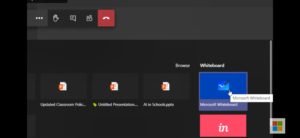
You will now be presented with the Microsoft Whiteboard.
You can choose to add text from the toolbar.
There is the option to use pens of different colours to highlight or draw objects.
You can choose to give access for editing the whiteboard to other members in the class from the settings tab located on the top right side.
You can use sticky notes and also, there is the option to zoom or pan the text and notes on your whiteboard.
NOTE – Screenshots used in this article have been taken from Microsoft Education’s Youtube Channel.








