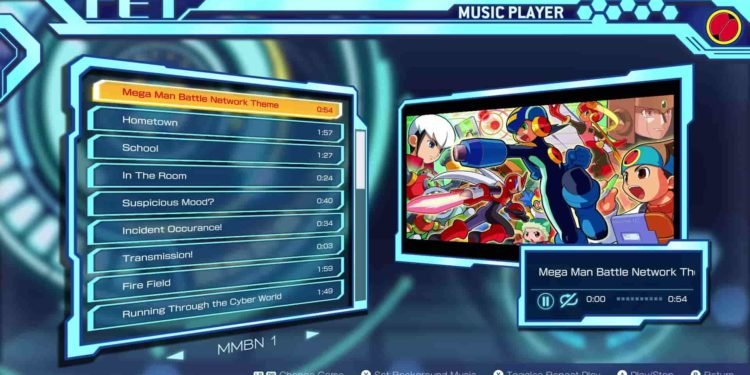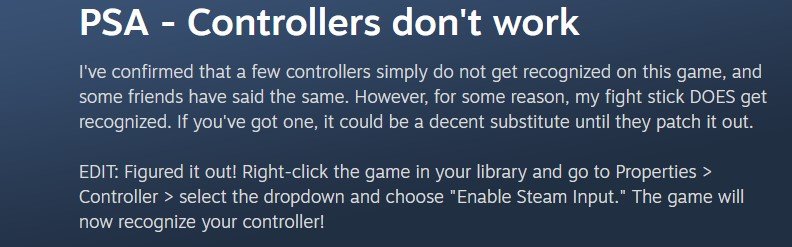With the recent release of Mega Man Battle Network Legacy Collection Vol 1 & 2 on all popular platforms including PC, PS4, & Nintendo Switch, fans of the franchise have welcomed both titles/volumes with open arms. Well, if you are a Mega Man franchise fan, this game is a must-try for you. However, after players on Steam had access to the title on 14th Apr, many have reported that the game fails to recognize their controller on PC. This is surprising because the game offers full controller support, and any controller input should automatically be recognized. But, that isn’t the case. If you are facing a similar issue, then you need to read this guide as we have shared all the details on the same.
Playing PC games with a controller nowadays has become quite common as controllers are more handy and flexible when it comes to providing input. Although traditional FPS titles or fast-paced action games are still preferred to be played using the standard Keyboard+mouse setup, the use of controllers to play casual games has been adopted by many. However, PC games often fail to recognize some controllers when connected, even when full controller support is provided. The same is the case with the Mega Man Battle Network Legacy Collection game, where players are unable to play it using the controller of their choice on PC. Although the devs have not acknowledged the issue as of writing this article, we have some potential workarounds that might be of some help. So, without any further ado, let’s discuss the same.
Mega Man Battle Network Legacy Collection Vol 1 & 2 Controller Not Working Issue: Is there any fix yet
Well, players who faced this issue have come forward with a workaround that should fix the problem of the game not recognizing a controller. If you have encountered the same, all you need to do is head to the Steam client, click on the Steam option, and select the Settings option. Next, click on the Controller tab, and then select the General Controller Settings option. Here, you will need to enable the Configuration support option for the type of controller you are using.
If you are using a PS controller, make sure to enable PlayStation Configuration Support. The same goes for an Xbox controller, Switch controller, or any generic gamepad. After enabling configuration support for the corresponding controller, you need to head to your Steam Library. Now, right-click on the game, and select Properties. Here, go to the Controller tab, and then select the Enable Steam Input option.
If you followed the mentioned steps carefully, the game should now recognize your controller. If it doesn’t, then try connecting the controller to your PC using a wired connection. Many were able to fix the problem using the provided method, so we hope you do too. Well, if the issue persists, you will have to wait for the devs to release a hotfix for the same. We will update this article with more information on this, once we fetch it.
Anyways, that’s all about how to fix the controller not working issue in Mega Man Battle Network Legacy Collection Vol. 1 & 2. For more interesting guides like this, make sure to follow DigiStatement daily.