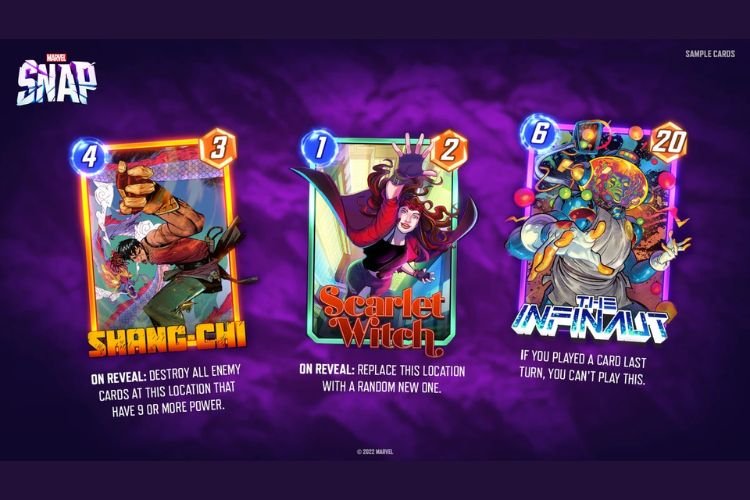After being in Early Access since October 18, 2022, Marvel Snap‘s full release finally saw the light of day on August 22, 2023. Developed by Second Dinner and published by Nuverse, this unique card collectible game is currently available for Android, iOS, and PC players. In all honesty, the game has already been highly popular since its Early Access days. Well, while the gaming experience is still great and all, Marvel Snap’s recent full version release on Steam started running into different bugs and errors that are bothering players quite a bit. As per recent reports, players are facing an issue where the game screen goes completely blank when they try to launch it. If you’re facing this Marvel Snap black screen issue, we’re here to help. Consider reading this article until the end to find out how to fix this problem.
The full-version release of Marvel Snap on PC hasn’t gone as smoothly as the players and the developers planned. Several issues are plaguing the game, and this black screen issue is one of the most frustrating ones. This issue can be triggered by several factors, such as outdated or incompatible graphics drivers, missing or corrupt game files, and more. If you’re facing the Marvel Snap black screen issue and wondering if this is fixable, it actually is. So, we have shared some potential workarounds for you to deal with this issue.
Marvel Snap Black Screen Issue: How to Fix?
If you’re facing the black screen or screen freezing issue in the game, check out the list of workarounds that we have compiled. Make sure to try each workaround one by one, and then check whether the issue persists.
Download and install Media Feature Pack for Windows 10 N
- First, head to the official Microsoft website and download the latest Windows Media Feature Pack for Windows 10 N.
- Once the file is downloaded, click on Start to run the program.
- Then, press the Windows + I keys together to go to your Windows Settings and go to the Apps tab.
- Go to the Apps & Features option, and then open the Optional Features option.
- Click on the “Add a feature…” option.
- Locate the Windows Media Feature Pack for Windows 10 N that you just downloaded and select it.
- Finally, restart your PC, run the game, and see if the issue persists.
Disable the AMD graphics card and run the game
According to some players, if you’re using an AMD graphics card, it can interfere with the game and trigger the black screen issue. Follow the below-mentioned instructions to fix this:
- Press the Windows + X keys together to open the Quick Link Menu and open Device Manager.
- Click on Display Adapters.
- Locate your dedicated AMD graphics card and right-click on it.
- Click on the “Disable device” option.
- Next, run the game, and this time you should be able to play normally.
- Once you’ve run the game and have overcome the issue, go back to the Display Adapters menu in Device Manager and enable the AMD graphics card again.
- This should fix the Marvel Snap black screen issue.
Update graphics drivers
- Press the Windows + X keys together to open the Quick Link Menu.
- Open Device Manager and click on Display Adapters.
- Locate the dedicated GPU and right-click on it to open the context menu.
- Click on the “Update Driver” option.
- Now select the “Search automatically for drivers” option and wait until the download is complete.
- Run the game and see if the error persists.
Note: You can also download the latest GPU driver from the support software of your GPU manufacturer. Otherwise, you can download it from the official website of your GPU manufacturer.
Verify game files
- Open Steam and go to your Library.
- Locate and right-click on Marvel Snap from the list of installed games.
- From the context menu, click on Properties.
- Select Local Files, and then click on the “Verify integrity of game files” option.
- Let Steam run the check and then launch the game. See if the error still persists.
Restart your game and reboot your PC
Sometimes, a simple restart can go a long way toward fixing such issues in games. So, first, restart the game and see if you still get the error. If the issue persists, reboot your PC and then launch the game.
Reinstall the game
Finally, if no fix seems to work for you, you’ll need to reinstall the game. Uninstall the game from your PC and then reinstall it. This time, you should try reinstalling it on a different SSD drive. Doing so might fix the issue.
Well, this is how you can solve the Marvel Snap black screen issue. Hopefully, you can use this guide to troubleshoot this error and enjoy a great gaming experience. For more similar gaming-related content, stay tuned to DigiStatement.