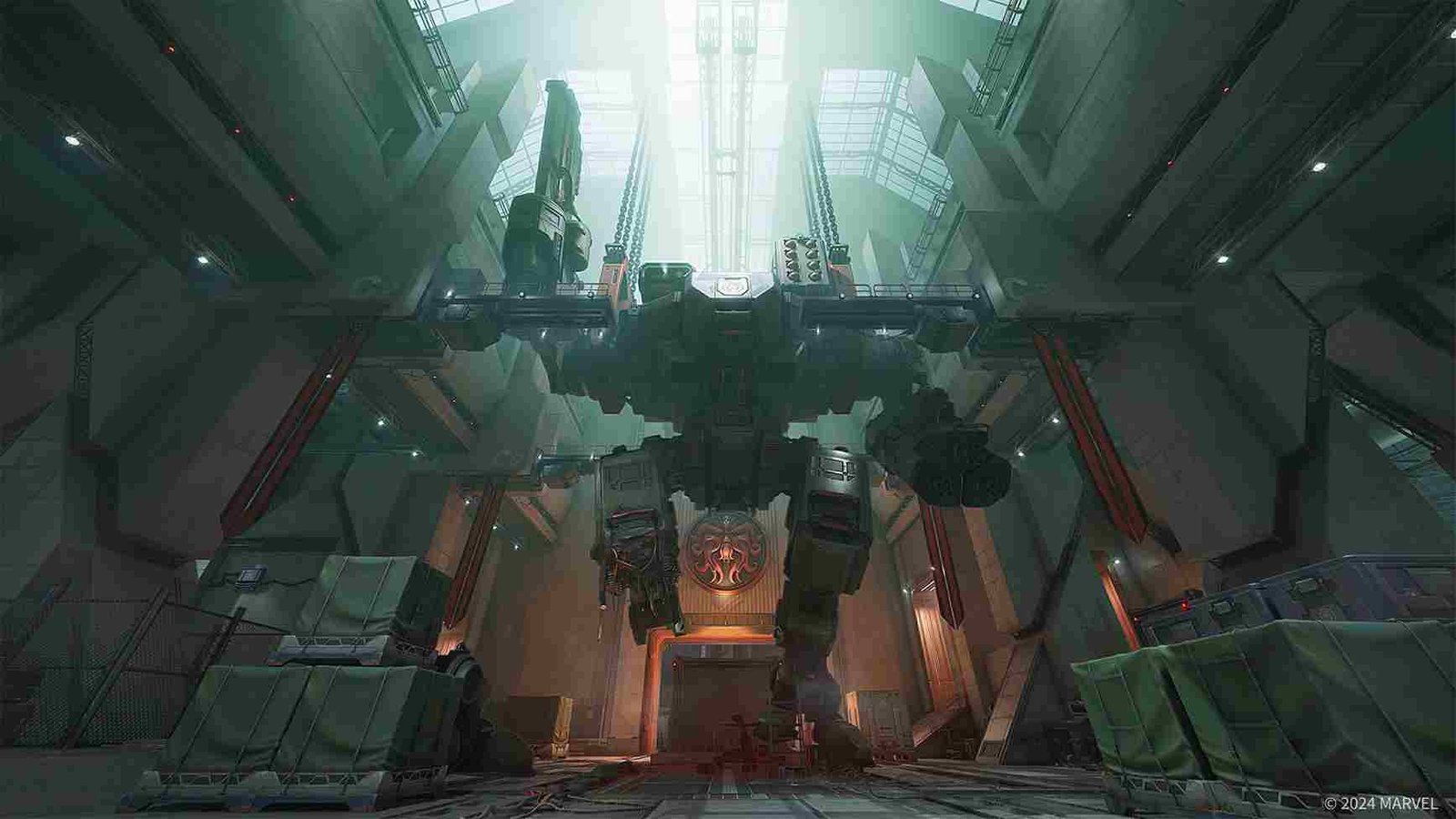While playing any online multiplayer game, cooperation is often the deciding factor for victory among two teams. You can always type and ping out short messages while gaming but nothing beats the good old voice chat system. The problem with the voice chat feature in Marvel Rivals is that it is not working for players on PC, Xbox, and PS5! So, is there a fix available? Read until the end to find out.
The issue is simple: Voice Chat is not working for many players in Marvel Rivals. They are not able to hear other players and the lobby cannot hear them either. For some, the issue popped up randomly after days of gaming without any problems with the voice chat. For others, voice chat has not been working since they downloaded the game. So, how to fix it? If you too are struggling with this issue, this is just the guide you need.
Marvel Rivals Voice Chat Not Working Issue: How to fix it (PC/Xbox/PS5)
So far, there has been no official update acknowledging the issue and there are no sure-shot fixes either. What we do have are a bunch of player-suggested fixes that could get the job done. That said, we have listed the most effective workarounds for you to try.
In-game settings
Regardless of your platform, here are quick checks that you can go through. Open the game, then select the Settings option in the top-right corner of the main menu. Next, head over to the Audio tab, and in the Voice Chat section, toggle the voice chat switch to “On” and choose between “Push to Talk” (requires holding a key to speak) or “Open Mic” (mic stays on). For “Push to Talk”, assign a button by going to the Keyboard/Controller tab, finding “Voice Chat” under Communication, and selecting a key for it. You can also go through the list of input devices available and check which one works out for you.
Run as Admin
If you are on a PC, this is the first workaround to try before you go ahead with other fixes. The workaround involves running the game’s launcher as an administrator. For this, head over to the game folder, locate MarvelRivals_Launcher.exe, right-click it, and select “Run as Administrator”. Launch the game and see if these simple fixes do the trick for you.
Adjust sound settings
Staying on PC-related fixes, you can also try adjusting your sound settings. Open Windows sound settings, scroll to Advanced Sound Options and click App Volume and Device Preferences. With the game running, find “Marvel Rivals” in the app list and set the input device from “Default” to your specific microphone.
Background programs
Voice chat issues in Marvel Rivals may be due to conflicts with other programs using the microphone, such as Discord. To fix this, try running Discord (or any other conflicting application) as an administrator before launching the game. This made sure that the mic functions properly in-game for some players.
Use Game Bar
Here is yet another PC-related fix to try using the Windows Game Bar. While the game is running, press Windows + G to open the Game Bar. Locate the microphone setting and ensure it’s set to the correct device you’re using. Using Games Bar is not different from selecting the audio device from the Windows setting, which fixed the issue for some so do give it a shot.
Ad blockers
If the voice chat in Marvel Rivals isn’t working, your network setup may be blocking the required services. Some players have reported that disabling ad blockers like Pi-hole resolved the issue. Specifically, unblocking the address who.nie.easebar.com in Pi-hole or any other network filtering tool has restored voice chat functionality. So, make sure to check your ad blocker’s logs for blocked connections related to the game, whitelist them, and test again.
VPNs
Turning on a VPN, such as ExpressVPN, has resolved the issue for some players. If you’re experiencing problems, try enabling your VPN and launching the game. On the other hand, if you are someone who constantly uses a VPN, try disabling it and then launch the game again. Make sure to try out all the available locations on your VPN.
Console workaround
For console players, go to the controller settings, bind a button (e.g., Square) to the voice chat menu, and then unbind it. This can make the voice chat function again, allowing the voice icon to appear when speaking. However, note that this may temporarily affect other button functionalities (like reloading). Restarting the game resolves this side effect.
Those are the most effective workarounds we have for now that could help with the voice chat issue in Marvel Rivals. We hope this was helpful. Do stay tuned to Digistatement for more gaming guides like this. Also, click here to find out how to fix Error Code 403_5 in Marvel Rivals.