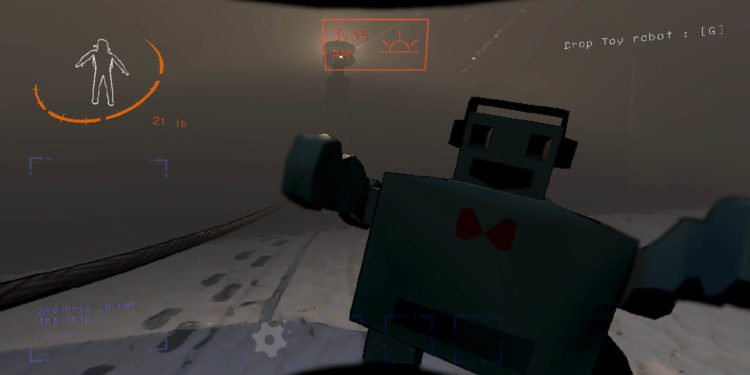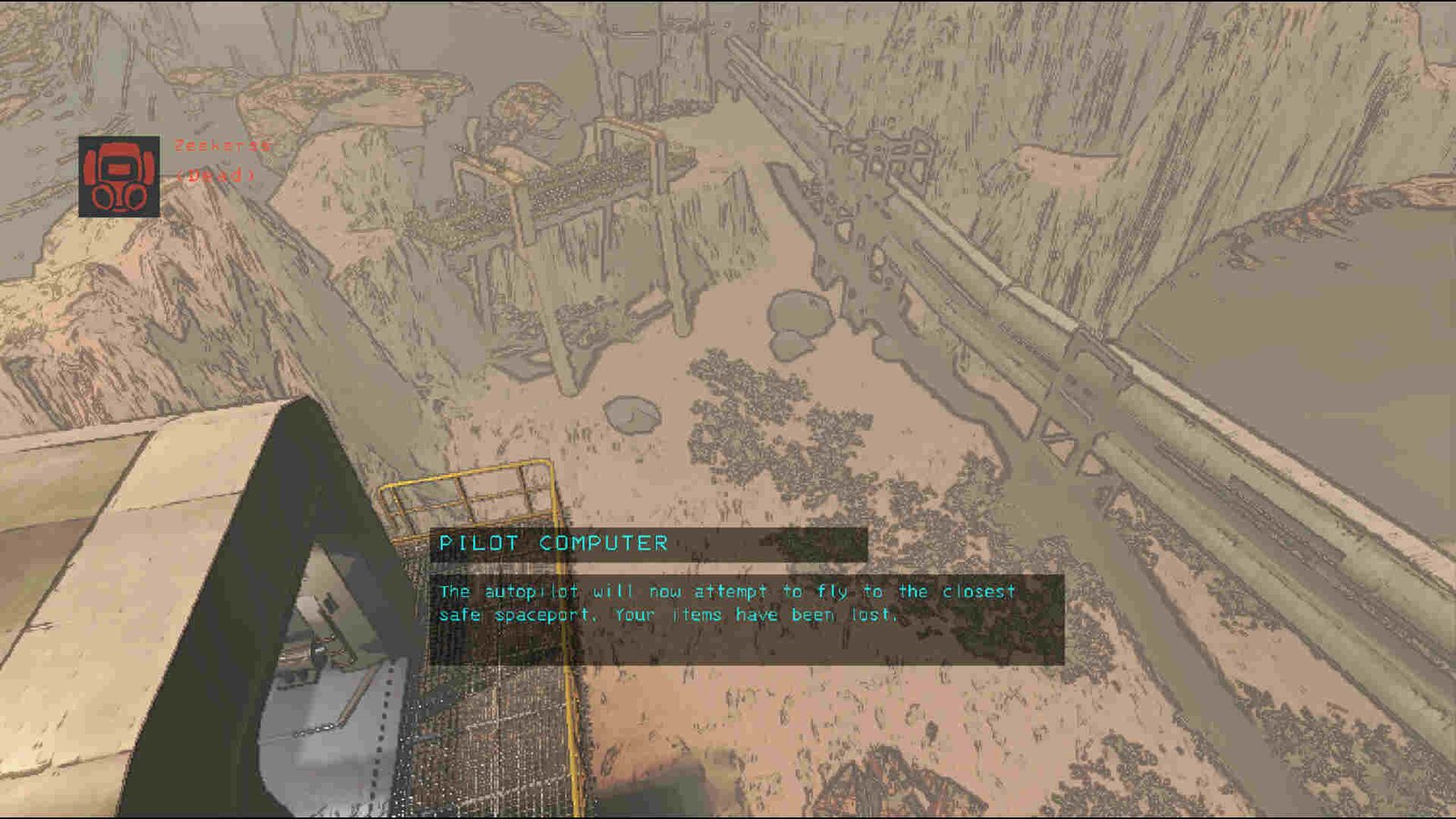It’s been a great few months for Lethal Company. In just a short amount of time, the game exploded in popularity, frequently making appearances in both Steam’s Top Seller and Top Games lists. In fact, at the time of publishing this guide, Lethal Company had a 24-hour peak player count of about 170K (data sourced from Steam Charts). And that kind of number has been a constant for quite a while. However, for Lethal Company to keep these numbers, it will need to address some of its major issues ASAP. And the Lights not working bug happens to be one of them.
The issue here is that some players are able to see lights being on while for others it’s completely dark. And that’s bad since it affects gameplay. So, are there any workarounds for this issue? Well, continue reading to find out!
Lethal Company Lights Not Working Bug: Is there any fix yet
The following workarounds will help you bypass this issue. Follow these carefully, and try not to skip. This is all we have for now since any official fix has yet to be communicated/released by the dev.
Check other players’ mods –
First of all, if you are having some issues with lights, we recommend that you ask other players if they have the LightSwitchNoMore mod installed. This particular mod makes it so that, if a player who has the mod installed turns on a light, it will do so for everybody. However, if someone does turn off the light, it is possible that it does so for everyone except you. So, check if other players have this mod installed. If not, then try another workaround.
Max your Gamma/Brightness –
Make sure that the Gamma/Brightness setting isn’t dragged too low. Moreover, you can even try maxing the setting and see if that helps. This will also help with visibility in the game, so try that. Although, if it doesn’t, you can try the next method.
Restart –
This one is pretty simple. All you need to do is restart both the game and then your PC. Why? Well, because it’s a pretty common way to fix issues, and this way you can figure out if this is just a one-time glitch or not.
Repair files –
The issue here could also be a result of the game simply having a missing or corrupted file. And when something like that happens, the only way to fix it is by verifying and repairing it. So, to do that, you need to:
- Open the Steam client and click on Library.
- Now, right-click on Lethal Company and select Properties > Installed Files > Verify integrity of game files.
- Once the verification and repair are over, restart your PC and then only launch the game.
Reinstall –
If the issue isn’t resolved by this point, we suggest that you simply reinstall the entire game. So, uninstall Lethal Company and then start a new download. Once the download and installation are complete, launch the game and see if the issue is still there.
And that’s all the information we have on this topic. Additionally, if you want to know more about making custom suits in the game, here’s a guide regarding that. Anyway, for more guides like this, keep following DigiStatement. Also read: Lethal Company Invite Button Grayed out/Not Working Bug: Is there any fix yet