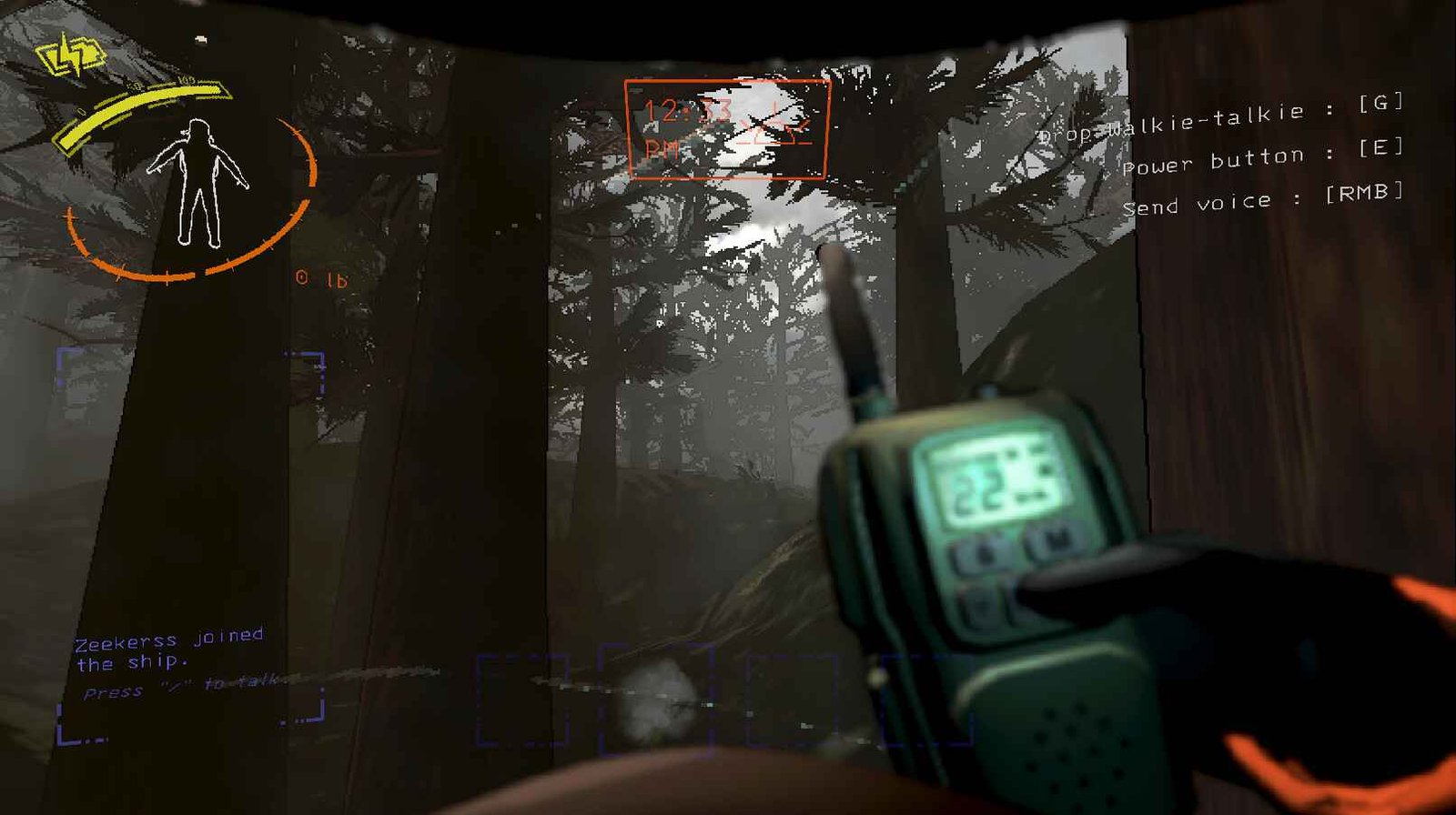Lethal Company, a game where abandoned moons conceal both treasure and terror, players have sought refuge in the modding community to amplify their gaming experience. While you can co-op in the vanilla version of the game, there are mods available that will allow you to play with even more players. This is the perfect solution if you have numerous friends and want to play together without leaving anyone behind. Among many such mods, the BiggerLobby mod is the go-to in the community. However, some players find themselves grappling with the disheartening realization that the BiggerLobby mod isn’t working as it is supposed to. So, how do you fix it? Well, keep reading to learn more.
The BiggerLobby mod in Lethal Company is a boon for those with a sizable friend circle, surpassing the usual limit of 3 or 4 players. With this mod, you can expand your crew to a whopping 40 members, significantly amplifying the enjoyment of your scavenging expeditions on eerie moons. It’s an ideal modification for those seeking a larger group experience in the game. However, if this mod stops working, your whole experience can take a huge turn. So, in such a case, here are a few workarounds for you to try.
Lethal Company bigger lobby not working: How to fix it?
Addressing issues with the Lethal Company BiggerLobby mod can be tricky, as mods inherently introduce complexities and potential errors. Since mods alter the game from its original state, there’s no one-size-fits-all solution for troubleshooting. Still, we have discussed some potential workarounds that might get the mod working again.
Check BepInEx and LC API
Before troubleshooting the Lethal Company BiggerLobby mod issue, ensure that all necessary dependencies are correctly installed on your system. Missing or outdated dependencies can lead to mod malfunctions. So, you must check whether BepInEx and LC API dependencies are installed. For more details on this, visit here.
Confirm DLL Placement in the BepInEx Plugins Folder
Another crucial step in resolving mod issues is confirming the correct placement of the mod’s DLL file. Navigate to the plugins folder within the BepInEx directory (inside the game’s installation folder) and verify that the mod’s .dll file is present there. A misplaced or improperly located DLL file can result in the mod failing to activate or work.
Use Thunderstrore Mod Manager
To simplify the modding process for Lethal Company, employing the Thunderstore Mod Manager is the recommended method for seamless mod integration. By utilizing the Thunderstore Mod Manager, players can conveniently browse, install, and manage various mods, enhancing their Lethal Company experience. So, if manual installation doesn’t yield any result, consider doing the same with the mod manager.
Reinstall the game and the mod
Another potential solution is to reinstall the mod following a fresh installation of the game. This involves removing both the game and the mod entirely from the system and then reinstalling them in the correct sequence. This process aims to ensure a clean slate for both the game and the mod, minimizing potential conflicts and increasing the likelihood of successful integration.
And with those workarounds, you should be able to fix the issue with the mod and enjoy the game again with all of your friends. We hope this guide was helpful. For more gaming reads like this, make sure to visit DigiStatement regularly. Read more: Helldivers 2 Crossplay Details between PC & PS5