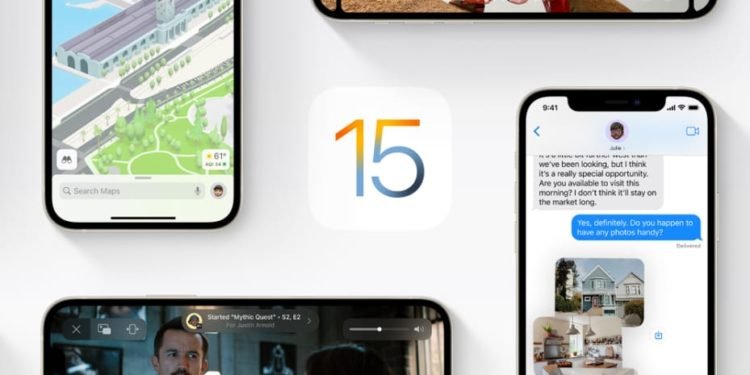The iOS mobile operating system is now in its 15th version. Apple created it for the iPhone and iPod Touch. It includes the ability to use Air Pods to announce notifications to Siri. For time-sensitive notifications, this is turned on by default. The notification content would be read out by apps like Message and Calendar. From the settings, you may change this setting and toggle announced notifications for other apps.
Users were ecstatic when iOS 15 was released, but many had issues with the new version like, faced problems with the receiving notifications.
Here are a few fixes and tips you can follow to help you revive your notifications in your iPhones or iPads: –
- Notifications may not appear on your iPhone if you mistakenly enabled a focus setting. Open the Control Center and examine whether a mode is enabled to see if a Focus is turned on. To start receiving notifications, turn it off.
- Restart or reboot your iOS device. Minor flaws that may be causing this problem could be eliminated with a fresh start.
- You can uninstall and reinstall any apps that are affected by the iOS 15 no notifications bug.
- You can try resetting all of your settings by going to Settings > General > Transfer or Reset iPhone. Reset by pressing the Reset button. Reset All Settings is the option to choose. Confirm your intentions by entering your iPhone’s passcode.
- It’s possible that your iOS version has become obsolete. By keeping your programs up to date, you can avoid software bugs and errors.
- If an app keeps crashing or has other issues, removing and reinstalling it can give it a new lease of life.
- Turn off silent mode and notification summary, as one of the prominent features of iOS 15 is that, your device will not be showing any received notification if no these modes are on.
If your iPhone is still not seeing notifications after updating to iOS 15, try one of the following solutions. Check to check if others are experiencing the same difficulty, as multiple complaints may indicate that the service is down, and there’s little you can do about it in those minutes, at least until Apple fixes the problem or error. Send an email to Apple customer care, tweet at them, or call them at 1-800-800-2775 or 000800 040 1966. Additional steps may be necessary depending on the device and the problem you’re having, and we hope this information has been useful.