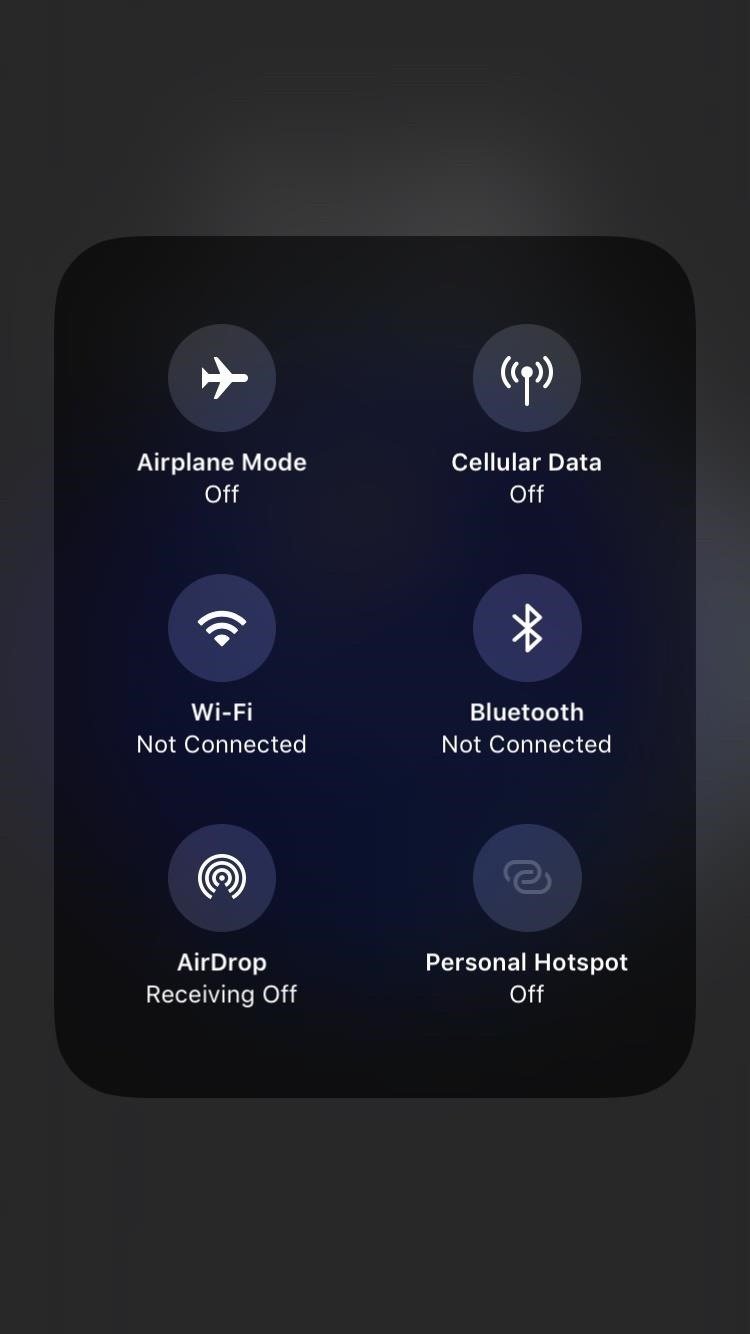iOS 15 is the fifteenth and most recent major edition of Apple’s iOS mobile operating system for the iPhone and iPod Touch. iOS 15 introduces a slew of new features that will help you connect with others, be more present and in the moment, explore the world, and leverage sophisticated intelligence to accomplish more with your iPhone than ever before.
It adds a plethora of new features and improvements to your iPhone, including a simpler way to use Safari, preconfigured modes for changing your home screen arrangement quickly, and major FaceTime improvements.
Personal Hotspot allows you to share your iOS device’s cellular data connection with another device. This functionality is particularly handy for people who commute frequently and have many devices with them. Users have recently complained about personal hotspots on iPhones failing to work and even flickering following the iOS 15 release. Here are a few fixes and tips you can follow to revive your hotspot: –
- Before you go any further, double-check that Personal Hotspot is turned on in your iPhone’s settings.
- It is recommended that customers who are unable to connect to a personal hotspot on iOS 15 reset their iPhone or iPad.
- It’s possible that random faults in the last software update have disrupted your iPhone’s cellular data, causing issues with your personal hotspot capability. Turning off and on cellular data may immediately resolve the problem by removing small connection issues on your device.
- To fix the iPhone hotspot flickering issue, keep the devices as near together as possible.
- Reset your network settings if possible.
- Check for carrier settings updates and, if any are available, install them immediately away to resolve the problem.
- Put your iPhone in DFU mode. DFU restore is a method of restoring your iPhone’s system to its original state.
If the personal hotspot issue on your iPhone remains after updating to iOS 15, try the following alternatives. Check to see if others are having the same issue, because multiple complaints could mean the service is down, and there’s little you can do about it in those minutes – at least not until Apple repairs the problem or glitch. Send an email to Apple customer care, message them on Twitter, or call them directly at 1-800-800-2775 or 000800 040 1966 as the last option. Additional steps may be required depending on the device and the problem you’re having, and we hope we’ve been of assistance.