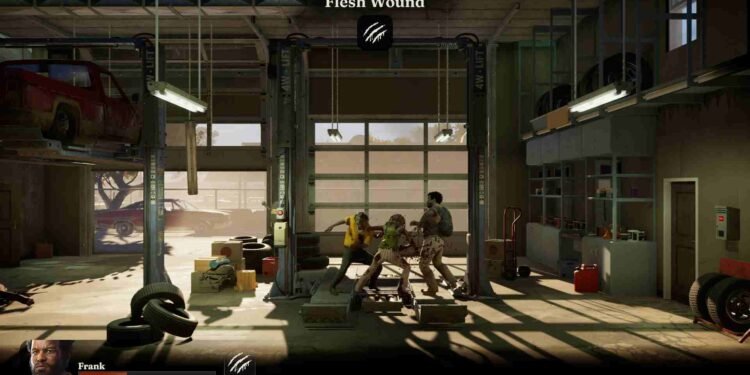Into the Dead Our Darkest Days is out now to take players into the sun-scorched ruins of 1980s Texas, where survival means scavenging, crafting, and making gut-wrenching choices as zombies close in night after night. Its gritty 2.5D style and a heavy focus on shelter management and psychological survival make it a tense ride. But hey, it’s also an Early Access title, which means that along with the thrills come a few bugs lurking in the shadows. One issue currently haunting players? The “Unable to Load Save” error. If you too are encountering the same, consider reading this guide until the end.
Several players have run into a major issue in the game where the Save and Load options are completely missing, especially after skipping the tutorial. Instead of picking up where they left off, players are forced to start a new game every time, with no way to manually save or continue progress. It’s a frustrating roadblock, especially in a survival game where every decision should count. So, here’s more about this issue and how to fix it.
Into the Dead Our Darkest Days Unable to Load Save Issue: Is there any fix yet
Thankfully, since Into the Dead Our Darkest Days is still in active Early Access development, the devs at PikPok have been quick to acknowledge player feedback. The missing save/load issue hasn’t gone unnoticed. Community reports have lit up the forums, and the team has already responded!
Devs Response and Hotfix v0.3.2
In response to the missing save/load issue, the developers have addressed it directly in Hotfix v0.3.2. They confirmed that the bug was tied to players exiting the tutorial early and re-entering, which prevented save data from being properly created or loaded. This specific problem has now been patched, and players should be able to resume their progress normally after the update. So, if you are still facing this issue, you probably need to download and install the missing update for the game!
Restart and Admin privileges
Some players have found a reliable workaround for the save issue: restarting your PC and then launching Steam in Administrator Mode. This seems to give the game the necessary permissions to properly create and access save files, allowing progress to be saved as expected. If you’re still running into problems even after the latest patch, this quick fix might be your ticket to keeping your survivors alive a little longer.
The Esc method
Another handy workaround to keep in mind is that the game auto-saves only at the start of each day cycle. So if things are going south fast, maybe someone’s about to die, or you made a risky move, hit ESC before it’s too late, return to the main menu, and then select “Continue.” This will reload your most recent save at the beginning of that day, giving you a chance to rethink your strategy without losing everything.
Save scum
Some have discovered a manual “save scum” method for more control. By disabling Steam Cloud and backing up the four key save files (CoreSave.sav, .bak, gamesave_0.sav, and .bak) from the game’s main folder (C:\Users\bobby\AppData\locallow\PikPok\IntoTheDeadOurDarkestDays), you can create restore points at the start of each day or night cycle. While it may not be the “intended” way to play, having the option empowers players and might even help the game reach a wider audience.
Last Resort
If you’ve tried everything else and the save issue still persists, your last resort should be to verify the integrity of the game files via Steam, and if that doesn’t help, reinstall the game, preferably on an SSD. A clean install on a faster drive can eliminate performance hiccups or file path permission issues that might be interfering with saving. Just make sure your game and Steam client are both up to date before going this route.
We hope that one of these workarounds helped with loading the save file without any issues in Blue Prince. Keep a tab on DigiStatement for more gaming content like this. You can also click here to find out if there is a Multiplayer Co-Op Mode for the new Crashlands 2 game.