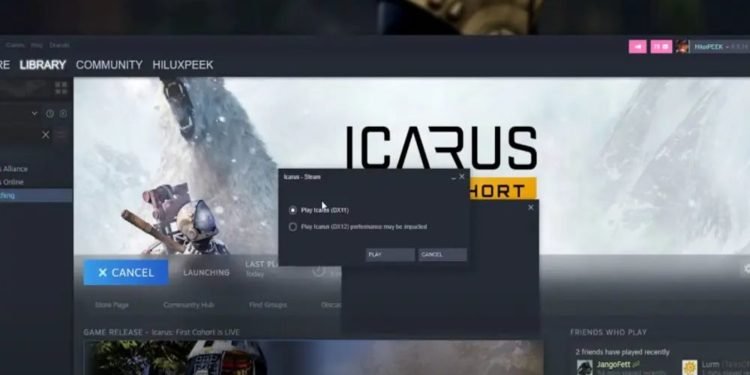Survival games possess a unique charm of their own that makes players think of a strategy on how to approach enemies against greater odds. Icarus is one of such survival games that recreate the grim atmosphere as players have to explore a savage alien wilderness and survive by exploring, crafting, and harvesting. Featuring beautiful graphics with crystal clear lakes, snow capped mountains and trees that sway in wind, Icarus is a delight to look at.
However, some players who own NVIDIA graphics card have reported that RTX is not working properly on this game and looking for a fix. If you’re one of them, then you don’t have to worry as it can be easily fixed. Read on more to know how to fix RTX on Icarus.
Is Icarus compatible with RTX?
According to the devs of Icarus, it is fully compatible with RTX and is the first game that uses Ray Tracing Global Illumination, especially on open world setting. Users can toggle RTX by launching the game directly in the steam. Make sure that your Nvidia GPU supports RTX. If you have RTX supported graphics card and still seeing the problem, check out the methods listed below that’ll remedy the ray tracing in Icarus.
How to fix RTX issue in Icarus
Now that the game is fully released, some of the bugs in the game are fixed, including the RTX one and if you can’t enable it, all you have to locate the game in Steam and simply double click on it to open up. When you see a popup, make sure to select DirectX 12, even if you haven’t and despite it saying the performance may be impacted. Click on play and after getting into the main menu, head to the “Settings” and then “Display” and at the very bottom of the screen, you should be able to see “Ray Tracing option”, turn it on and check to see if the RTX is working properly on Icarus.
Fix the DX12 issue in Steam
If the RTX in the game is still not functioning properly, head back to the Steam and right click on Icarus, then properties, and in the launch options, add “-dx12” and close the window. Launch the game again and choose the DirectX 12 option again. This is to make sure that Icarus is running on DX12 as RTX work properly on this, and try to enable RTX and check to see if the game is running with RTX enabled.
Stay tuned for more updates at Digistatement.