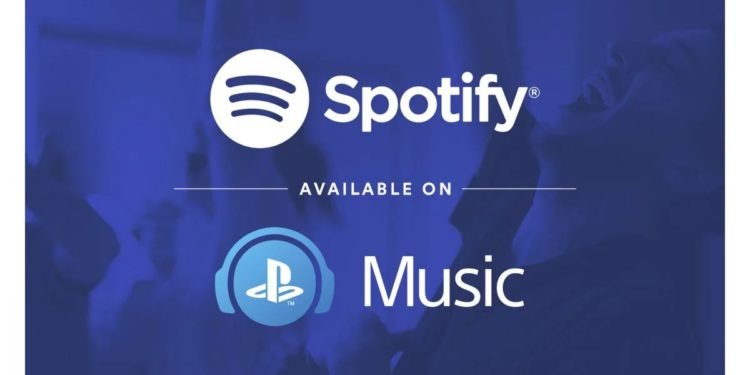On your PS4 console, not only you can enjoy digital content, but also play music of your choice and Spotify is one of the most sought-out services that has a lot of features and friendly UI. While Spotify allows multiple users to listen on different devices, sometimes it gets unstable and manifests issues like audio interruptions, and is recommended to unlink devices in order for them to work properly. If you’re looking for a credible guide on how to unlink Spotify on your PlayStation 4 console, we’ve put together all the necessary info that’ll help you do so. Continue reading the article to know how to unlink Spotify and sign out on your PS4.
About Spotify.
Spotify joined hands with Sony in 2015 to have the app present on the console. It lets you enjoy your customized playlist on the go on the PS4 console and is a great way to spend your time if you want to take a break from games. However, if you’re experiencing issues like the app not working as intended or linking the wrong account, it is best to unlink it, and below we’ve mentioned steps on how you can do that easily on your console. What’s more, you can also unlink your Spotify even on banned accounts so you don’t have to worry about losing your playlist or music.
Another great thing about Spotify is that it lets you enjoy music while allowing you to play your favorite game simultaneously. Having difficulties defeating that one boss on your game, simply choose the music of your preference and try again for better results. Keep in mind that this feature is not available on PS3 and only works on PS4 and PS5.
How to unlink Spotify on your PlayStation 4 console?
The process of unlinking Spotify on PlayStation 4 is quite easy as long as you follow the steps thoroughly below. With that being said, here are the steps that you can follow to unlink Spotify on your PS4.
- On the home screen of your PlayStation 4, head to the top and select “Settings”.
- After that, select “Account Management” and select “Link with Other Services”, in the list, you’ll see Spotify there.
- Select “Spotify” and select the “Sign Out” option below. This will unlink the app from your PS4 console and it also works on PS5 as well.
We hope that you enjoyed reading this article, stay tuned for more updates about PlayStation guides, news, and more at Digistatement.