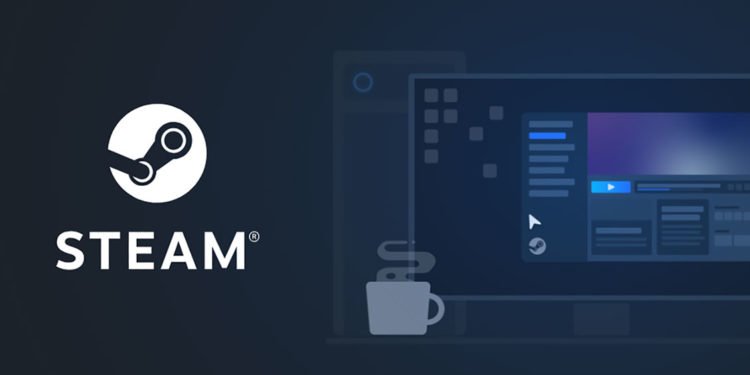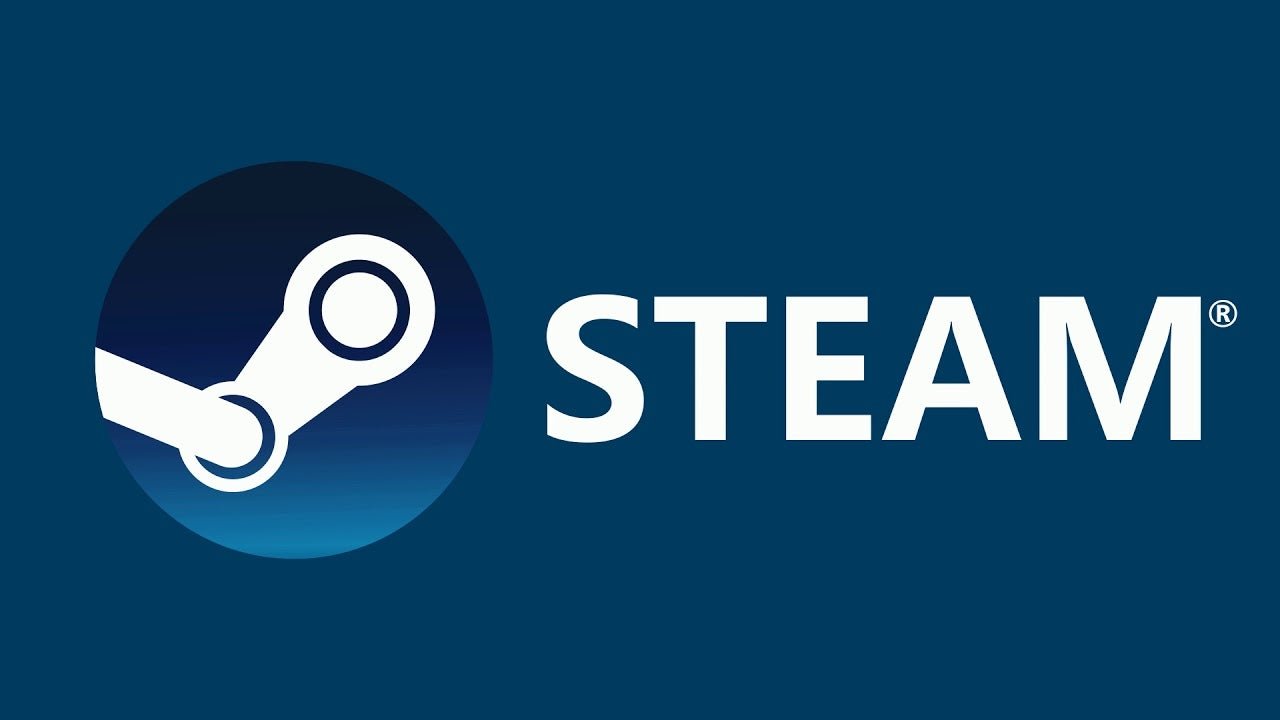If you are looking to take a screenshot on Steam as well as wondering about the steps on finding the location of where the screenshot is saved, you have to come to the right place.
Steam is one of the biggest digital storefronts for games today. Likewise, it is one of the most popular as well as a favorite portal for many games. Steam is also more optimized than other digital storefronts. Thus, it has tons of features that are tailor-made for gamers. Likewise, you can also take a screenshot using the Steam launcher when playing any of the games. This article is therefore regarding how to take a screenshot on Steam as well as find its saved location.
How to take a screenshot on Steam & find the location?
- First and foremost, you have to simply launch the Steam launcher and go to your Library to launch a particular game.
- Next up, you must launch one of the Steam games from your library. Then, you can easily take a screenshot on a variety of platforms including Mac, Windows as well as Linux.
- Now, while in-game, you can simply press the F12 key as it is the default hotkey to take screenshots via Steam. Likewise, you can also change this default key by going to Steam >> Settings >> In-game >> Screenshot shortcut key. Additionally, you can also change the default folder for saving your screenshots in the “Screenshot Folder” option.
- Anyways, after clicking the Screenshot key as well as taking a screenshot, you can view the screenshot by going to the Screenshot Folder that you set. You can also use the Steam Client for the same.
- Go to the Steam client and click on the View tab. Now, select the Screenshot option.
- Well, you will need to select the game in which you have taken screenshots to view it on the Steam client. After selecting the specific game, all your screenshots will be visible. You can also select the “Show on Disk” option to view the screenshots on your hard drive.
- You can also upload screenshots to your Steam profile by clicking on the Upload Button.
This was an article regarding the steps on how to take a screenshot on Steam and find its location. You can also check out another article on Steam by clicking here.