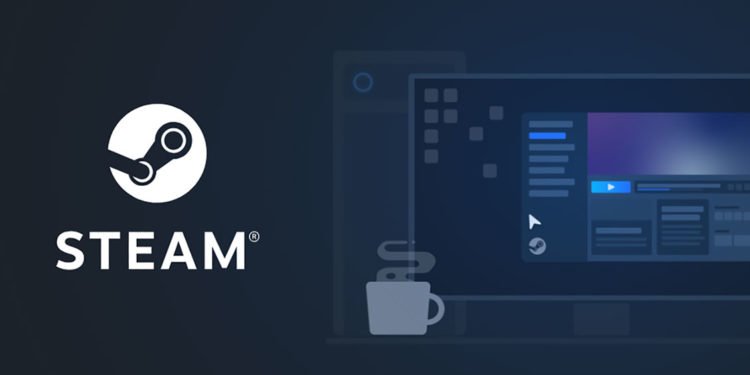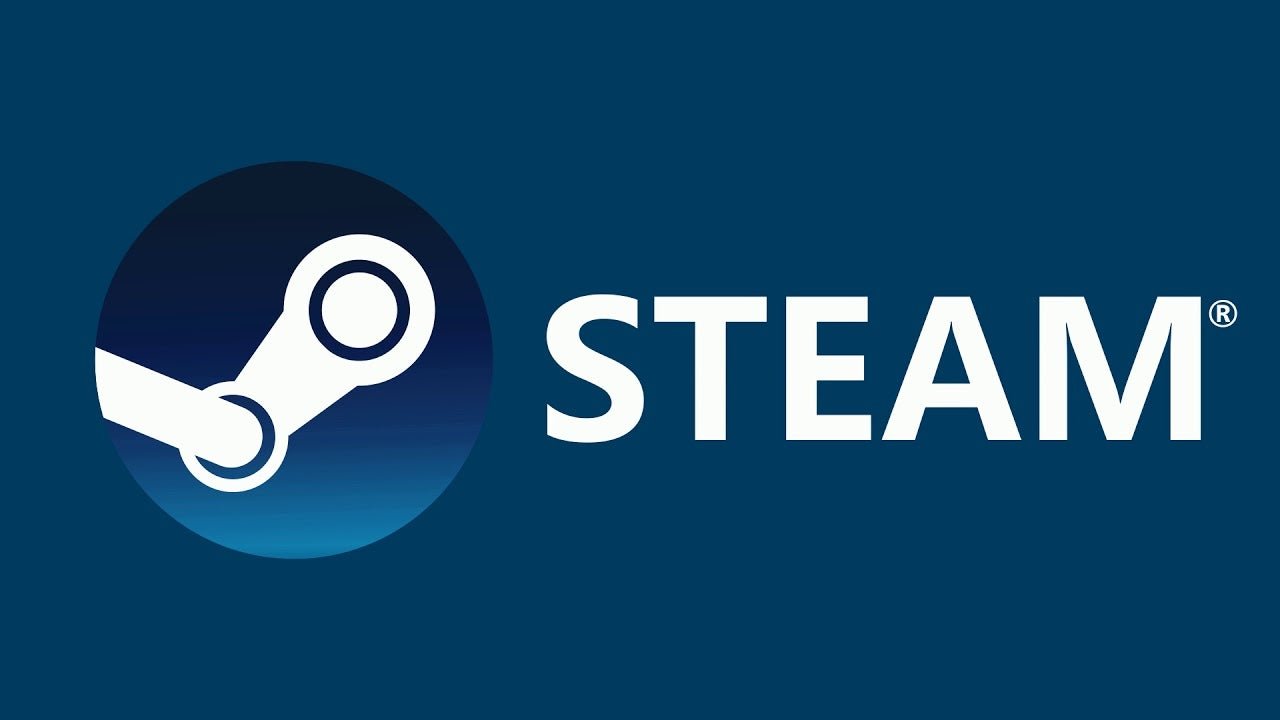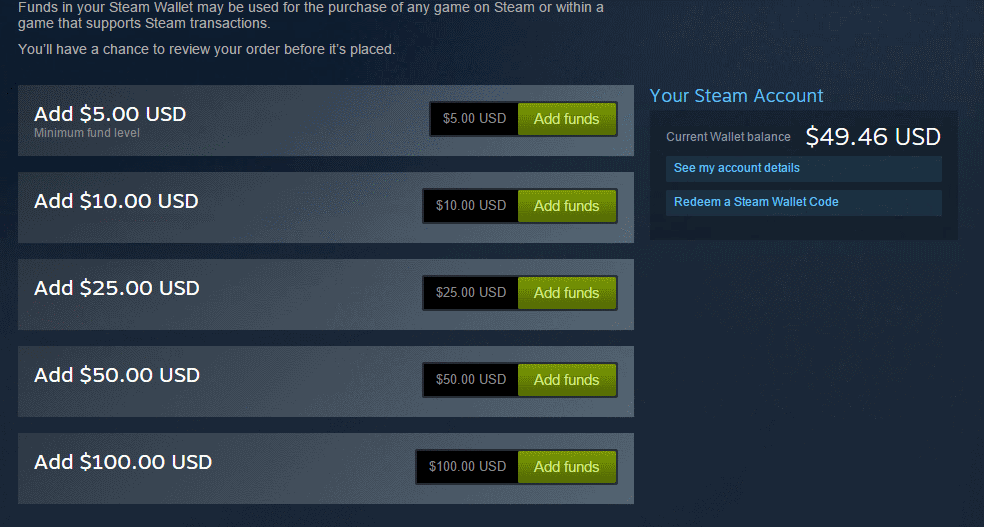If you’re wondering about how to add money to your Steam wallet as well as check your Steam Wallet balance, you have come to the right place. Steam wallet in Valve’s digital storefront allows you to purchase things from the Store. Likewise, it is a very useful feature and a convenient way of making purchases from the Store. Thus, you can simply deposit & top-up value into your Steam Account. This article is therefore regarding how to add money to Steam Wallet & check balance.
How to add money to Steam Wallet & check the balance
- First and foremost, you have to simply launch the Steam client and go to the Steam home page.
- Next up, you have to go to your Steam profile page. You can do this by simply going to the upper right as well as clicking on the drop-down arrow.
- Then, you can go to the “View my wallet” option from within the Steam profile drop-down options.
- Clicking on the “View my wallet” option takes you to a page where you can add funds to your Steam Wallet. Likewise, you can use the funds in your wallet to simply purchase Steam games as well as use them for in-game purchases that support Steam Wallet.
- You have the option now to choose the amount you want to add to your wallet. Likewise, you can choose different values of money. You can choose a value either from 5 dollars all the way up to a maximum of 100 dollars to your wallet for purchases on Steam.
- After selecting one of the amount of funds to add to your wallet, you can now go to the Payment Options including- Add a credit card or PayPal.
- Now, you have to go to the Review and Purchase page after completing the payment details. Likewise, this page allows you to print out a receipt as well as save information. You can then click on the purchase option after reviewing all the details.
- Finally, you can go to your profile on the right corner and select Account Details from the drop-down options. The Account Details page has all details related to the Steam Wallet funds in your account.
This was an article regarding the steps on how to add money to Steam wallet as well as check balance. You can also check out another article on Steam by clicking here.