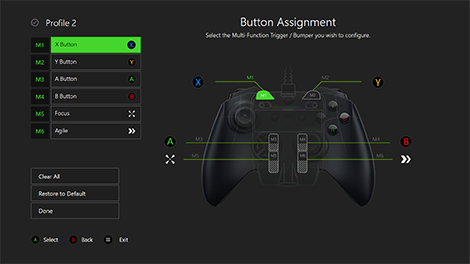If you are looking for the steps on how you can remap your Xbox controller buttons on a Windows PC, you have come to the right place. The Xbox console, Xbox controller as well as Windows are all from Microsoft. Likewise, the Xbox console accessories are well optimized for use with Microsoft Windows PCs. Therefore, you can also use the Xbox controller as a gamepad for PC games. The integration of the Xbox controller with Windows PC allows you to also remap its buttons. However, some players may not be aware of the steps on how they can remap the buttons. This article is therefore regarding how to remap (rebind) Xbox Controller buttons on Windows PC.
How to remap (rebind) Xbox Controller buttons on Windows PC
- First and foremost, you have to go to the Microsoft Store and install the Xbox Accessories app on your PC.
- Next up, you have to open up the Xbox Accessories app and connect your Xbox Controller to your PC. Then, you have to click the Configure button under your Xbox Controller within the Xbox Accessories app.
- You have to then click the New profile option. Likewise, you can find this new profile option from the left navigation pane.
- After making a custom name for your Xbox controller, you can now select the customize option present beside your Profile name.
- Now, you have to use the drop-down menu and select the button that you want to remap on the Xbox controller (this can include A, B, X, Y, bumpers, stick clicks, and D-pad).
- Then, you have to use the “Map to” drop-down menu and select the button you want to remap a specific button. You can also see a preview of the buttons that you have remapped on the right side of the screen.
- Finally, you have to click the Back button to save the changes on your controller. Likewise, you can use the drop-down menu and select Slot 1 to make this your default controller profile.
This was an article regarding the correct steps on how to remap (rebind) Xbox Controller buttons on a Windows PC. You can always keep up-to-date with Digistatement for the latest game news as well as guides.