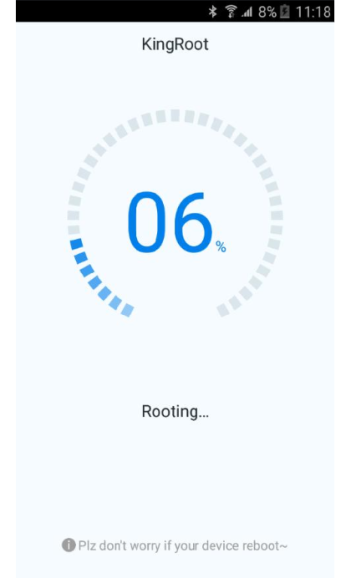Google is a multinational company popularly known for its search engine. Google also runs Android, services, and frameworks and very popular for its apps (Gapps). Google was founded in 1998, and since then, its popularity has extended to a huge level. Not a single PC user exists without knowing what Google is. Every Android phone comes with Google apps pre-installed. The apps, too, are widely popular and among the best. This brand completely blew the internet with its smartphone series- Google Pixel. Smartphones from Google are mind-blowing, and some of the best looking.
This article will guide you through how to uninstall/ remove Google Play Store from an Android device. The process is not as easy as removing any random app, and therefore, here we are with an article about it!
Root your Android device-
You cannot uninstall or remove Play Store from an Android device without root. The most you can do without root is disable Google Play Store but nothing more. Hence, as the title says, you need to root your device first. If you haven’t rooted yet, follow the simple instructions below to root with Kingroot App.
Step 1-
Download the Kingroot APK from the link given below. Install the files just like how you do so with other apps from the store.
Step 2-
Launch the app and click on “One Click Root”. The process of rooting will begin instantly. You will also be able to view the progress in the app itself.
Step 3-
One completed a message “Root Succeeded” will be displayed on your device.
Remove/ Uninstall Google Play Store from Android device-
After rooting your device, it gives you access to use the device as an admin who can customize the device severely. Download the app given below that will allow you to uninstall system apps, Play Store in this case.
Reach out to us via the comments section if you face any trouble in rooting your device or uninstalling the Play Store from your Android device.
Rest assured, we post related content and updates every day, so stay tuned! Also, share this article with all the Android users!