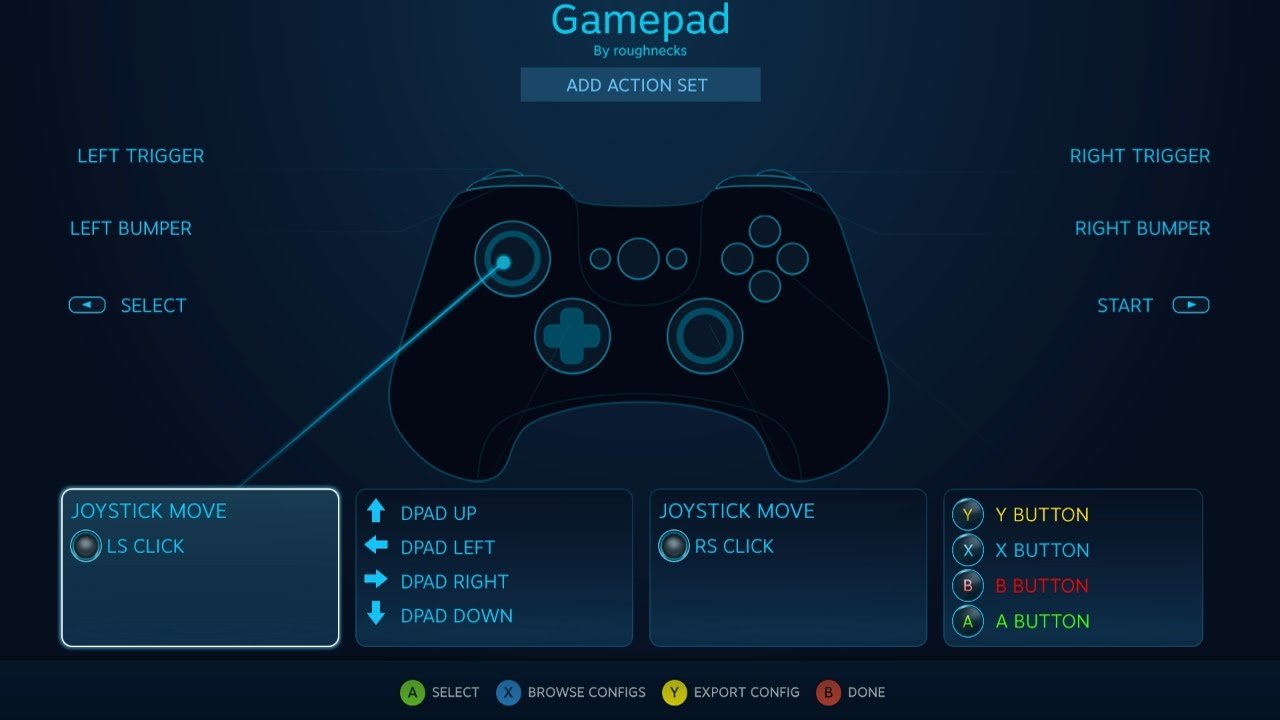If you are looking for the correct steps on how you can remap buttons on controllers on Steam, you have come to the right place. Steam has support for a variety of controllers including PS4 controller, Xbox controller, etc. Likewise, you can use different controllers with Steam games. You can also configure as well as map buttons on different controllers. This article is therefore regarding the steps on how you can remap buttons on controllers on Steam.
How to remap buttons on Controllers on Steam PC?
- First and foremost, you can only access the controller configurations in the Big Picture mode of Steam. Therefore, you have to first enable the Big Picture mode in Steam. You can do this by clicking on the Big Picture Mode icon at the top right corner of the Steam window.
- Next up, you have to go to the Steam settings. This is the gear icon in the Steam window. Then, you have to select the “Controller Configuration” option on the Steam Settings screen.
- After going to the Steam controller configurations, you can enable the “PS4 Configuration Support”, “Xbox Configuration Support”, and “Generic Gamepad Configuration Support” before remapping. This is necessary for ensuring full support for different types of controllers. Likewise, you may have to reconnect the controller before the configuration options appear.
- Then, you can remap the buttons for the controller within the Big Picture mode of Steam. You have to go to your Steam library in Big Picture Mode and select a game that you want to remap the controller’s buttons on.
- After selecting a game that you want to remap buttons for, you can select the Manage Game option and choose the configuration for the game. Otherwise, you can also download a pre-made profile for the specific game. In order to do this, you can simply select “Browse Configs” at the bottom of the window and select the profile that you want.
- Finally, you can now remap any button for a specific Steam game on your controller.
This was an article regarding the steps on how to remap buttons on controllers on Steam. You can always keep up-to-date with Digistatement for the latest game news as well as guides.