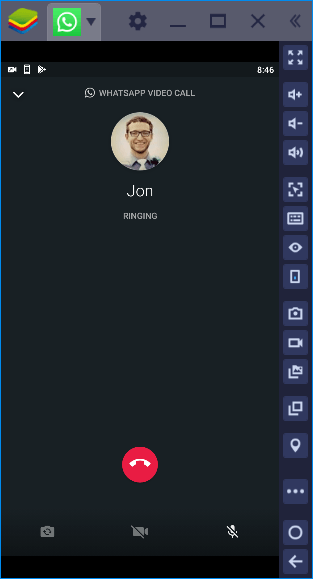With the implication worldwide lockdown, Video calling apps, and other social media apps have seen a spurt in traffic. People all over are using these apps more than ever. WhatsApp is a social messaging app that lets people easily connect to their friends on their phones. WhatsApp has been the most loved and widely used messenger app among people for quite a long time now. It allows people to chat directly, send files, make audio and video calls, and a lot more. Not just that, WhatsApp also has this amazing feature that lets you put pictures and videos as your status or story. WhatsApp video calls are common and frequently used compared to other video calling apps.
WhatsApp is available for PC as well, both as an app and website. This comes in handy several times if you work most of your time in front of a PC screen. However, the main problem with the PC app or WhatsApp Web is that you can’t make video calls through them. Yes, that’s true. You can’t make WhatsApp Video calls on a PC. So, is there some other way round to do this? Well, Yes there is one way. So, today’s article will get you people covered with everything that you need to make WhatsApp video calls on PC.
WhatsApp video calls on PC:
As of yet, there is no official version of Whatsapp for PC that supports video calling. So, to be honest, there is no official way to do this through any other desktop app. There is no third party desktop application or any website that can directly let you make WhatsApp video calls on PC. But, hey, we will show you the easiest and most efficient way to make WhatsApp video calls on your PC. Android Emulators come in handy here. Android Emulators are apps that emulate the interface of an Android smartphone. It lets you have a virtual android smartphone that can do anything that a normal smartphone does for real. Pretty cool, right!
In this method, you just have to download an Android emulator app on your PC. This will emulate and create a virtual android phone on your PC. You can then install the WhatsApp app for android on this and use it the way you like. Sounds interesting, right!
[GUIDE] How to make WhatsApp video calls on PC:
STEP 1 –
Download any Android Emulator for PC. BlueStacks is the most popular Android Emulator and is easy to use. You can download BlueStacks from the link given below.
Download bluestacks for windows/mac
STEP 2–
After downloading, Install BlueStacks just like any other normal application. After installation, set it up using your Gmail credentials as is you are setting a brand new phone.
STEP 3 –
After signing in with your Gmail credentials, tap on the Play Store icon in the Apps section. Search for WhatsApp and install it. You can also download the apk file from the browser and install the apk file by clicking on the Install Apk button.
STEP 4 –
Open Whatsapp after Play Store finishes installing it. Set up your Whatsapp account using your phone number.
STEP 5–
Use Whatsapp just like you use it on an Android smartphone. Now, you can also make video calls easily on your PC.
Voila! You can now make Whatsapp Video calls on your PC. This is the most efficient and also the easiest way to do this. So, what are you waiting for? Go ahead and try it out for yourselves. Make WhatsApp video calls from your PC with your friends and family. You can also use it to have important online meetings while working from home. Enjoy Peeps!!
Stay tuned for further updates about WhatsApp video calls on PC and more such related articles. Also, share this article with all those people who have been thinking about WhatsApp Web video calls.
SEE ALSO: