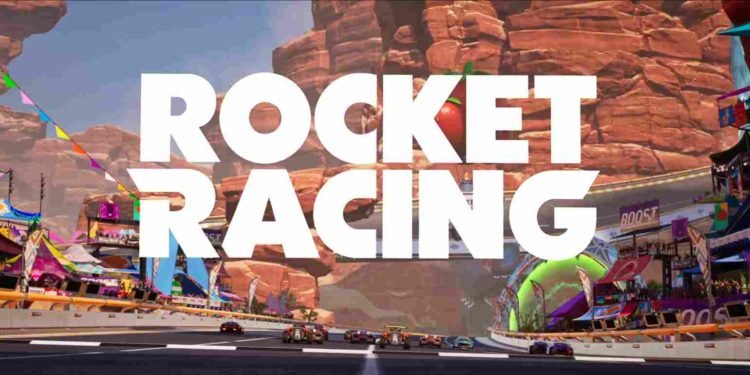Fortnite and Rocket League have joined forces for an exciting crossover. To fully immerse yourself in this collaboration, linking your accounts is the key. The integration goes beyond a mere connection, introducing “Rocket Racing”, a game mode in Fortnite where you can utilize the iconic car skins from Rocket League. By linking your accounts, you unlock the door to a thrilling gaming experience that seamlessly blends the worlds of Fortnite and Rocket League. But how do you link these accounts? Since you clicked on this article, that is exactly what you must be wondering. Well, keep reading as we walk you through this linking process.
The excitement doesn’t end here; the race is just beginning! Epic Games promises a wave of new content in 2024, including additional modes, tracks, creative devices, rewards, and more. The introduction of a cross-game Vehicle Locker takes collaboration to the next level, allowing players to share their favorite cars seamlessly between Rocket League and Fortnite. This means you can customize your ride and enjoy limitless racing adventures.
How to link Rocket League to Fortnite
To maximize the enjoyment of this exciting crossover, players are encouraged to link their Rocket League and Fortnite/Epic Games accounts. By establishing this connection, you unlock the full potential of the cross-game Vehicle Locker, granting access to a shared inventory. Follow the steps given below to link these accounts.
How to Link?
- Visit the Rocket League website: Go to the official Rocket League website by clicking here.
- Sign in to your Epic Games account: Click on “Login” and sign in using your Epic Games account credentials. If you don’t have an Epic Games account, you’ll need to create one. Also, make sure your date of birth is added to your Epic Games account before attempting to link platforms.
- Check Setup: After logging in, click on “Check Setup”. This step ensures that your accounts are eligible for linking.
- Link Additional Accounts: If you play the game on multiple platforms and want to link them as well, you’ll see options to link additional accounts like PlayStation, Xbox, Steam, and Switch. If you haven’t linked these yet, click on the respective platform icons and follow the on-screen instructions.
- Select Primary Account: After linking the accounts, you may have the option to choose a primary account. This is the account that will be considered the main one for Rocket League. Make sure the right account is selected as the primary account because you will have to wait another 24 hours to change your primary account.
Be aware
When connecting your Rocket League account, remember that your main account’s progress, ranks, and Rocket Pass advancements will apply across all linked platforms. Your existing items will be shared, and new ones earned will be tied to the main platform. Be cautious, as Credits and eSports tokens won’t merge, platform-specific items stay exclusive to each device, and unlinking keeps items on their respective platforms. Stay mindful of these details while linking accounts.
Hopefully, with this guide, you were able to link your Rocket League and Fortnite accounts without any issues. Now, before you leave, make sure to follow DigiStatement for more gaming reads like this. Read more: Lego Fortnite Select World Disabled or Greyed Out Bug: Is there any fix yet