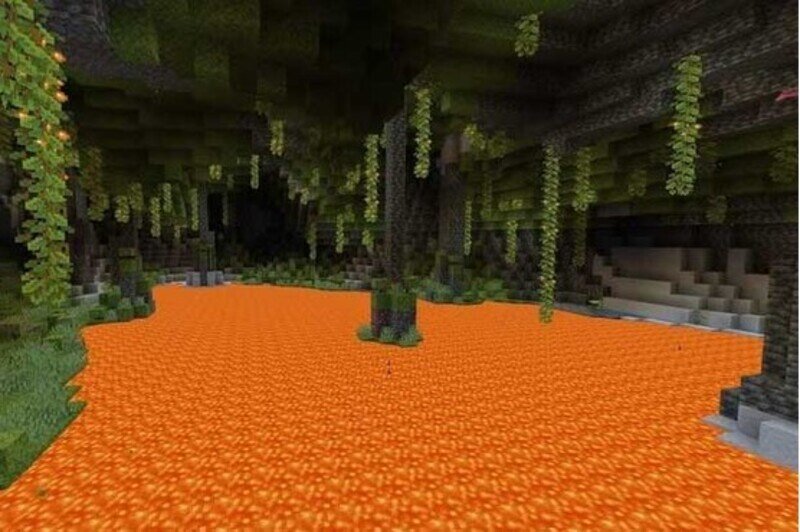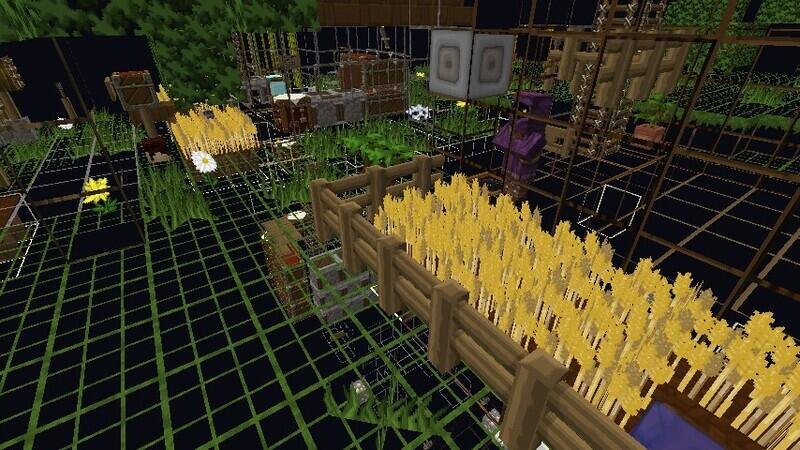Minecraft version 1.18 has already been released, and we are now enjoying the all new Caves and Cliffs 2 update in it. It will not be wrong to say that this update has added a lot of new mind-blowing featured to the game.
But certain players find it difficult to run the game properly. And this is mostly caused due to the use of a low-end PC. For such players, there is the Sodium Mod pack which works amazingly! It works as a performance booster and gives a better FPS in-game, especially for low-end PCs. Do you want to download the mod pack for your game?
Here are the detailed steps using which you can successfully install and run the Sodium Mod for Minecraft version 1.18 –
The first thing you need to do is to check if Minecraft is running properly on your PC. For this, click on the Minecraft Launcher. Once it opens up, click on the options and select latest release 1.18. Click on Play and if the game loads properly quit it.
DOWNLOAD AND INSTALL FABRIC MOD
- You will need the Fabric mod first to be able to run the Sodium mod pack. To download Fabric MC, click here. Once you are on the download page, download the file for version 1.18.
- You may get a prompt from Windows regarding having the Fabric Mod on your PC. It is because Fabric MC is fresh and Microsoft has not yet approved it. Once you see the prompt, you will have only one option – Do Not Run. You have to click on More Info on the top and then click on Run Anyway.
- Once the Fabric Mod installer opens up, choose the correct Minecraft version, check the Create Profile box and then click on Install. If you get any popup here, just click on Ok. The Fabric mod will be installed.
DOWNLOAD AND INSTALL SODIUM MOD PACK
- To download the Sodium mod pack, click here. Or you can search for Sodium Mod in Google and you will find the Curseforge website at first.
- Once you are on the website, locate the Recent Files section and you should find the mod pack right there. Click on download and download it.
- Next, go to the search bar on your PC and type %appdata%. Hit search and you will be directed to the App Data folder on your PC.
- In there, locate the folder named .minecraft. Double click on it and open it.
- Find the mods folder if you have installed any mods before. If you have not, simply create a new folder and name it mods. Keep the folder open.
- Go to your downloads folder and drag the downloaded Sodium Fabric Mod jar file to the mods folder.
- Open your Minecraft Launcher. From the options, select your Fabric Mods version and hit on Play.
- Once you get a pop-up, you can choose to read it or simply check the box and click on Play. You will find Sodium installed in your game.
These were the steps using which you can successfully install and run the Sodium Fabric mod pack for Minecraft version 1.18. Follow Digi Statement for more guides like these.