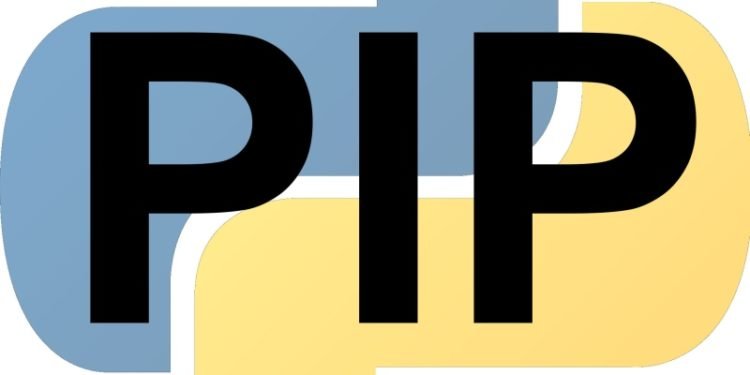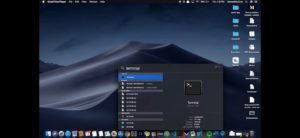Python is a widely used high-level programming language. Python is an object oriented language, with the aim to help programmers write clear and logical codes for small and large-scale projects. Python was created in the late 1980s, and first released in 1991, by Guido van Rossum replacing the ABC programming language. Python’s 2.0 version released in 2000 with many new features such as list comprehension, garbage collection system and more. It got discontinued with the release of Python 2.7 in 2020. Python interpreters are available for mainstream operating systems like macOS and Windows.
Coming to the topic, pip is a package manager that lets the user install softwares written in Python. pip uses Pypi as the default source for all the packages. You can search for the package in pip, which will check Pypi and then download and install the package on your local system.
Here’s how you can download pip on your system –
- For macOS
You can download the pip file from here or by using command line.
- First, open up spotlight search on your mac and search for ‘Terminal’. Open it.
- .Copy and paste the following command to download the pip file.
curl https://bootstrap.pypa.io/get-pip.py -o get-pip.py
- Now, copy and paste this command to start the installation process.
python3 get-pip.py
- After the installation is complete, you will see a success message.
- For Windows
Download the pip file from here and save it where you feel like. But, you should remember the path, because you are going to need it in the installation process.
- Open up Command Prompt by pressing the Windows Key + X or by searching for ‘cmd’ in the search section of the Start menu. Make sure that you are logged in as an administrator for this entire process. When click on Command Prompt, right-click its icon and select ‘run as administrator’.
- In Command Prompt, use the ‘cd’ command and navigate the path to which you have saved the pip file.
- After that, type in the following command to get the installation process started.
python get-pip.py
The installation process should start. If it does not, check the folder in which you saved the file properly and type in its path correctly.
NOTE – Screenshots used in this article have been taken from Samantha Cruz’s YouTube Channel.