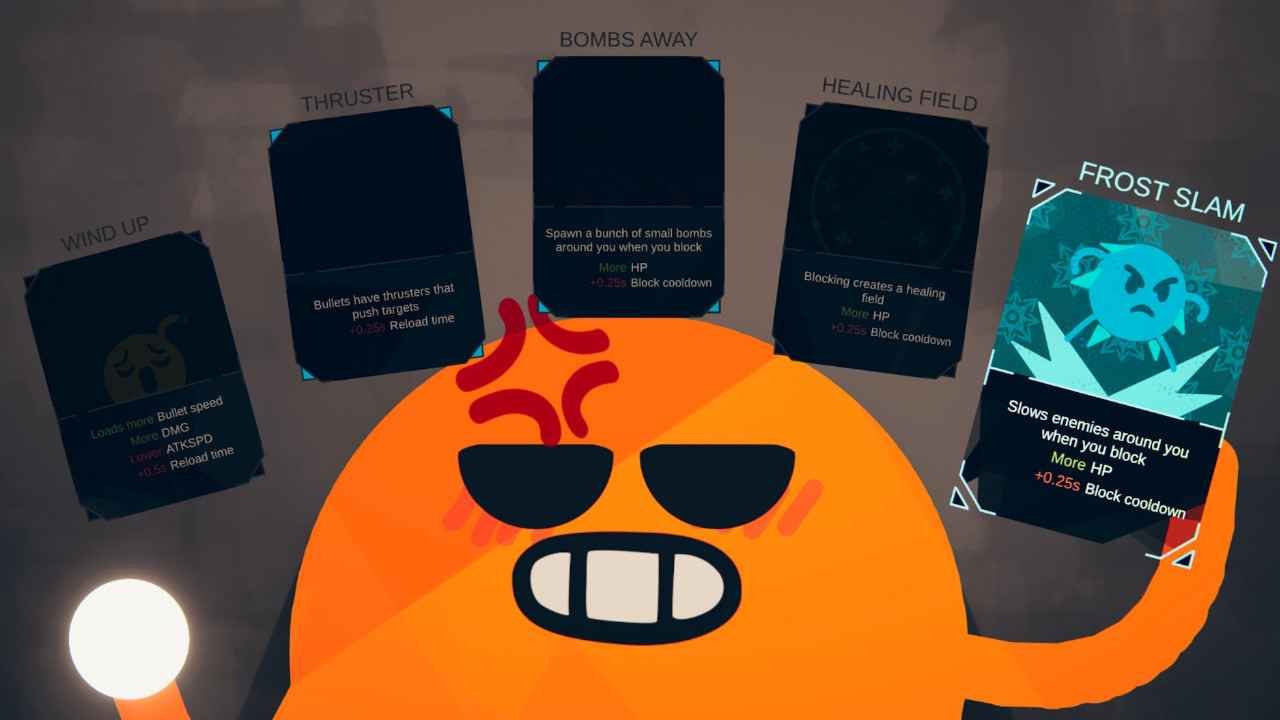Rounds is a 1v1 rogue-lite shooter that lets players engage in intense battles and strategic gameplay. While the developers have not been consistently rolling out new content updates, the game has found a vibrant source of rejuvenation through its dedicated modding community. These passionate creators have tirelessly crafted an array of imaginative mods, injecting a breath of fresh air into the gaming experience. As the game evolves in the hands of the community, players might wonder, “How do you unlock this realm of creativity and install these mods?” Fear not, as we delve into the intricacies of mod installation, providing a comprehensive guide to installing these mods.
PC gamers enjoy a unique privilege: the ability to tailor their gaming experience through mods. This transformative power extends across a myriad of titles, offering a level of personalization that goes beyond the confines of traditional gameplay. Learning the art of mod installation becomes a valuable skill, granting players the freedom to modify and enhance their favorite games. Once you’ve mastered the installation process, you unlock a world where creativity knows no bounds, and the gaming landscape becomes a canvas for your imagination. That being said, let’s see how to install mods in Rounds.
How to install mods in Rounds
How to install mods?
- Internet Browser Search: Open your internet browser and search for “Thunderstore Mod Manager”. Once the search is confirmed, click on the Thunderstore Mod Manager download page.
- Downloading Thunderstore Mod Manager: Open the download link, and a screen will appear. Click on the “download” button at the top right of the download square. After the download is complete, open the Thunderstore Mod Manager.
- Moddable Games Through Thunderstore Mod Manager: A new page will show up with a list of moddable games. Hover your cursor over “ROUNDS” and press “Select Game.”
- Selecting ROUNDS Profile: After choosing ROUNDS, a screen will appear. Click on the “Select Profile” button to access the mods page.
- Downloading Mods “Online”: On the mods page, find two sections named “Installed” and “Online”. Click on “Online” to view recommended mods and a search bar. Click on any mod, view its information, then press “Download” and “Download with Dependencies”.
- Managing Installed Mods/Playing Modded ROUNDS: Click on the “Installed” button near the top left of the screen (above “Online”). Here, you can disable or enable the downloaded mods using the toggle on the right side of the screen.
Note: Enabling or disabling mods will also affect their dependencies. After making your choices, launch the game either in its vanilla version or with mods by clicking the buttons at the very top left of the screen.
And that is how you can install mods in Rounds! We hope this was informative. Now, before you leave, don’t forget to visit DigiStatement for more gaming guides like this! Read more: Palworld console commands not working: How to fix it?