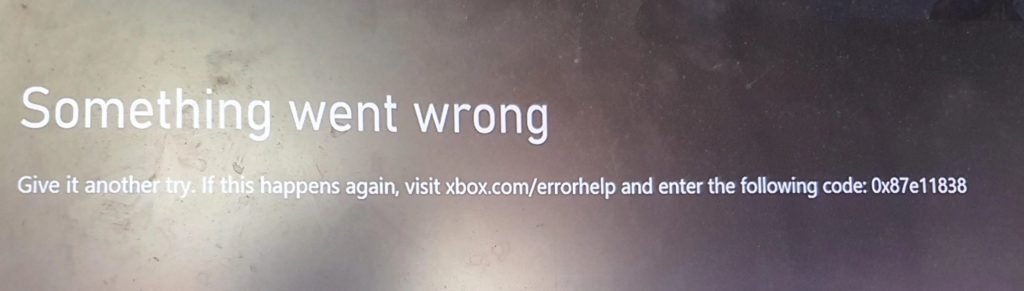Error Code 0x87e11838 is often encountered by players when they are trying to play the game on their Xbox consoles like Xbox One and Series X/S. There are plenty of factors that contribute to the error like firmware and technical issues that prevent you from accessing the console and halt the connectivity. Luckily the community discovered a few fixes that’ll help you solve the error code 0x87e11838 and let you play the game without any issues. Continue reading the article to know more about the Xbox Error code 0x87e11838.
About Error Code 0x87e11838
When you’re playing the game and all of a sudden you encounter 0x87e11838 in your console, it is because the console has synchronization issues with the game data. The error is quite new so you’ll have to wait for an update from Xbox that permanently fixes it. In the meantime, you can try out the fixes below that’ll help you fix the problem as it has worked for many people.
How to Fix the Error Code 0x87e11838.
If you’re getting the error code 0x87e11838 out of nowhere when you’re trying to play any game on your Xbox console, don’t panic as the workarounds listed below will help you fix the error. Try out every one of them and see if it fixes the issue or not.
Verify the status of Xbox servers
Xbox frequently has server issues that often render the functions of the console unusable and fetches the 0x87e11838 error. What you can do is check the status of the Xbox server to see if it’s malfunctioning. If all of the services are running fine, but the error code is still there, try out the methods below.
Toggle your internet connection on and off
Many people in the Xbox forums have reported that this method worked for them and we suggest you do the same. To fix the error code 0x87e11838, try turning your Wi-Fi connection off and wait for a minute or two and reconnect it with the console and see if the error is fixed or not.
Clear the cache of your console
Clearing cache has reportedly worked in fixing many issues of the console and it is safe for users to do so. Follow the steps mentioned below to clear the cache and fix the 0x87e11838 error.
- Press and hold the power button of the Xbox until it’s completely switched off.
- After that, unplug all the cables from the back of your console and wait for 1-2 minutes.
- If the power light changes from white to orange, plug everything back and turn on the console, now you can play the game and access the online features of the console.
Delete locally saved data
You should try out this method only if everything else has failed as it can cause you to lose the progress of a few games on your Xbox console. Follow the steps mentioned below to do so.
- Press the Xbox button on your controller and go to “Profile & System”.
- After that, go to Settings > System > Storage and then select “Clear Local Saved Games”.
Contact Xbox support
If you’ve tried everything and still couldn’t fix the error code 0x87e11838, reporting the issue to Xbox customer support is the wise thing to do. Download the “Xbox Report a Problem” app from the store and follow the steps mentioned below.
- Press and hold the Xbox button on your controller and open the guide
- When the guide opens, select “Report a Problem” and then “Report new Problem”.
- Follow the instructions that are mentioned on the screen and select “Submit”.
We hope that you enjoyed reading this article, stay tuned for more updates about news, guides, and other stuff at Digistatement.