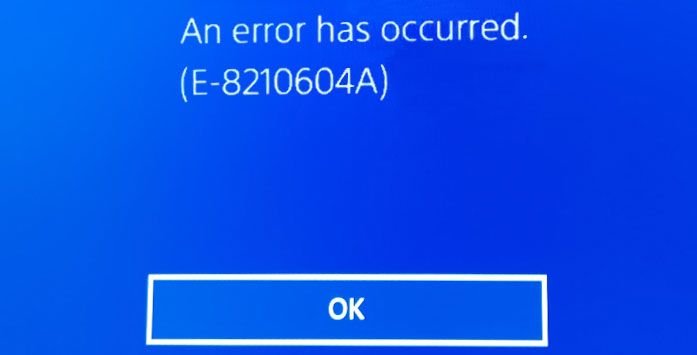PlayStation is one of the finest consoles that houses plenty of features along with exclusives that are considered premium in gaming. This isn’t to say that it’s perfect as it also has its own share of technical issues that renders some of the functions obsolete and can be frustrating for those who don’t know what to do. The error e-82106o4a in particular is one of the errors that prevents you from connecting to online services and is caused by many factors.
If you’re facing the error e-82106o4a in your Playstation console and have no idea what to do, we’ve put together a few workarounds that’ll help you solve the error. Continue reading the article to know more about error e-82106o4a and how to fix it.
Fixes for error e-82106o4a in Playstation.
After looking more into the error, we’ve put together a few fixes that’ll help you solve the error and fix the error e-82106o4a. With that being said, here are some of the fixes that’ll help you solve the error.
Sign out of your Playstation account
If you’re facing error e-82106o4a in your Playstation console, then there’s a high chance that it’s a bug in the firmware that can be tackled by signing out of your account and then logging back. Follow the steps mentioned below to do it.
- Go to “Settings” on your PS4 or PS5.
- Scroll down until you see the “Users and Account” option and select it.
- After that, select “Others”, head to Playstation Network, and log out.
- On the login screen, enter your credentials and log back in. Try buying the PS+ subscription to see whether the error resides or not.
Change the e-mail address linked with your PS profile
Many users have reported that changing the email address associated with the PS profile has worked for them and is something worth trying. All you have to do is replace the email address linked to your PS Store with a new mail address. Here’s how to do it.
- Log in to Sony’s Account Management page via browser from a PC.
- If prompted, enter the verification code if you have 2-step verification enabled.
- On the left side, select “Security” from the sidebar.
- After that, select “Sign-in” ID (Email Address) from the drop-down menu.
- Enter a new e-mail address and click on “Save”.
- Playstation will send an email to your email address requesting you to confirm your newly Sign-in ID. Open Gmail, locate the email, and click on “Verify Now”.
Restart your router
if you’re unable to buy a PS+ subscription and are getting the error e-82106o4a, it might be because of your internet connection. Try restarting the router and see if it’s working. Follow the steps below to restart the router
- Locate the power button on your router and press it to turn it off
- Remove all the cables from the router and wait for 1-2 minutes and then plug everything back and power on the router.
Use a different payment method
There are many times that the error e-82106o4a pops up when you try to make payments using your credit card, and the bug in the system makes it difficult. Switch to a different payment method like PayPal or through a different bank account and try again. Follow the steps mentioned below to do so.
- Open the PlayStation store via any browser on your PC and sign in with the same account that you’re having issues with by clicking the sign-in button.
- On the top right side of the screen, click on the “Account” symbol.
- Navigate the menu until you come across “Payment Management” and select it.
- Choose a funding method and once you’ve successfully done it with the funds transferred to your PSN account, check to see if the error e-82106o4a is still there or not.
We hope that you enjoyed reading this article, stay tuned for more updates about news, updates, and other stuff at Digistatement.