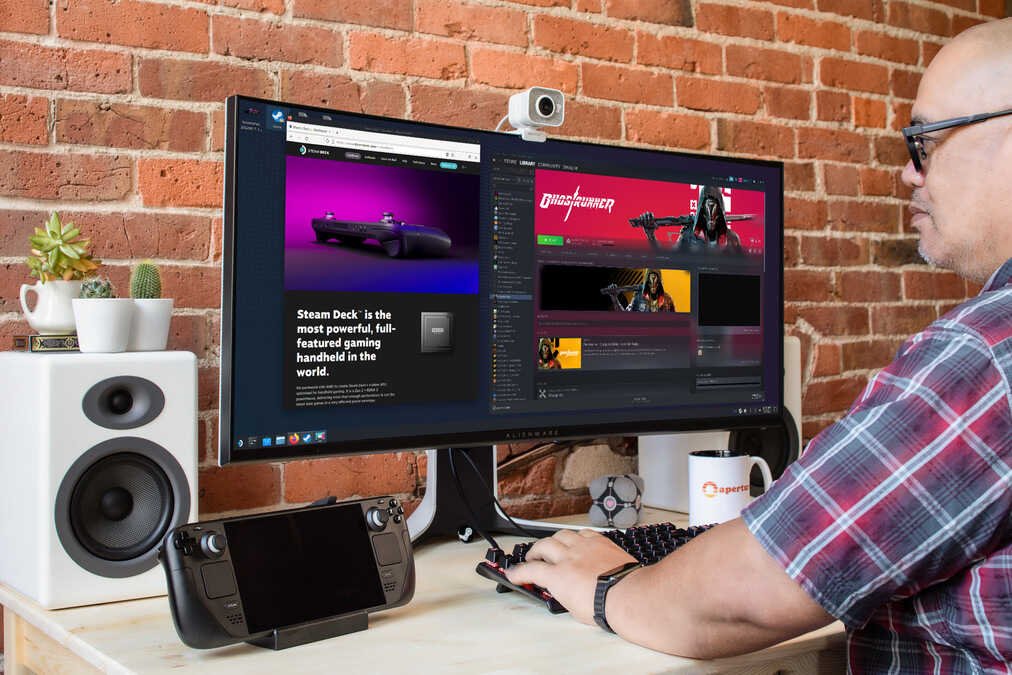Steam Deck Dock allows players to connect the handheld console to their TV. But, a lot of users have been unable to do so. This is causing a lot of problems because most folks like to connect their Steam Decks to a TV or other big displays. But, this has become impossible due to the connectivity issue. So, if you also wish to fix this problem and are looking for a solution, then you have come to the right place.
Steam Deck is Valve’s handheld console. This is fairly new hardware and so it is not yet available worldwide. It comes in three variants with a slight difference in the internal specs. It is powerful enough to run most AAA titles quite well. This provides you with portability without compromising on performance. All the Steam Deck users are happy with the device and wish more games become compatible soon. But, since Steam Deck is still relatively new, it has its fair share of issues. One such issue is restricting the console’s connection to the TV when using Steam Deck Dock.
| Also read: Best Forspoken settings to get high FPS on Steam Deck
How to fix Steam Deck Dock not connecting to the TV issue?
Now, there are a couple of ways to fix this issue. Though Valve has not yet released an official hotfix yet, some of these methods have worked out for most people. So, we have mentioned all of them below for you to try.
1) Restart your Steam Deck and the TV-
The first step is to restart your Steam Deck. This usually sorts out connectivity issues. You should also restart your TV just in case.
2) Reconnect your Steam Deck Dock-
Once you restart the console, it is time to reconnect the dock. First, disconnect it from both the Steam Deck and the TV. Now, connect your television and then plug in the console as well. Check if this establishes a connection. If your console shows a black screen, then the connection is successful.
3) Don’t connect the power cable-
A user on Reddit was able to solve this issue by not connecting the power cable to the Steam Deck while using the Dock. So, remove the power cable and then connect your console to the dock. Now, use the HDMI cable to connect to the TV. You can connect the power cable back once the connection is established.
4) Use the dock without plugging in Steam Deck-
This is a rather unorthodox workaround. But, quite a few people have found it to be useful. To do this, first, unplug your Steam Deck from the Steam Deck Dock. Make sure your TV is still connected to the dock. Now, reboot your console and connect it to the dock just when the home screen shows up. If done correctly, you will receive a message to update your firmware. Once you complete this process, you will be able to connect your Steam Deck to your TV via the dock.
5) Update your Steam Deck-
Valve regularly rolls out updates to optimize the Steam Deck. So, you might face connectivity issues if you have an outdated version of the OS or firmware. So, always keep your handheld console up to date. You should do the same if you have a smart TV that requires firmware updates.
6) Check your wires-
A lot of times, loose or broken wires can cause these types of connectivity issues. So, disconnect your Steam Deck Dock from both the console and the TV and then reconnect it. Make sure the connection is tight and secure.
7) Check the display input on your TV-
You will need to switch to the correct display input on your TV in order to establish a connection with the Steam Deck. So, disconnect your Steam Deck from the TV and then make sure that the input is correctly set. Now, reconnect your console and see if the issue has been resolved.
8) Reset your Steam Deck-
If nothing else works out, then you can try resetting your Steam Deck. Though this is not an ideal approach, it might still help you. But, we recommend first trying everything else. You should also contact Valve for further assistance if the issue persists.
So, these were some methods to fix the Steam Deck Dock not connecting to the TV issue. We hope that you found the article helpful. Stay tuned to Digi Statement for more such gaming and tech guides.