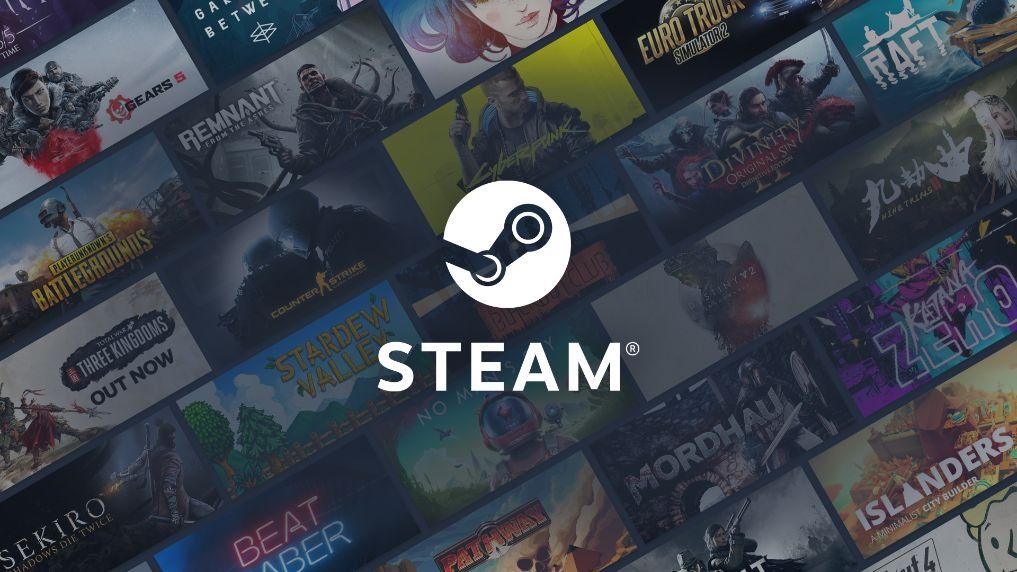Of all the digital marketplace that deals in games and other digital content, Steam is the most popular one. The platform first launched back in 2003 and now is a major giant for hosting thousands of games for purchase. To prevent unauthorized purchases, the app has a few systems in place that verifies your identity. One of them is Captcha Verification to ensure that you are not a bot. Sometimes the captcha system stops working and players are unable to log back into their accounts. So, is there a fix to this? Continue reading the article to know how to fix Steam Captcha not working issue on Windows 11.
How to fix Steam Captcha not working issue on Windows 11?
There are numerous reasons why the Captcha system sometimes fails to function correctly when users try to log in. Most of it is related to bugs in the platform itself, or issues with internet connection. Once you have addressed both of them, the captcha system should work like normal. That being said, you can easily fix the issue as we have mentioned a few workarounds that you’ll find useful. See the next section below for fixes and workarounds for the Steam captcha not working issue.
Switch your browser and internet connection
If you’re trying to log into your account via Steam through a browser, switch to a different one and see if you’re able to. Also, make sure to change your internet connection. The error should be fixed.
Clear cookies and cache in your browser
Cookies store important data and credentials of users when they’re trying to access certain websites, including Steam. If you’re unable to verify the captcha, clearing cookies and cache in your browser can solve the issue. If you’re using Google Chrome, follow the steps below to clear the cache.
- On the web browser, click on the three dots on the top right corner of the screen and click on “Settings”.
- Click on “Privacy and Security”, and after that, click on “Clear browsing data”
- After that, set the time range to at least the last 7 days. Check the cookies and site data checkbox and click on Clear Data.
Change the language
If you’re still experiencing the captcha issue, make sure that the language selected in Steam is set to your current region. Once you’ve changed it, the captcha issue will no longer bother you and will work properly.
Disable any VPN apps
If you’re using VPN software to mask your location, sometimes it conflicts with Steam and the captcha error pops up. Make sure to disable VPNs and try logging into your account. The captcha issue will be solved.
Delete Temporary files
If the abovementioned fixes still refuse to work, it might be because of harmful files that are preventing the secure login on Steam. Follow the steps below to delete the temporary files.
- Head to the “Settings” menu on your Windows 11 OS, and click on “Storage”.
- Select the “Temporary Files” option and then click on “Remove Files”.
Update Windows
- In the Settings tab, go to the Windows Update tab on the left side.
- After that, click on the “Check for Updates” option and download the latest update before restarting your PC.
- Once the latest updates are installed and your PC is restarted, the Steam captcha should be working fine.
We hope that you enjoyed reading this article. Stay tuned for more updates at Digistatement.