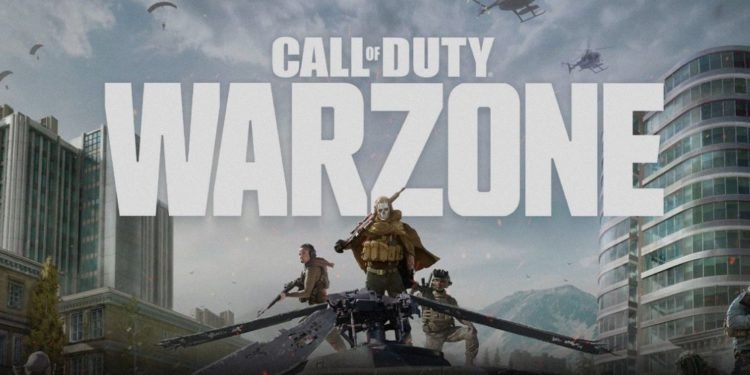In the past, PC gamers had the advantage of playing multiplayer games at higher framerates like CSGO, PUBG PC, and Warzone, while consoles were capped to 30 or 60 FPS. As the tech is evolving, so are the consoles that are equipped with powerful processors with newer architecture that supports advanced features like Ray Tracing, faster loading times, and lastly higher framerates. The PlayStation 5 is one of those consoles that meets all of the above-mentioned requirements and is a versatile console in its own right.
Many didn’t believe it was possible to play any game on 120 FPS on consoles yet the PS5 managed to do it, which is a blessing for battle royale gamers. Wondering how to enable 120 FPS output in Call of Duty Warzone Pacific in PS5? Read on the full article to know how to do so.
Requirements for 120 FPS on Call of Duty Warzone on PS5?
Activision continues to serve its fanbase with some pretty interesting content and new features introduced in their updates and the 120 FPS feature was first introduced in the Season 4 update of Warzone, however, you do need a TV that supports 120Hz for it to be able to play at higher FPS. Those who have HDMI 2.1 can easily play Warzone at 4K resolution and 120 FPS.
How to play Warzone on 120 FPS on PS5?
Enabling 120 FPS on Playstation 5 is very easy and doesn’t require any expertise and can be done by anyone. All you need to do is tweak some settings on your console and you’re good to go. To enable 120 FPS on Warzone, follow the necessary steps mentioned below.
- Press the PS button on your controller and head back to the home screen of your PS5 and then go to “Settings”.
- After selecting the Settings option, select “Screen and Video”
- Under the Video Output, scroll down until you find “Enable 120Hz output”.
This will enable 120Hz output for games that are officially supported and if you’re finding the game too fast or unresponsive, you can turn off this feature and everything will work just fine. Set the option to “Automatic” to play Warzone on 120 FPS. If you’re experiencing any issues in your game and the 120 Hz option is not functioning, you can turn off the HDR and see if that fixes the issue.
Once you’re done with that, go back to the “Settings” menu and then select “Save Data and Game/App Settings”. After that select “game presets” and then go to “Performance mode or Resolution mode” and select”performance mode”. Now that both settings are turned on, launch Warzone and now you’ll be able to play the game in 120 FPS without any issues.
We hope you enjoyed this article, stay tuned for more updates at Digistatement.