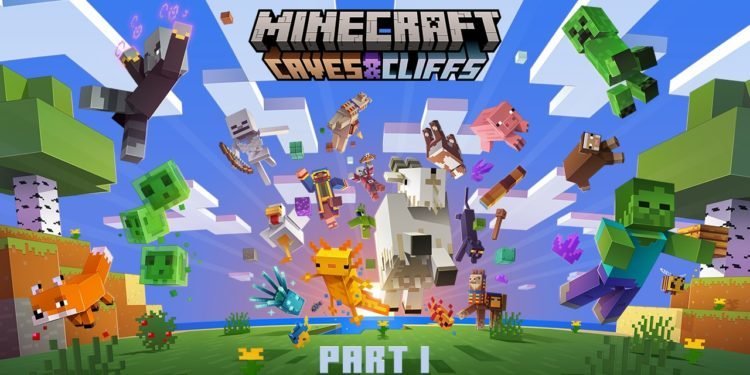Minecraft has got various Worlds, which players look forward to exploring. In this article, we share how PlayStation players can download and upload Minecraft Worlds on their PS4.
Saving the World file
For this, the first thing we require is a USB cable. Plus, the USB drive in your PC. Inside the USB drive, make a folder in capital letters called PS4. Name this folder strictly as PS4. Inside the folder, you need to make another folder. Create a new folder here and name it as SAVEDATA. Remember to name it using all caps. You can use the CAPS LOCK button on your keyboard to save the folder’s name as SAVEDATA. We would be saving the downloaded World, which we can either get from our friends or get the World online. The Minecraft World, which you have downloaded online or got from a friend, needs to be on the USB drive. Copy the folder and paste it into the SAVEDATA folder. Another method is to drag the folder and keep it in the SAVEDATA folder. After pasting the Minecraft world folder, safely eject the USB drive from your PC.
Minecraft World Download on PS4
- As you plug in the USB drive with your PS4, head to Settings
- From here, choose Application Saved Data Management
- Therefore, when you open this menu, select Saved Data on USB Storage Device
- Select Copy to System Storage
- Therefore, you would be able to see the Minecraft Map (which you downloaded from your PC and pasted it on the USB drive).
- You need to select the file from USB storage and copy it into System Storage.
- The copying process takes place, and in seconds, you will have the Minecraft world on your PS4.
- Open Minecraft from your PS4
- Here, you will get to see the new World
There are chances that players who downloaded the new map might not earn trophies from the new downloaded World. But other than that, all the other features are available to players, where they can also play with their friends. For more Minecraft and gaming updates on PlayStation, click here.