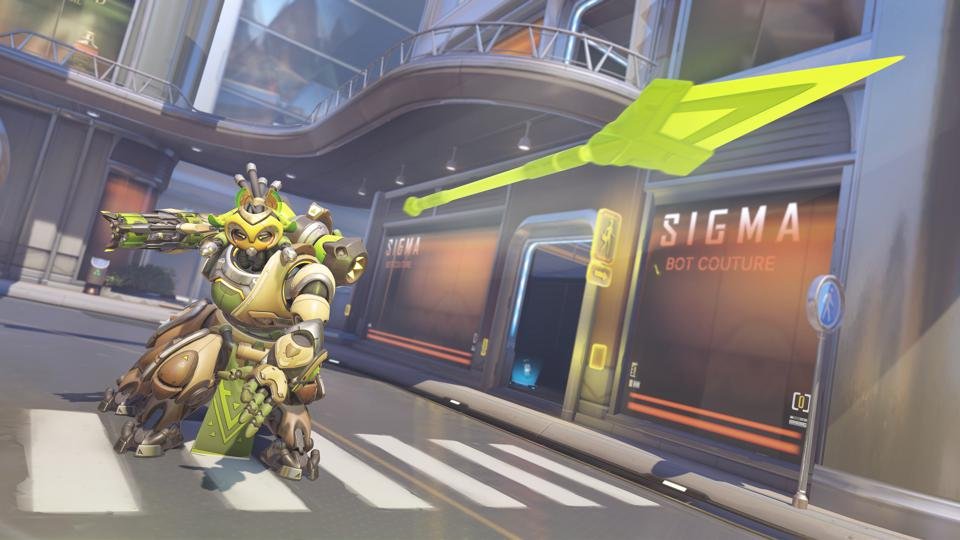If you are looking for information regarding the steps on how to create a Custom Game in Overwatch 2, you have come to the right place. Overwatch 2 is an online multiplayer game that has several game modes. Likewise, a very useful feature in the game is the ability to create custom games. However, some players may be unaware of the steps to create these games. This article is therefore regarding the steps on how to create Custom Game.
How to Create a Custom Game in Overwatch 2?
Creating custom games in Overwatch 2 is quite simple. All you need to do is follow the given steps and you will be good to go.
Here are the required steps to create a custom game –
1) First and foremost, you have to sign into the game and select the Play button in the game.
2) Next up, you have to go to the Custom Games option and select the Create Game option. A option will be displayed on the left side of the screen that you need to press to create a custom game. It is the square button for PlayStation users.
3) After pressing the input for Create Game, the game now takes you to your lobby where you can invite friends or fill the lobby with AI in the top right corner. Likewise, you also have the option to rename your lobby on the left side as well as set who can join the lobby. This is set by default to Friends Only.
4) Then, you can go to Settings in order to set a Preset. Likewise, you can set a Preset so that your favorite mode is automatically set up for a lobby. In Settings, you can also change the lobby size as well as rules, change the modes, and restrict maps and heroes from lobbies. After setting up everything, you can save and share your created lobby by going to the area on the right.
5) Finally, you can now create a custom game in Overwatch 2.
This was an article regarding the steps on how to create a custom game in the game. You can always keep up-to-date with Digistatement for the latest game news as well as guides.