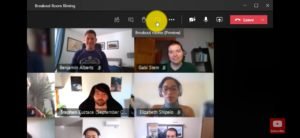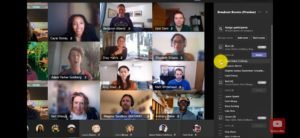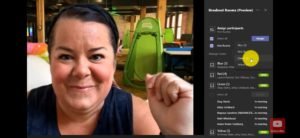Since schools and colleges are still closed in many countries, online leraning has been adapted all over the globe to continue education. Teachers and students have found MS Teams to be one of their favourite apps to communicate. With its great features and integration of other Microsoft apps, Teams has emerged to become the go-to app for online teaching.
Teams yet again has added a new feature to the app called the Breakout Room. This feature allows the organiser of the class to divide the room. This helps people to discuss matters in divided groups to come up with different opinions, different solutions to problems. etc.
Here in this article, we are going to show you how you can create a Breakout Room.
After you have created the class, you’ll see the option to create a Breakout room on the top right.
Now, you can choose how many rooms you want to create and how people will be divided. You can either divide them manually or let Teams do it.
You can assign different topics to each group and rename the room from here.
You can also reassign someone to a different room by clicking on their name and assigning them.
If the rooms have not been created the way that you wanted to, you can also recreate the rooms from the options menu on right.
After all the settings have been done according to your needs, click on ‘Start Room’.
If someone has arrived late and after the rooms have been divided, click on their name and choose the room to which you want to assign them and press ‘Assign’.
You can also send a message to all the attendees by clicking on the ‘Make an announcement’ button on the top.
The organiser can join a specific room by clicking on the room name, and clicking ‘Join Room’.
NOTE – Screenshots in this article have been taken from Mike Tholfsen’s Youtube Channel.