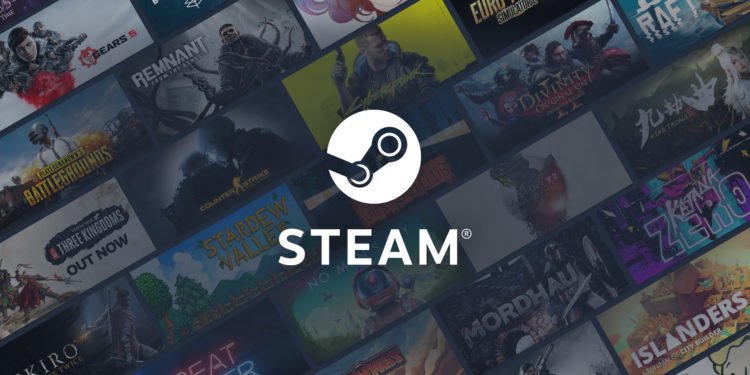Steam as digital library software provides a great experience, thanks to its diversity. But do you know that you can connect your Xbox One controller with Steam? Read this article where we have shared all the important details for you.
Xbox One Controller on Steam
- Open Steam
- On the top left, you will get to see tabs saying Steam, View, Friends, Games, Help.
- Click on View and choose Big Picture Mode
- This will change the layout of Steam.
- As the Big Picture Mode starts up, click on the Settings icon (on the top-left)
- You will see multiple options like Personal, Controller, Display, Audio, Features, System.
- Since we are trying to connect a controller, select Controller.
- From here, you will choose Controller Settings.
- Upon clicking this, you will find an option called Xbox Configuration Support. Tick mark on the checkbox.
Connect Xbox One Controller
But at times, we might not be able to find our Xbox One controller, despite being connected with the system. To solve this, we need to connect the Xbox One controller from the Bluetooth & other devices settings. From your taskbar, use the search tab and write “Bluetooth & other devices”. This would directly open the system Bluetooth settings, which comes inbuilt as part of the system.
As you open the Bluetooth & other devices setting, you will see a Plus Button (+) on the very top. Therefore, you are trying to add and connect a device with your PC or Laptop by clicking this. There would be three options: Bluetooth, Wireless display or dock, and Everything else. To connect Xbox One controllers, you need to select the Everything else option. Start your Xbox One controller and keep it on pairing mode. Your device’s Bluetooth card would read the Xbox One controller and pair with it.
After completion of the pairing process, restart Steam. Click on Settings. From the Controller option, select Controller Settings. Now Steam would also be able to detect the Xbox One controller from here. Enabling the Xbox Configuration Support allows Steam to read and accept your Xbox One controller. This is how you can connect the Xbox One controller with Steam for a different gaming experience on your PC. For more gaming updates, head here.