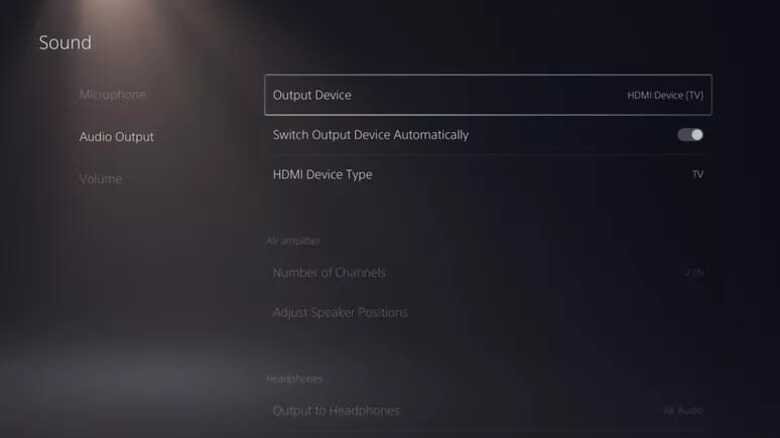Are you one of those who have difficulties in connecting your AirPods or any other Bluetooth headphones with your PlayStation 5? Does your PlayStation 5 fail to detect your AirPods? Then this article is for you. Read on to know what you have to do.
WHAT DO YOU NEED FOR THE BLUETOOTH CONNECTION WITH PS5?
Here is the surprising fact. PlayStation 5 is undoubtedly the latest and greatest console of today – and is called the next-gen console – but it does not support Bluetooth devices or audio when you first buy it. Yep, it is as surprising as it sounds. PS5 does not come with Bluetooth support from the start and you need to have an adapter that supports Bluetooth audio and connects to the console.
Now it is true that PS5 does support some Bluetooth audio accessories. And a lot of times it happens that your AirPods will be detected by the console, but you should be ready for an epic fail afterwards. Yes. The console may detect your AirPods or other Bluetooth devices, but the pairing process breaks down in the final step! If it does not happen to you, consider yourself pretty much lucky!
For others, the good news is that there are a lot of Bluetooth adapters available and they are not too expensive either. These adapters either plug into the USB ports on the PS5 or your TV or the headphone jack on the PS5 controller. Since all of these work similarly, you can go for anyone as per your preference and choice.
HOW TO CONNECT AIRPODS TO PS5?
If you want to connect your AirPods (or any other Bluetooth devices) to your PS5, buy an adapter first and then follow these steps –
1) Make sure that your AirPods are fully charged, it is an obvious thing to check. If you have an adapter that connects to your PS5 controller, and therefore uses a battery, ensure that it is charged as well. You do not need to do this for the ones that connect to your PS5 or TV as they get the power from those devices and don’t need to be charged.
2) Connect the Bluetooth adapter to your PS5, TV or controller.
3) Put the adapter into pairing mode. A point to note is that different adapters enter the pairing process differently, so check the instructions properly before pairing. Usually, a blinking light indicates that your adapter is in pairing mode.
4) Make sure that your AirPods are in the charging case. If they aren’t, put them in the case first and then open them. Them press the button on the case and hold it for some time.
5) Hold the button on the AirPod case until the light on the Bluetooth adapter stops blinking and turns solid. This indicates that the AirPods are now paired to the adapter.
6) Put the AirPods in your ear and play some game or something that plays audio on the PS5. This should do the job and you should get the audio correct.
UNABLE TO HEAR THE AUDIO IN THE AIRPODS?
If you face any issues in getting the audio output from the AirPods, make sure your AirPods are connected to the PS5 properly. Try the below steps –
- From the Home screen, select Settings.
- Select Sound.
- Choose Audio Output.
- Select Output Device.
- On the screen, select your Bluetooth device.
Hopefully, these steps can help you in connecting your AirPods to the PS5. Follow Digi Statement for more such tips and tricks.