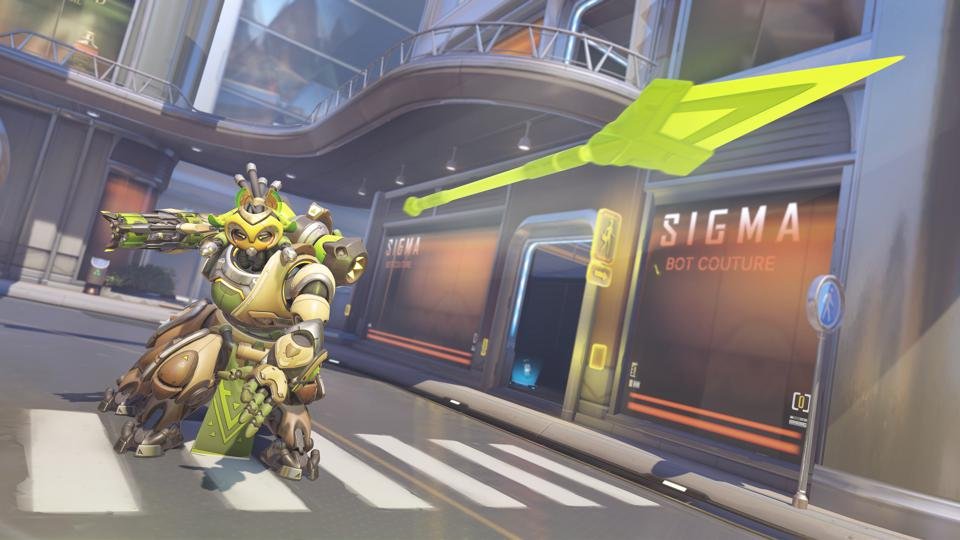If you are looking for information regarding the steps on how to change your server region in Overwatch 2 on PC, you have come to the right place. Overwatch 2 is an online multiplayer first-person shooter game. Likewise, it is a sequel to one of the most popular eSports games. The game’s main draw is its competitive-only multiplayer matches. Well, it has multiple servers for different regions. However, players may not be aware of the steps on how to switch these server regions. This article is therefore regarding the steps on how to change server region in Overwatch 2 on PC.
Going to the main topic of this article, you can find out all the latest information you need regarding the steps on how to change your server region in the game on PC by reading below.
How to Change Server Region in Overwatch 2 on PC?
Here are the required steps –
1) First and foremost, you have to go to the Battle.net game client on your PC. This is the official client for the game.
2) Next up, you have to go to the Play button in the Battle.net game client. This Play button is just below the game version label. You have to select Overwatch 2 under the game version label.
3) Then, you have to find the globe icon near the Play button. It is right above the Play button next to the Overwatch 2 game version. Likewise, you have to move the cursor on the globe icon and you will get a text that says Regions. You have to then click on the globe icon.
4) After clicking on the globe icon, you can get the list of regions available for you to select. The regions include America, Europe as well as Asia.
5) You can now select the region according to your preference.
Note: If you want to skip the queue in the game, you must select Asia.
6) Finally, you can now launch the game and play the game in the new server region.
This article is therefore regarding the steps on how to change your server region in the game on PC. You can always keep up-to-date with Digistatement for the latest game news as well as guides.