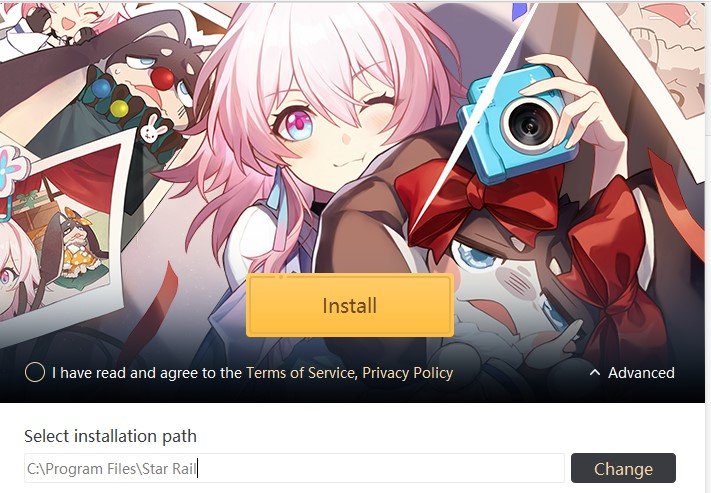Honkai Star Rail is currently available on a variety of platforms including PC, Android & iOS with Playstation versions lined up for a future release, this year. As the game’s reception has been very welcoming, players are spending countless hours strategizing their approach when fighting enemies in the turn-based combat system that the game features. With that said, not everyone is able to dive into the game, and that is evident from the numerous bugs and glitches that players are encountering. As per recent reports, it came to light that the game’s dedicated Windows PC launcher is not working for many, as it fails to download the game. If you are the victim of a similar problem, then consider reading this guide as we have featured all the details on the same. Here’s everything you need to know.
Developed and published by HoYoverse(miHoYo), Honkai Star Rail is the fourth installment in the Honkai series that offers a total of 27 characters for players to choose from and create an indestructible team to fight the dangers of the fantasy world set in space. If you are a Genshin Impact fan, then you will probably have a good time playing Honkai Star Rail but don’t forget that the game features turn-based combat mechanics, unlike the action-RPG combat featured in Genshin. Anyways, as the game was recently released, many rushed to the game’s official website to download the PC client, only to be met with an issue that restricts them from playing.
Honkai Star Rail launcher not working & downloading game: How to fix it?
If you didn’t know, you can play Honkai Star Rail via the dedicated PC launcher, as well as via the Epic Games Launcher. Well, players who accessed the dedicated PC launcher of the game reported that the launcher isn’t functioning/working correctly, as it fails to download the game. Although there is no official fix for this issue, we have some potential workarounds that might come in handy.
1) Check internet connection
Once you run the game’s setup file on your PC, it will start downloading the game. For this, you need to have a decent internet connection. If your connection is slow or unstable, then try connecting via an Ethernet cable, before starting the download.
2) Disable VPN/Adguard/Adblockers
If you are using any of the above mention third-party programs including VPN/Adguards/Adblockers on your PC, make sure to disable them. These might restrict the PC client to download the game, which is why it fails to function properly.
3) Check Storage Space
You will need at least 8-9 GB of storage space to download the game via the PC client. After installation, the size will only increase as you progress in the game. So, make sure you have adequate space in the installation directory of the game. You can change the installation directory of the game via the PC client as well. Simply click on the Advanced option.
4) Perform Clean Boot
If the issue persists, then you need to perform a clean boot to ensure there aren’t applications running interfering with the game’s installation. Also, you can access the Task Manager and remove third-party background running applications.
Well, if none of the methods worked, you can try installing the game via the Epic Games Launcher. With that, we have come to the end of this guide. If you found it informative, make sure you visit DigiStatement for more such useful guides on the latest gaming trends.