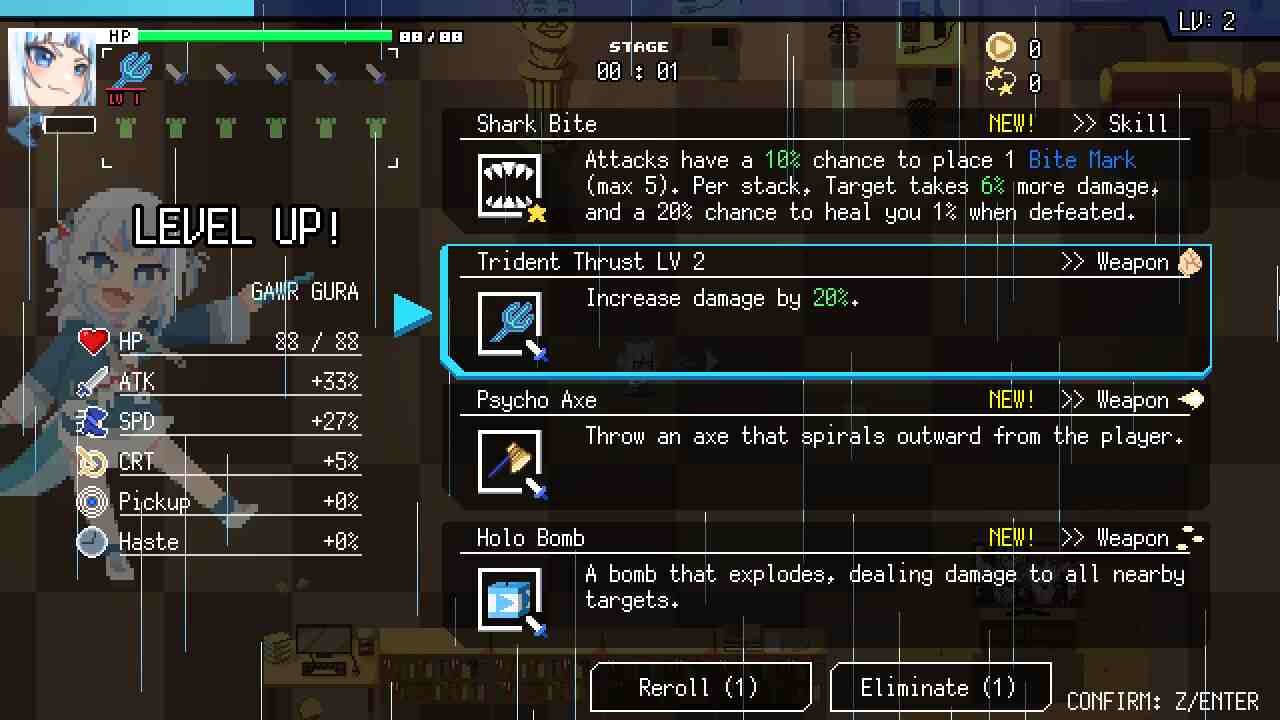Holocure, a beloved free indie gacha game originally available on itch.io, has gained a devoted following among fans. The exciting news is that on August 17th, the game marked its official release on Steam, expanding its player base even further. With this transition, many players who had been enjoying the game on its previous platform are eager to transfer their existing save data to this new Steam version. In this article, we have shared details on how to do the same, so keep reading until the end.
So, the problem players are encountering involves the inability to successfully transfer their game progress from the non-Steam version of Holocure downloaded from itch.io to the Steam version of the game that got launched recently. Now, despite the developer’s statement that this transfer should occur automatically, many players are finding that their progress doesn’t carry over as expected. Since you clicked on this article, you are likely facing the same issue. Well, let’s see how to transfer these saved files to Steam.
HoloCure: How to transfer saved file data to Steam
So, transferring your previously saved files to Steam is not that big of a deal; all it requires is for you to locate and rename a specific file. Well, to put it simply, you will need to back up your current progress, delete the correct save file, and rename the one with the typo to fix the issue. This might seem a bit tricky, but it’s basically just changing the name of the files. This should help you get your save file working properly in the Steam version of “Holocure.” To make it easier for you, we have outlined the steps you need to follow below. If you’re unsure, take your time and make sure to follow each step carefully.
- Locate Your Save File: Make sure you have your game’s save file in a specific folder on your computer. Go to “Appdata,” then “Local,” and find the “Holocure” folder. The point to be noted is that you don’t search for the AppData folder in the search box, but rather try to locate it manually on your C drive. Or, you can simply head to this path: C:\Users\YOUR USERNAME\AppData\Local\HoloCure.
- Install the Steam Version: Download and install the Steam version of the game if you haven’t already.
- Launch the Steam version: Start the game via Steam. If your progress doesn’t show up, don’t worry. Follow the next steps.
- Head to the Save File directory: Go back to the “Appdata” > “Local” > “Holocure” directory. You’ll find two save files named “AVE_N.DAT” and “SAVE_N.DAT” if you’ve installed the Steam version.
- Backup Your Progress: The one with the typo in its name (ave_n.dat) is your current progress. Just in case, make a copy of this file and save it somewhere else on your computer.
- Delete and Rename: Now, delete the file “SAVE_N.DAT,” which is the correct save file. Next, rename the file with the typo (“AVE_N.DAT”) to “SAVE_N.DAT.
After renaming and saving the changes, close everything and launch the game via Steam. And hopefully, you will be able to continue your journey in Holocure from the point you left before it became available on Steam. Anyway, that is all for this guide. We hope this was helpful. For more reads like this, make sure to follow DigiStatement regularly. Read more: HoloCure Save Files Location on Steam Deck: Where is it?