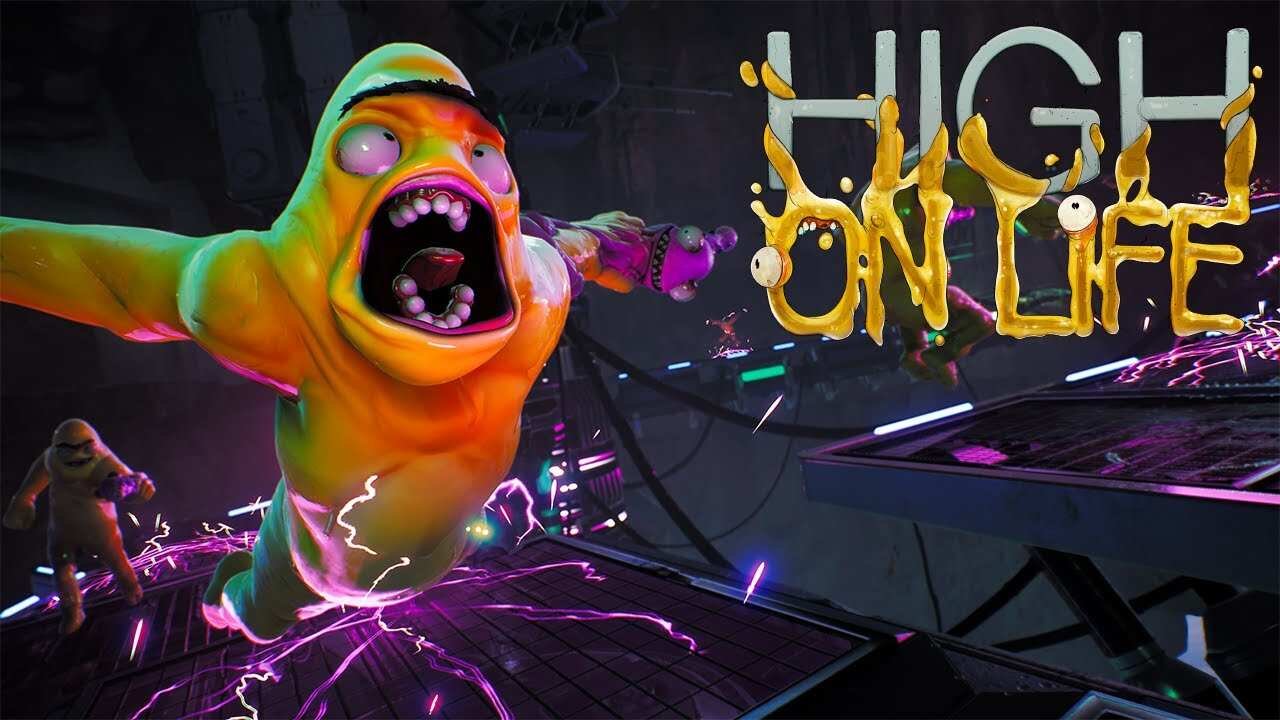If you are playing High on Life and wondering why the game has strange colors in its visuals, this is due to the default chromatic aberration in the game. You may want to turn this off in order to make the visuals more pleasing to the eye. The effect of chromatic aberration on the game may not be preferred by many players. If you are one of those players, knowing how to disable this effect can be very useful. This article is therefore regarding the steps on how to disable Chromatic Aberration in High On Life.
Why would you want to disable Chromatic Aberration in the game?
One of the biggest reasons why you may want to disable Chromatic Aberration is so that you can improve the visuals in the game. Likewise, many players dislike the effect that chromatic aberration adds to games. Although a visually stunning game like High On Life has the chromatic aberration turned on, an option is not available for players to turn it off within the game. Consequently, players will have to resort to manually disabling it. You can find out how to do this by reading below.
High On Life: How to disable Chromatic Aberration –
Here are the required steps –
- The first step is to manually locate the game’s config files from your local drive. Likewise, the location of the game’s config files is different for players on Steam as well as players who got the game through Xbox Game Pass.
- For Xbox Game Pass users, locate the config file in the following folder path: %localappdata%\Oregon\Saved\Config\WinGDK\
- On the other hand, Steam users can locate the config file in the following folder path: %localappdata%\Oregon\Saved\Config\WindowsNoEditor\
- After locating the config file of the game, open it via Notepad and add the following lines at the bottom:
[/script/engine.renderersettings]
r.Tonemapper.Sharpen=0.25
[SystemSettings]
r.SceneColorFringe.Max=0
r.PostProcessAAQuality=3
r.TemporalAASamples=4
r.TemporalAACurrentFrameWeight=0.08
r.TemporalAAFilterSize=0.6
- Adding the above lines within the game’s config file will now make adjustments to Chromatic Aberration and also improve Anti-Aliasing in the game. After making the changes, save the file and exit.
Now, launch the game and you will see the difference. Note that this method may or may not work for you, as it was not shared by official sources. Anyways, this was an article regarding the steps on how you can disable Chromatic Aberration in High on Life. In addition to this article, you can also check out other articles on the game by following Digistatement.