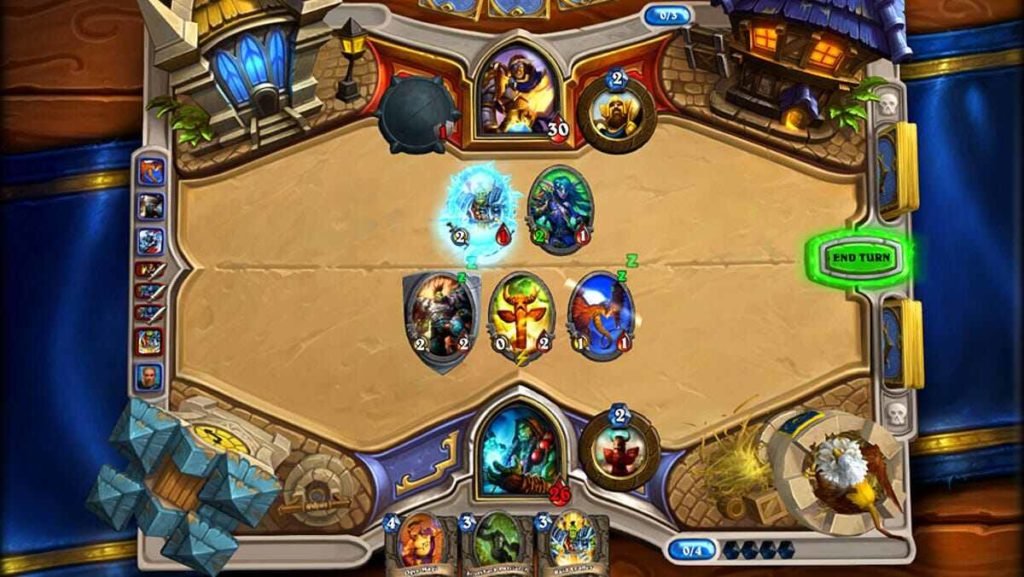Hearthstone is a popular free-to-play online digital collectible card game. The game comes from the video game developer studio and publisher Blizzard Entertainment. Likewise, the game is one of the best spin-off card games available today. It is a spin-off card game using characters from World of Warcraft. Consequently, it features turn-based card games between two opponents. It features both single-player and multiplayer gameplay. The game is available on various platforms such as Microsoft Windows, macOS, iOS, and also on Android. This article is a fixing guide on Hearthstone not working, launching, loading, and starting in 2022.
How To Fix Hearthstone not working, launching, loading, and starting in 2022
On Android:
- First and foremost, always make sure that the game is on the latest version available.
- Sometimes performing a restart of the game can help fix many performance issues.
- Background running apps can hamper your device’s performance. Therefore, restart the device before launching Hearthstone.
- Next up, you can try clearing the Hearthstone app’s cache data. In order to do this, go to your phone’s settings >> and in the Hearthstone’s app settings, press Clear Cache >> Relaunch the app.
- If the problem persists, you can also clear data. In order to do this, navigate to the Hearthstone app settings >> Press Clear Data >> Relaunch the app.
- If all else fails, you can also uninstall and reinstall the game to fix the issues.
On iOS:
- Firstly, make sure that the game is on the latest version.
- Quit the game and relaunch the game.
- Reboot your iOS device before launching the game.
- In case you are experiencing performance issues while playing on an iPad 2 or a first-generation iPad Mini, perform a backup and restore your device to resolve issues.
- Finally, you can also uninstall and reinstall the game to fix the game’s performance issues.
On PC:
- Firstly, you can make sure that the Battle.net desktop app states that the Game is up to date for Hearthstone.
- Always update your PC’s graphics drivers and operating system to resolve any compatibility issues.
- Perform a file integrity check or run a repair tool to repair any damaged game files.
- Kill background running apps and close all other applications to resolve software conflicts. Additionally, these also free up your system’s resources.