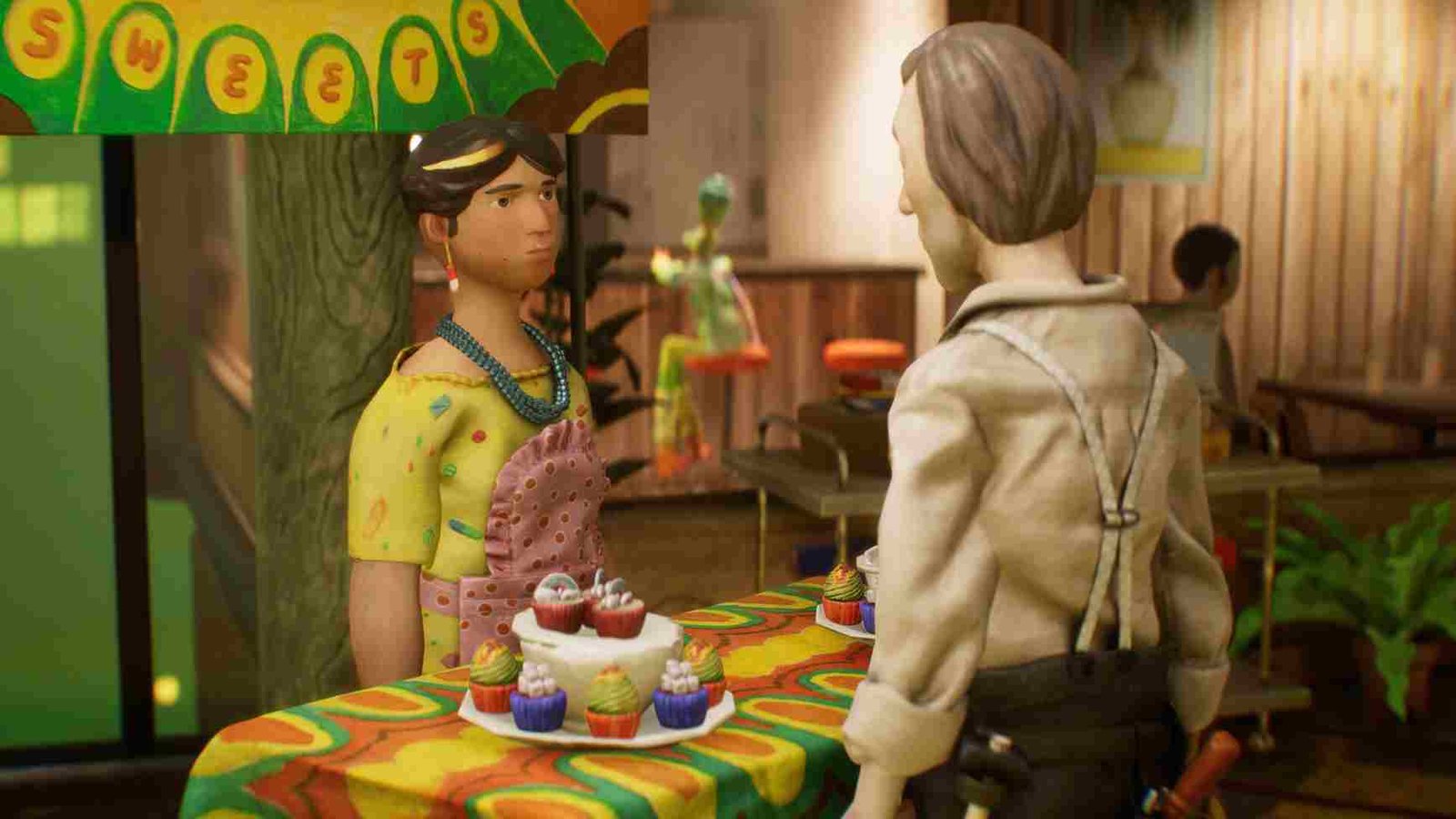Harold Halibut is a new game that is worth trying out. In it, you will be set to explore a narrative adventure within the confines of a city-sized spaceship submerged in an alien ocean. With its meticulously handcrafted models and vibrant characters powered with tedious stop motion, the game offers a gripping storyline and a gaming experience unlike any other. However, even in the most well-crafted worlds, unexpected glitches can pop up. One such issue plaguing players involves Harold’s inability to move after using his PDA (Personal Digital Assistant). Since you clicked on this guide, you too are suffering from a similar problem. Well, keep reading to find out if there is any fix yet for this issue.
In Harold Halibut, players are facing a big problem: after using the PDA and closing it, their character can’t move anymore. Even though they can still zoom in and out with the LT button and use the Y and B buttons, the character gets stuck, making it impossible to play the game. This issue is a big deal because it stops players from exploring the game world and having fun. The developers need to fix this problem quickly so players can enjoy the game without any more trouble. So, has any fix been implemented?
Harold Halibut Unable to Move After Using PDA Bug: Is there any fix yet
As of now, there is no official fix available for the issue. But on the bright side, the developers have acknowledged the issue and assured players that they are actively investigating potential fixes. So, while there’s no official solution yet, you can expect the developers to address the problem in future updates or patches. Until then, here are some workarounds that are worth trying.
Restart the Game
Simply exiting the game and then reopening it can sometimes resolve temporary glitches or issues. Restarting the game allows it to reset and potentially clear any problems that may have arisen during gameplay. Before trying any other workarounds, give this one a shot first.
Disconnect and Reconnect Your Controller
If you’re playing the game using a controller, disconnecting it and then reconnecting it to your gaming device can sometimes address control-related issues. Occasionally, a controller may experience a connectivity hiccup or become desynchronized, causing input problems. Disconnecting and reconnecting the controller solves the issue and gets your character to love again.
Enable Steam Input
Enabling Steam Input can help ensure that your controller is properly recognized and configured within the Steam platform. To enable Steam Input, open the Steam client and navigate to the “Steam” menu at the top left corner. From there, select “Settings” and go to the “Controller” tab. Check the box next to “Enable Steam Input” and then click “OK” to save the changes.
Reload a Previous Save
Reloading from a previous save point or checkpoint within the game can sometimes reset the game’s state and resolve certain issues. If your character becomes immobile after using the PDA, reloading a previous save file may revert the game to a state where the issue has not yet occurred.
Check the Game for Updates
Regularly checking for updates is essential, as developers often release patches or updates to address bugs and improve game performance. If you’re experiencing issues with character mobility or other gameplay mechanics, look for updates, and if available, install them. After this, check if the issue persists.
With these workarounds, we hope that you were able to solve the issue with PDA in Harold Halibut. If it does not solve the problem, waiting for the official fix is the last thing you can do. Anyway, before you leave, don’t forget to bookmark DigiStatement for more such reads. Read more: COD Warzone Mobile: How to change language