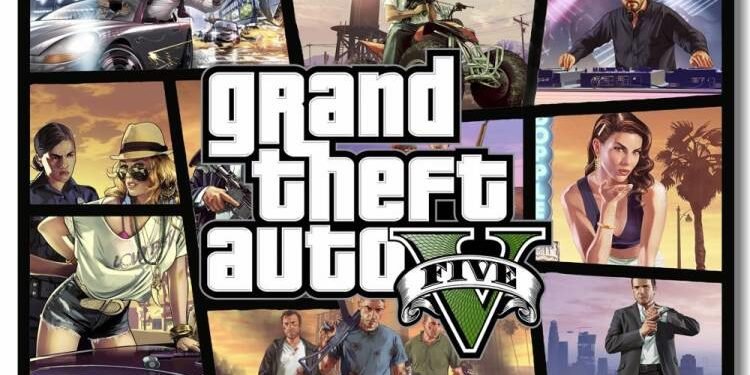Are you also facing the “Failed to Connect to Rockstar Games Library Service” error? If yes, then continue reading this article to know more about this issue. Published by Rockstar Games, GTA 5 is an action-adventure game that revolves around 3 main characters with different professions and life. The Player has to play the role of a character and complete different sets of missions to complete the game. Moreover, in this article, we are going to talk about how you can fix the “Failed to Connect to Rockstar Games Library Service” error. So, here is everything you need to know about it.
Fix: Failed to Connect to Rockstar Games Library Service error
Many players face this unusual error in which they are unable to connect to Rockstar Games Library Service. But, you do not need to worry as this guide will show you the path to fix this error. Here are some steps that you must follow to fix it.
#method 1
- Go to the Windows Search bar and open Run.
- In the run command, type “services.msc” and hit enter.
- You will notice that a huge list of services will pop up in a window. Here, you have to find “Rockstar Games Library Service”.
- After finding it, right-click on it and select Properties.
- Now, under the general tab, set “Startup Type” as Manual and click on Apply.
- Click on Start and wait for the process to complete.
- Click on Ok to finish.
#method 2
- Go to the Windows Search bar, search for “System Configuration”, and open it.
- Here, under the services tab, find “Rockstar Games Library Service” and check the box.
- Hit Apply, and then OK.
- Restart your computer to finish this method.
So, these were the methods that will fix your issue. If you found this article helpful, share it with your friends to help them fix this error.
Read More:
Enjoy Gaming!!