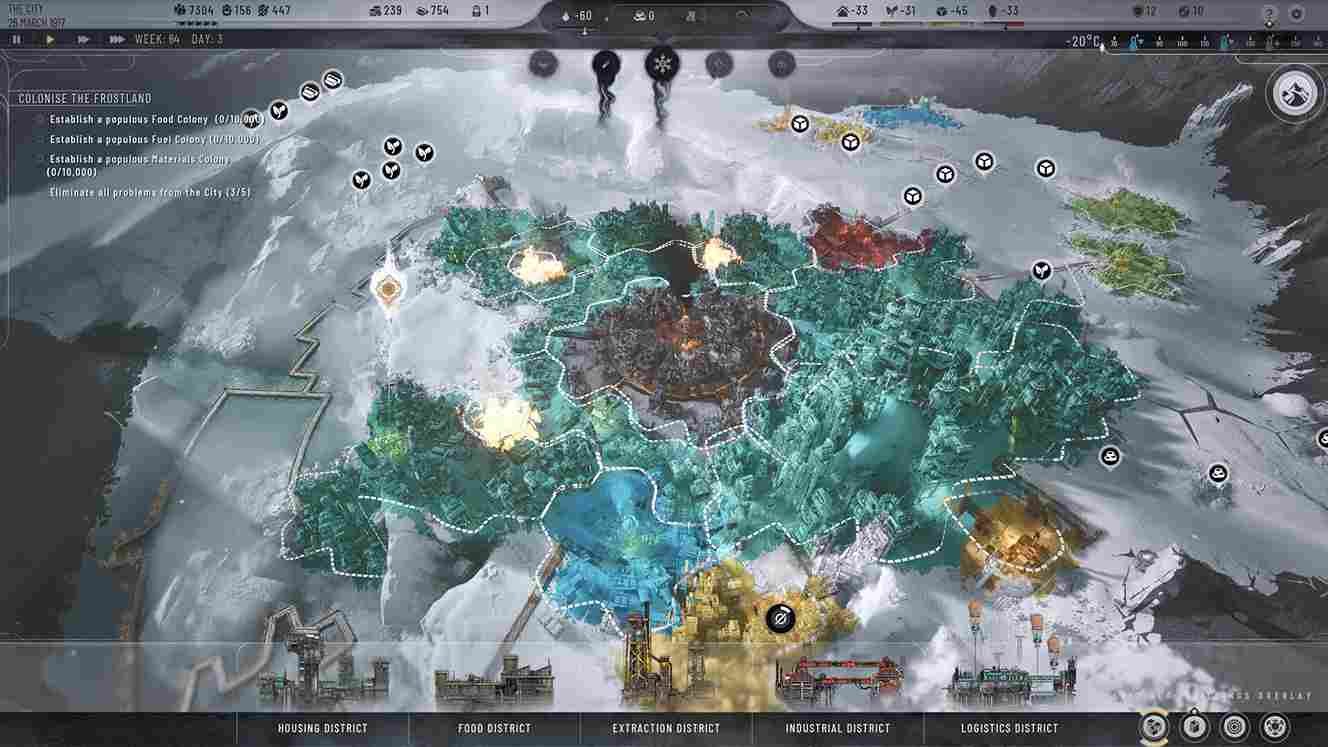Frostpunk 2 has just landed and you too might be managing a city, trying to survive in what looks to be a never-ending winter. The graphics are good, and the mechanics are engaging for a city-building strategy game. Anyway, you clicked on this guide because you are dealing with sound crackling and audio issues in the game, which can be very disruptive to the overall experience. Well, here is how you can fix this issue.
Speaking about the issue, many players have reported that the sound in Frostpunk 2 starts to crackle at regular intervals during their gameplay. This can happen at any particular time during the game, even when there are no FPS or performance issues. This audio distortion seems to occur exclusively in Frostpunk 2. So, has there been a fix yet? Let’s find out.
Frostpunk 2 Sound Crackle & Audio issues troubling players: How to fix it
The Frostpunk 2 Day 1 patch did include an audio fix under the “other” section, so updating the game and installing this latest patch might resolve the crackling sound issue. While working on this guide, we found that the developers recently responded to another report of the same sound crackling issue. However, instead of providing a specific fix, they directed the player to an older troubleshooting page for crash-related issues, which doesn’t seem to directly address the audio problems. So, if you’re still encountering the problem after updating, try these potential fixes instead.
Lower settings
Reducing your in-game settings, such as lowering the graphics settings, can help reduce the crackling sound issue to some extent, but it’s understandably not an ideal solution. While it may temporarily ease the problem, it doesn’t fully address the underlying issue. For instance, try switching the Preset Option to Very Low/Low and then making sure that you are running the game in Fullscreen mode.
Cap FPS and disable Nahimic
One potential workaround is to limit the game to 60fps, as higher frame rates have been known to cause audio issues in Frostpunk 1 cutscenes. Additionally, if you have Nahimic audio software installed, it could be causing similar sound problems, as it did in the first Frostpunk. Disabling Nahimic might help resolve the issue with this latest title as well so do give it a try.
Update Audio Drivers
Outdated audio drivers can sometimes cause issues like sound crackling in games. Make sure that your audio drivers are up to date by heading over to Device Manager or visiting the manufacturer’s website for the latest updates. Updating the drivers may improve sound quality and resolve any existing issues.
Audio Settings
Another potential fix is to reduce the settings. Try setting the sample rate and bit depth to a lower value via the Windows Sound settings menu. Tweaking the audio settings in Windows could also resolve sound crackling issues. Go to your sound settings, select your playback device, and right-click on it to select Properties. Under the Advanced tab, try lowering the sample rate and bit depth (for example, from 24-bit, 48000 Hz to 16-bit, 44100 Hz).
Check for Background Applications
Sometimes background applications, especially those using sound (like Discord or other audio software), can interfere with a game’s audio. Close unnecessary applications and see if the issue persists. Disabling or uninstalling conflicting apps, like Nahimic, may also help, as it may be the culprit behind this issue.
And that is all the info we have on the Audio issue in Frostpunk 2. Now, if you are also facing issues with DirectX in the game, click here for a fix. Finally, before you leave, don’t forget to bookmark DigiStatement for more guides like this!