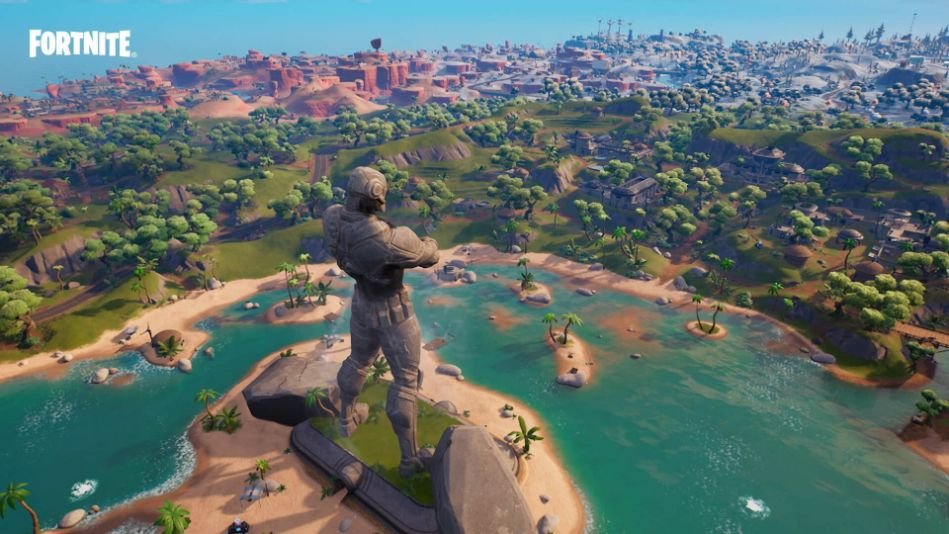Fortnite is one of the most played battle royale games that features quirky cartoonish visuals and balanced difficulty that fans adore. Many enjoyed its gameplay and regarded it as an equal game to PUBG PC when it first came out and introduced new content like maps, and a pool of weapons to pick from. It is no wonder that some of the updates cause a lot of issues in battle royale games that make it unplayable and people are experiencing it in Fortnite.
Issues like FPS drops, reduced graphics quality, and capped framerates frustrated the fans. If you’re also experiencing low performance and looking for the best guide to optimize the game, we got you covered and will list every workaround that you can try to optimize chapter 3 of Fortnite.
How to fix Fortnite Chapter 3
Below we’ve mentioned some of the fixes that you can try and boot the game again to see if the low-performance issues are resolved.
Update windows and GPU
If the game is not performing optimally, there is a good chance that your Windows version and GPU drivers are outdated. Make sure to install the latest version of GPU drivers of your graphics card and install the latest update of windows to fix the performance issue in Fortnite chapter 3.
Locate Fortnite
Another fix that you can try to get Fortnite working normally is by navigating to the folder where you’ve installed the game and locating the .exe files of the game. Here’s how to do it.
- Among them, look for the longest .exe file like Fortniteclientwin64shipping.exe and right-click on the .exe file, and then click on Properties.
- Navigate to the compatibility tab and disable full-screen optimization and then click on “Change High DPI Settings” and then select “Override high DPI scaling behavior” and then click on “Ok” and “Apply”.
Switch to dedicated GPU
If you have a gaming laptop with both integrated graphics and a dedicated GPU, Fortnite is most likely using the inbuilt graphics card instead of the dedicated GPU. To fix this, copy the path of the folder and follow the steps.
- Click on start and then type “GPU” and then click on “Graphics Settings”.
- Make sure to enable “Hardware-accelerated GPU scheduling”
- Under graphics performance preference, select the desktop app and then click on “Browse”.
- In the window, paste the game’s path and navigate to the FortniteClient Win64 Shipping.exe file, select it and then click on “Add”.
- After doing so, click on the options and then click on “High Performance” and then “Save”
Cleaning temp files and cache files
Junk files can often lead to performance issues in Fortnite as they heavily occupy hard drive space and don’t let the game use the resources for performance. Cleaning temp files and cache files is mandatory for consistent FPS and to free some space from the hard drive, follow the necessary steps
- Click on Start and then search “Disk Cleanup” and then open the app as an administrator
- When the app is launched, select C:/ drive and then click on Ok, wait for it to scan the files.
- After the scan is finished, select everything except Recycle Bin and Thumbnails, click on Ok and click on “Delete files” and wait for it to finish.
Disable background apps and optimize startup
Another issue that might be consuming most of your PC resources is the unnecessary apps running in your background, or apps that are running on startup, and are best if turned off completely. Follow the steps to disable background apps and startup items.
- Press Ctrl+Shift+Esc and check which program is using most resources through processes and focus on CPU, Memory, and GPU.
- Close all the apps that are hogging unnecessary resources. This will free up more resources for your game to use.
- Under the startup tab, find the applications you don’t need by right-clicking on them and then clicking on “Disable”. You might need to launch apps manually as they won’t launch in startup and your boot time will also decrease.
Graphics setting
You can also manually adjust the graphics of Fortnite to give better FPS. Simply change the graphics settings to medium or high settings, and disable V-sync, motion blur. After making the changes, run the game and your performance will be optimized for Fortnite Chapter 3.
Stay tuned for more updates at Digistatement.