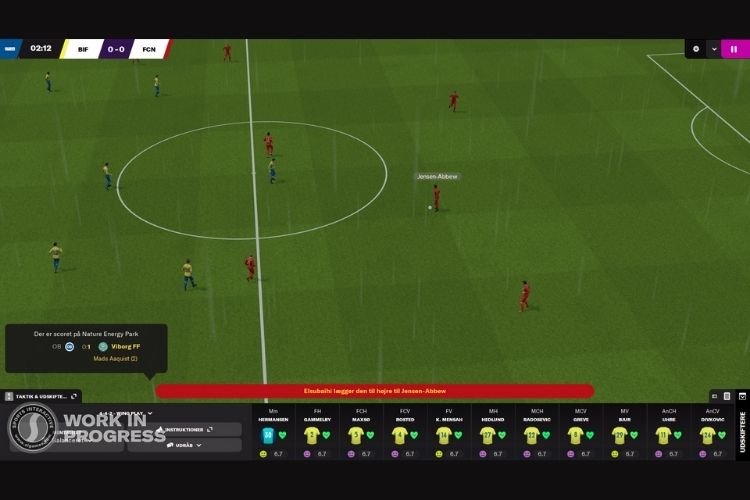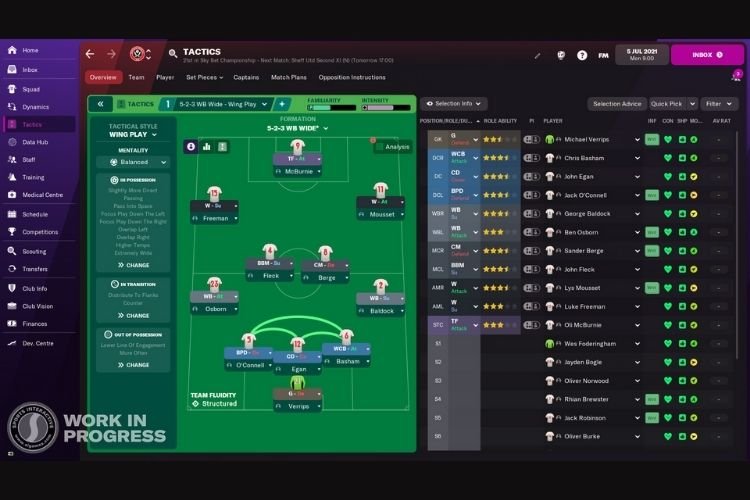Developed by Sports Interactive and published by Sega and Smith Cst, Football Manager 2022 (FM 22) is the recently released football management simulation video game. This game lets you experience the real role of a Football Manager. Most of the football viewers will be understanding the role of a Football Manager deeply while playing this game out. As more and more players are trying this game out, they are facing an issue where the game is getting stuck at the loading screen. If you are also facing this issue, continue reading this article till the end to know how to fix it.
FM 22 Stuck at Loading Issue
The issue where the game gets stuck at the Loading Screen is one of the most vulnerable and frustrating issues. The main reason behind this issue at FM 22 can be anything but you must not worry as we have got a solution for you. You must try each of the below-mentioned methods and try to launch the game after trying them one by one.
- Removing Workshop files: If you have added any custom graphics and logos in preparation for launching the game, then you must try launching the game after removing them. It is necessary as these Workshop files can slow down the game loading process.
- Delete Game Cache: To delete the game cache folder, you must head to the game file location. By default, the game file location is C:\Program Files (x86)\Steam\steamapps\common\Football Manager 2022 for Steam and C:\Program Files\Epic Games\FootballManager2022 for Epic Games Store. In this folder, find the Cache or Preferences folder and delete it.
- Verify Integrity of Game Files: This method solves most of the issues in most of the games. By verifying the integrity of game files, Steam/Epic deletes and reinstalls all the corrupted files or the missing files. To verify the integrity of game files, go to Steam > Library > FM 22 > Properties > Local Files > Verify Integrity of Game Files. If you are using Epic Games Launcher, go to Epic > Library > FM 22 > Verify.
- Empty Sports Interactive (FM 22) Folder: To do this follow these steps:
- Create a new folder on Desktop
- Go to Documents and Open Sports Interactive Folder.
- Here, open the FM 22 folder and cut all the folders present here, and paste them into your new folder.
- Try to launch the game, and if the error gets resolved, move those folders back to their primary location from the new folder.
So, that was all about fixing the FM 22 stuck at Loading Screen Issue. If you found this article helpful, share it with your friends.