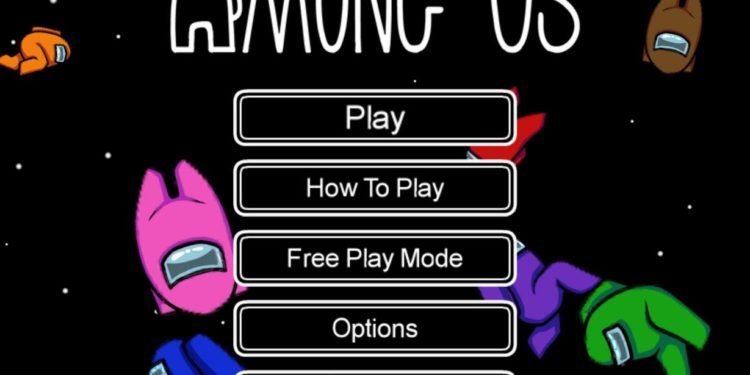CrewLink is an app that helps in enhancing your time spent while playing the already famous Among Us video game. It’s amazing as it works as a remedy for the biggest issue with the game, it manages to implement a voice chat structure as there is an absence of the in-game voice chat. And another amazing feature of this app is that you can only communicate with the players who are standing near to your character, otherwise you cannot. The app allows you to change the default speakers and microphone used in-game. And, the players can also choose to show the voice activity and you can have a button pushed before being able to talk actually.
The CrewLink app is made by the developer Purple Gorilla and is mostly responsible for fixing the problems. But not all of the problems that are occurring with the CrewLink app are due to errors by the developer. Now there are a lot of reasons due to which the CrewLink app has stopped working, and the problems and troubleshooting in this app can arise because for a variety of reasons. Now let’s see the several methods to fix this issue.
CrewLink Help
This is the best way to enlist your problems as the most common CrewLink problems that the app encounters, the developer Purple Gorilla tries its best to fix them and give the users an application without the same bugs in the next update. But also the issue can only be fixed when the error mentioned is related solely to the app and it is not at all because of your system.
This is the reason, that the users should always keep a lookout for any new version introduced so that they can always install the latest CrewLink update on their particular device such as a smartphone. In most such cases it proves to be a lot helpful to restart the device for once so that the users become very much able to fix the problems or errors or issues.
CrewLink ‘Waiting for among us’ error
- Make sure that you’re not using a beta version of the game and you’re using the official release from the actual Steam platform. So to check whether you’re using a beta, go to the steam library and locate Among us. Then right-click on it and click on Properties. Then head across to the Beta tab and make sure that you have none of the beta programs selected here.
- Make sure that the Steam and Among Us aren’t running as the admins and you can run CrewLink as an administrator. So click on Start and locate the CrewLink icon and then click on Run as administrator. Now to check if Steam and Among Us are running as administrators, go to task manager with Ctrl+Shift+Esc. Then locate Steam or Among Us on the list and right-click in Steam or preferably Among Us then go to details. Now click on select columns by right-clicking anywhere, and scroll down to check the box saying ‘Elevated’.
Now go to the file location of Steam or Among Us, now open the exe file, and right-click to go to properties. Head across to the compatibility tab and make sure that Ran as administrator option is unchecked.
CrewLink ‘Only hearing some players/Robotic Voices’ issue
- You can try hosting a private server or a custom server that you may find on the internet. Connecting to a less populated server will more likely help in solving this issue. Now once the server is created, open CrewLink and go to settings. Make sure that the voice server is set to the custom server. This way you’ll be using a different server and will have better voice connection quality.
- Now if the problem persists, and you’re the only one on the private server facing the voice problems then, it’s a fault from your computer’s side. Then you can try restarting your device or try using other audio outputs or inputs. Most of the audio issues are mostly the results of bad audio drivers, try restarting, and it’s supposed to work.
CrewLink problems and Troubleshoot
After you’ve updated the operating system or updated the CrewLink app, sometimes these changes may pose some problems in daily life. Therefore, it should always be your first try out or the first helpful measure to completely restart your tablet or smartphone. And after you’ve rebooted your device, the elements of the app are reloaded once again and now there are quite a few errors that will disappear already.