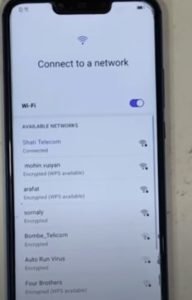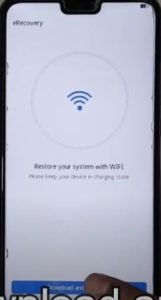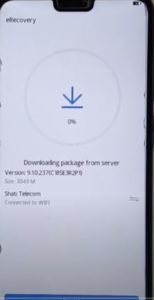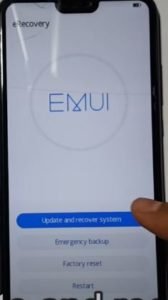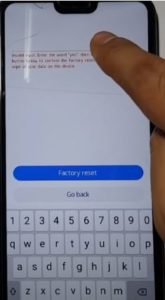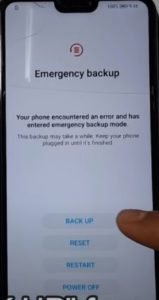If you want to bypass the FRP or google lock on your Huawei device then you are definitely at right place. In this article , we are going to show you the steps to bypass google lock and FRP and also how to start the device in safe mode. The steps are eligible for all Huawei Android Devices running on EMUI 10/9.1.
Follow the steps below: –
1) Factory reset your device and then fresh start your device.
2) Connect to a Wi-Fi network and then switch off your device.
3) Press and hold Power key + Volume up key until the Huawei/Honor logo appears. Make sure you have connected the charger.
4) A recovery window will appear. Click on “Download latest version and recovery” and then on “Download and recovery”.

5) Connect to the Wi-Fi and it will automatically download the latest package from the server. It will take few minutes to complete.

6) After download, it will automatically verify package and start System Recovery.
(Note: – Don’t plug battery memory device or do other operations while the process is going on)
7) Once recovery is complete, a message will pop up saying “Recovery success”. Click on power off option.
8) Once again Press and hold Power key + Volume up key. Release power key when the Huawei logo appears but keep holding the volume up key until the phone enters into “EMUI Recovery”.
9) Click on “Wipe data/factory reset” and confirm by clicking on “Yes”.

10) The factory reset process will start and do not hold or press power button meanwhile.
11) EMUI screen will appear. Select “Safe Mode”. The device will now restart in safe mode.
12) Go to “Settings”>> “Reset”>> “Reset all settings”. It will reset all the existing settings on your device. Now restart your device.
13) FRP lock is now unlocked. You just need to complete the setup and you are all ready to fresh use your device.
If safe mode doesn’t work for you, we recommend you to try once with “Update Mode”. Have a look at it down below: –
1) Press and hold Volume up button while your charger connected. Release the volume up key when you see recovery screen.
2) Select Update mode and then eRecovery mode.
3) Choose Update and recover system.It will automatically download the latest updates. Make sure you are connected to Wi-Fi.
4) After the recovery is complete, restart your device and connect the Wi-Fi. After you have connected, power off the device.
5) Again, Press and hold Volume up button while your charger connected. Release the volume up key when you see recovery screen.
6) Select Clear Data and then Factory reset. Confirm by typing “yes” clicking on OK.

7) Factory reset process will start and will take few minutes to complete.
8) Once the process is complete, go back and select Update Mode >> eRecovery Mode >> Emergency backup >> continue.
9) The device will restart with a Emergency backup Window. Click on BACK UP.
10) You will see a “Here” icon. Click on that and you will be forwarded to a chrome tab. Go to Chrome >> Permissions >> Location >> See all apps with this permission. Further go to Google >> See all google permissions and then click on the Google icon.

11) Go to Google >> Notifications >> More settings >> Click on search icon.Search for offline and select offline searches and then Manage pending searches.

12) Search for settings and then turn on your Wi-Fi. Go to the personals and you will see No personal content found there.
13) Go back to settings and set up your password and biometrics. Once done, factory reset your device and now you are all ready to fresh use your device without any lock.