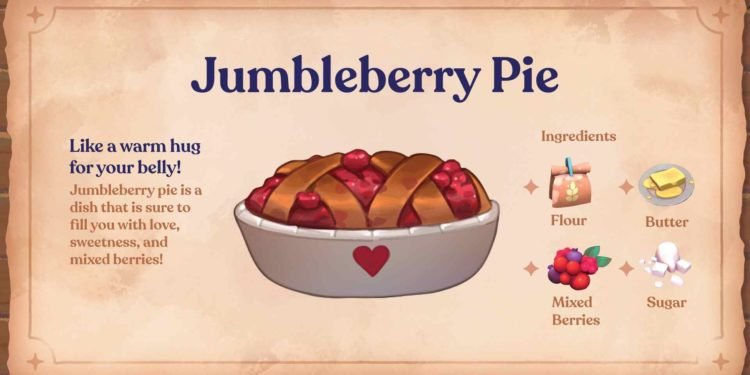Phoenix Labs’ Fae Farm happens to be its newest game. Quite a departure from their previous monster-hunting title, Dauntless, this new game is a farm-sim and saw its official release on September 8 for Nintendo Switch and Windows PC platforms. Now, one of the best things about the farm-sim genre is that it can be fun to play solo, but even more fun when playing with friends and family. And that’s what this guide will help you with.
Playing farm sims in multiplayer mode isn’t a necessity but more of a choice. Lots of players prefer playing a game alone, and they can do that in Fae Farm too. But for those who want in on the multiplayer fun, here’s everything you need to know about how to invite your friends and play with them in Fae Farm.

Fae Farm Multiplayer Co-op: How to invite Friends & Play with them
Fae Farm currently offers two multiplayer options – Online and Local Co-op. Online is pretty much self-explanatory, and the local co-op mode involves players connected via the ad-hoc wireless feature. Players who want to know about the split-screen local co-op in Fae Farm can visit here.
Now, when it comes to multiplayer in Fae Farm, you have to fulfill two prerequisites: The first is that you need a Phoenix Labs account, and the second is the completion of Chapter One. Failure to satisfy any of these two will result in your being unable to access the multiplayer mode.
Fae Farm allows up to four players in multiplayer games. This is applicable to both online and local co-op. One very important thing to note is that local co-op is only available for the Nintendo Switch at the moment, while online has no restrictions when it comes to platforms. Switch players will, of course, need a NSO membership if they want to play online. However, for local co-op, the only thing players will need is to have additional players play on their own copies of the game. Players curious about cross-play can rest easy knowing that the game does indeed allow that.
Online Co-op
As stated earlier, to access the multiplayer mode, first complete Chapter One of the game. After that, create a Phoenix Labs account if you haven’t already done so. Next, when you are in the in-game world, open up the menu. You will see a myriad of icons in the menu, but the one you should be looking for is the purple-colored controller icon. This is the “Multiplayer” icon. Click on it, and you will come across four options:
- Phoenix Lab Friends
- World Invites
- Host Local
- Host Online
To create a new world, and invite other players, select the Host Online option. Invite others by selecting Invite Friend, and you are good to go. Begin your multiplayer fun once the other player accepts the invitation and joins your world.
Local Co-op
Follow the same steps as the previous method until the four options are presented to you. From there, select Host Local. Send invites to players who are physically near you and have their own copies of the game.
Join Others
If you don’t want to be the host this time and instead want to help your friends, then let them invite you first. After that, from the four options shown to you, select World Invites. Next, you will see all the player invites you received. Accept the invite and join your friends in a new multiplayer experience. Note that this is applicable for both online and local co-op.
That said, now you know how to invite friends and play with them in Fae Farm. For more guides on this game, make sure to visit DigiStatement regularly. Also, read: Fae Farm Multiplayer Not Working Issue: Is there any fix yet