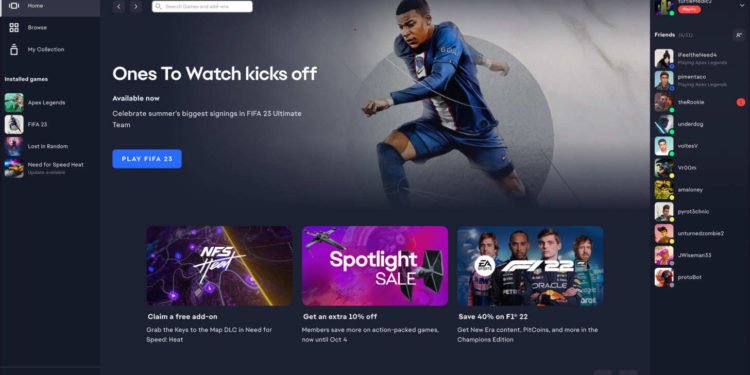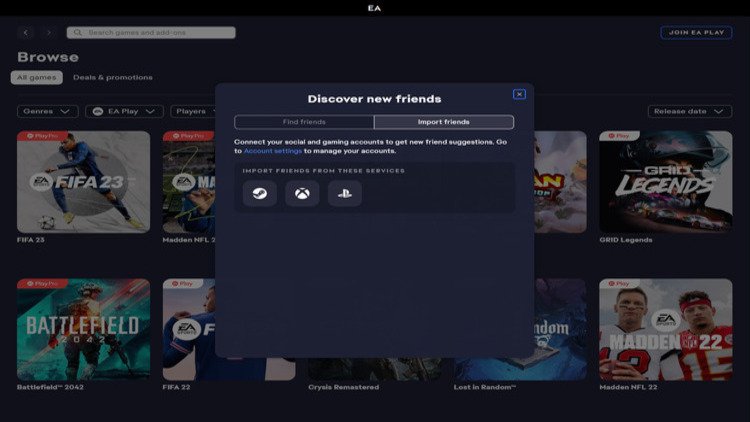EA App tends to run into issues every now and then. Recently, a lot of players noticed that the app is not showing their installed games. This is quite frustrating when you just want to enjoy your favorite game but it does not show up on the application. Naturally, folks are wondering if there is a way to resolve this issue. This is quite important because folks are unable to see the games in their library and hence cannot play them. So, if you are also looking for more information and a solution to this problem, then you have come to the right place.
EA is one of the biggest game developers and distribution companies on the internet. The EA app allows you to browse, purchase and maintain all your games from one place. You can use this app to take a look at new releases as well as purchase any old title that is still up for sale. Tons of people use this application for various purposes. You can also add friends through this app which will allow you to easily invite them to your gaming sessions. Unfortunately, the EA app is also prone to issues. Folks run into all sorts of problems with this application.
| Also read: How to fix the EA App not connecting to server error?
EA App Not Showing Games error: How to fix it (2023)?
There are a variety of reasons why the EA App might not be showing your games. We have compiled a list of solutions and troubleshooting tips that will potentially fix this issue for you. All you have to do is go through these methods and give them a try.
1) Restart the app-
This is the most basic thing that you should do when you experience these types of errors. Close the application and then wait for a few minutes. Then, open the application once again.
2) Check your internet connection-
If the application is unable to access the internet on your device, then you might not be able to see games on it. So, make sure that you are getting decent internet speed. Also, you should power cycle your modem and router just in case. Just follow these instructions to do so.
- Disconnect all the devices from the internet.
- Turn off the router and modem.
- Wait for at least 60 seconds and then turn the devices back on.
- Only connect your PC to the network and then launch the EA App.
3) Re-login to the app-
A lot of times, the app glitches out and doesn’t recognize your login credentials. So, log out of the app and then restart it. After this, launch the app once again and type in your credentials. Now, check if you are able to see all the games. Also, make sure that you are logging in using the right account other wise you won’t be able to see the games in your library.
4) Clear the cache-
You can also try clearing the app cache to resolve this issue. It is quite easy and we have mentioned all the steps to do so.
- Launch the EA App.
- Click on the three dashes on the left side of the app.
- Click on Help and then on App Recovery.
- Now, select the Clear Cache option and wait for the process to complete.
5) Reinstall the app-
If nothing else works out for you, then you can try reinstalling the app on your system. So, just uninstall the EA App and then do a clean installation. You can also contact EA Support in case the issue still persists. Just, visit the EA Support website and contact customer support.
Well, this also brings us to the end of the article. We hope that you were able to resolve the issue. Stay tuned to Digi Statement for more gaming guides and other helpful articles.