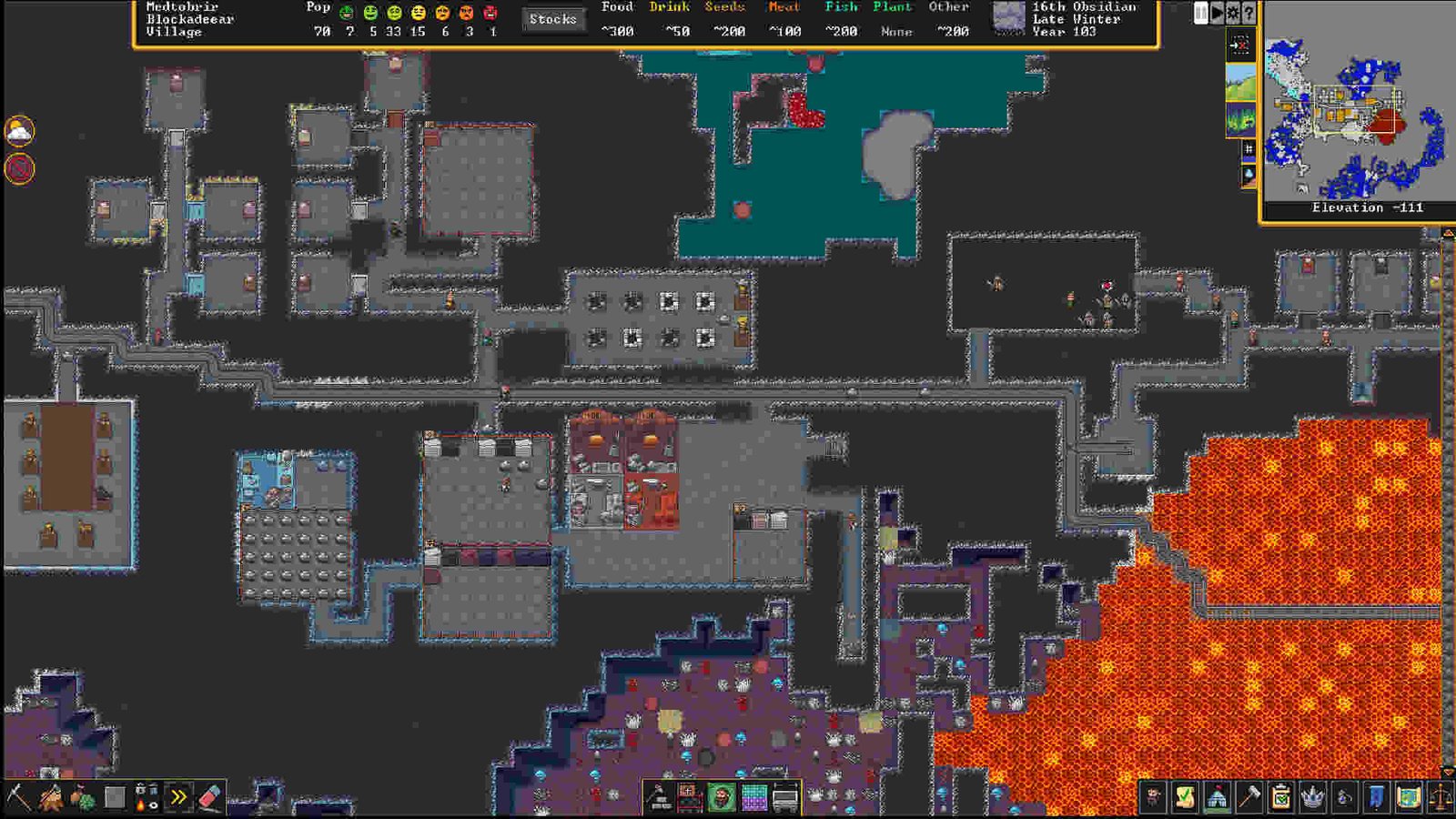Dwarf Fortress is what a true labor of love looks like. The game entered development way back in 2002 and essentially set the standard for the colony-simulation genre. It has served as an inspiration to many great games like Rimworld, Caves of Qud, Project Zomboid, and even Minecraft. The Adam brothers, Tarn Adams and Zach Adams, have continued to develop and actively support the game and they just recently released the Adventure Mode beta for the Steam version of the game. And speaking of Steam, a lot of Dwarf Fortress players also seem to be enjoying the game on their Decks, although there’s the ever-looming threat of fps drops, which Dwarf Fortress is a regular victim of. This is something that DF Steam Deck players would love to be taken care of. And that’s exactly what this guide here will help you with.
The Steam Deck is no slouch when it comes to performance. The handheld is able to run AAA titles like Elden Ring, Cyberpunk 2077, Armored Core VI: Fires of Rubicon, Doom Eternal, and many more at a constant enough fps and without many issues. However, at the end of the day, it’s a handheld and there are limitations to its processing power. Dwarf Fortress, while not graphically intensive like some of the games we mentioned before, is an FPS killer. Even beefy PCs can and do falter in terms of performance. And that’s to be expected when you have such a complex simulation system going on. Regardless, there are some things you can do that will make your Dwarf Fortress experience on Steam Deck more bearable. So, without much further ado, let’s go ahead and take a look at the best Dwarf Fortress Steam Deck settings for high fps and performance.
Dwarf Fortress Steam Deck settings for High FPS & performance
Before getting into the best Steam Deck settings, we highly recommend that you download and install the game’s latest version available. Do the same with the Steam OS too. Doing so will help you avoid a lot of bugs and errors, while also helping with performance. You can also opt to force Proton, but the general consensus around DF on the Steam Deck is that the native version runs better.
Something that’s arguably the most important part of playing Dwarf Fortress on the Steam Deck is the controls. For a comfortable fortress experience, we suggest using Community layouts, as they are generally better than the default recommended ones. To change controls, you will need to select the Controller icon next to the cogwheel icon. This will take you to the Dwarf Fortress Controller Settings. Click on the current controller layout and switch to Community Layouts. Find and select any of the following controllers:
- Easy Dwarf Fortress
- SDHQ Steam Deck Layout V1
Best Settings for Dwarf Fortress
Video
- Fullscreen
- Resolution: Detect
- Scale interface to fit grid height/width: Yes
- Desired grid width for scaling (default = 170): 170
- Desired grid height for scaling (default = 64): 64
- Interface scaling percentage if not fitting width: 100
- Initial window width (if windowed): 1200
- Initial window height (if windowed): 800
- Window is resizable (takes effect on restart): Yes
- Maximum interface percentage (not counting minimap/elevation): 1920
- Graphical FPS cap <default 50>: 50
- Use Classic ASCII glyphs: No
Most of these settings are already set by default. And, to be entirely honest, you don’t really need to change them at all. Unlike most other games, Dwarf Fortress’s FPS isn’t bound to its Graphical settings but rather to the world or game settings. The aforementioned settings will allow you to enjoy the game above 30+ FPS most of the time, but there will be major FPS drops here and there. And those will become more frequent later in the game, when your fortress is greatly expanding and as your population increases. So, if you want a more comfortable Dwarf Fortress experience on your Deck then we suggest using the following tips:
- Reduce your maximum population. This can be done by opening in-game settings, switching to the Game tab, and setting a max pop limit via the Population Caps option.
- Set your embark size to 3×3. This is considered the most efficient embark size and has minimal impact on performance. Larger embark sizes need a lot more RAM and, in some cases, can even cause crashes. It’s one thing if you have a super powerful PC, but the Steam Deck is a PC handheld and as such using a large embark size is just asking for more performance issues. Additionally, if possible, try to play DF on a small or medium World Map Size. That will help you a little more in terms of performance.
- Disable cavern invasions. These are another FPS killer. If you don’t deal with these cavern invasions quickly, then the game will start chugging FPS. But finding them in the first place is somewhat tough since they are invisible until spotted by your dwarf or tamed creatures.
- Check for item clutter. Be it dead bodies or clothes, any item clutter will lead to major FPS drops. Stick to the prevention approach, which is better than the cure approach. Steer away from producing too many items in the first place. Craft only what you need. Sell whatever you don’t need to merchants, melt anything unusable, dump all of your waste into magma, and use the Dwarven Atom Smasher as the nuclear option for all things considered not usable.
- Use DFHack. If you aren’t already using DFHack, please go ahead and do so. It’s a godsend when it comes to dealing with performance issues, thanks to some great commands. And the best of all – it’s available for free on Steam. Once installed, you can click on this link to learn more about DFHack and learn some useful commands too.
Follow these tips and you should be able to enjoy Dwarf Fortress on your Deck at a comfortable FPS. That said, you can also take a quick look here for the best Steam Deck settings for Manor Lords. And keep following DigiStatement for more such content. Also read: Dwarf Fortress Unable to Purchase error troubling players: Is there any fix yet?